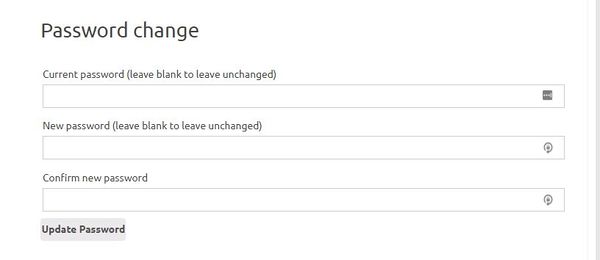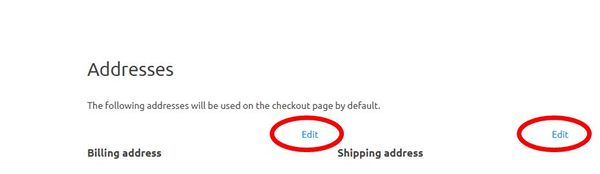|
|
| Line 32: |
Line 32: |
| | | | |
| | If you do not wish to use the streaming service you can ignore this section of your Account summary. | | If you do not wish to use the streaming service you can ignore this section of your Account summary. |
| − |
| |
| − | [[File:Streaming Details.JPG|600px]]
| |
| − |
| |
| − | ====Chat nick name====
| |
| − |
| |
| − | This field sets your nick name as it appears on any streaming channels you are watching when you are logged in as a member - by default it is set to "first name_call sign" and we would suggest you do not change it from this convention.
| |
| − |
| |
| − | ====Stream Title====
| |
| − |
| |
| − | This field sets the name of your own personal stream that appears on the channel list under the main streamer menu. By default it is set to your callsign.
| |
| − |
| |
| − | ====Stream output URL====
| |
| − |
| |
| − | This is the direct URL you can give to people to watch your stream - you cannot change this field.
| |
| − |
| |
| − | '''Note - the full URL is made up of the https address above the grey box PLUS the text in the grey box (which is the name stream) without any spaces between the 2.
| |
| − | For example the stream name for the above screen shot is "https://batc.org.uk/live/g8gkq"'''
| |
| − |
| |
| − | ====Stream input URL====
| |
| − |
| |
| − | This is the stream input URL which must be put in to your streaming encoder - you should not pass this on to anyone else.
| |
| − |
| |
| − | The stream url is made up as follows - "rtmp://rtmp.batc.org.uk/live/xxxxx-yyyyy" where xxxx = the stream name listed in the first grey box and yyyy which is the key listed in the second box.
| |
| − |
| |
| − | The following examples are based on the above screen shot:
| |
| − |
| |
| − | For Adobe media encoder put the "rtmp://rtmp.batc.org.uk/live/" string above the grey box in to... and the text "g8gkq-abcxyz" in the grey box in to...
| |
| − |
| |
| − | For Vmix put the "rtmp://rtmp.batc.org.uk/live/" string above the grey box in to the "URL" field and the text "g8gkq-abcxyz" in to "stream Name or key" box.
| |
| − |
| |
| − | For Portsdown put the "rtmp://rtmp.batc.org.uk/live/" string above the grey box in to... and the text "g8gkq-abcxyz" in the grey box in to...
| |
| − |
| |
| − | For OBS put the "rtmp://rtmp.batc.org.uk/live/" string above the grey box in to... and the text "g8gkq-abcxyz" in the grey box in to...
| |
| − |
| |
| − | ====Stream type====
| |
| − |
| |
| − | This selection determines if your stream appears as a member, repeater or special event stream in the streamer main channel list. You cannot change this.
| |
| − |
| |
| − | ====Stream options====
| |
| − |
| |
| − | * "Stream listed" You can decide if your stream is listed in the streamer channel list (by default streams are not listed and this box should be ticked to use the stream).
| |
| − |
| |
| − | * The "Chat On" box is ticked by default; if you untick this, there will be no chat window associated with your stream.
| |
| − |
| |
| − | * "Guest chat log in" If ticked it means that non-BATC Members will be able to post in your chat window; all they need to do is type "/nick display-name" and their chat will appear labelled with "display-name" or whatever they have entered. It is recommended that you normally leave this box unticked to prevent abuse of the service and limit chat access to logged-in BATC members.
| |
| − |
| |
| − | ====Streaming type====
| |
| − |
| |
| − | The Streaming Type can be set to Flash or HTML5. Flash has the advantage of minimal delay, but is not compatible with the stock browser on some devices. (Flash will need specifically enabling in Chrome, Firefox and Edge browsers). HTML5 works with all modern browsers, including iphones and ipads but is subject to a 10 - 20 second delay.
| |
| − |
| |
| − | Note that transcoding is done in the server and you do not have to change any settings on your encoder.
| |
| − |
| |
| − | ====Stream description====
| |
| − |
| |
| − | This is a free format text box which allows HTML and is used to display text and links below your video player window.
| |
Once you have logged in as a member (see this wiki page) you can access and change a lot of details on your membership account.
The Account Dashboard which can be found on the left hand menu on the membership summary page (the default page after you log in).
Update personal details

In this section you can change your name ,email address and callsign. Note you cannot update your membership number.
Change your password
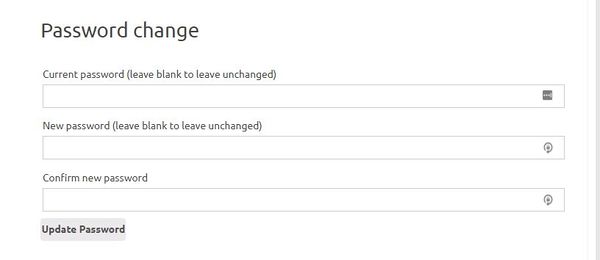
To manually change your password, follow these steps:
- Enter your current password in the first "Current password" box - suggest you cut and paste if it is the auto generated password sent in the email and be VERY CAREFUL not to copy a space at the beginning or end of the password.
- Enter the password you want to change it to in the "New Password" box
- Re-enter the new password in the "Confirm new password" box.
When you press "update password" an email will then be sent to your registered email address confirming the change.
Addresses
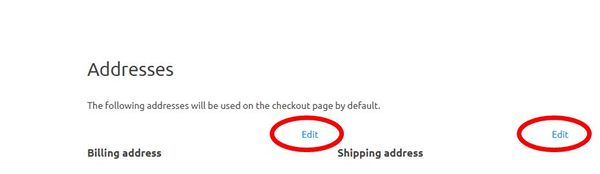
This section of the Account dashboard allows you to change your home address and any delivery address you have set up - click on the "edit" button and you will be taken to a separate screen where you can change any details.
Streaming details
As a member you are automatically allocated a streaming channel on the BATC streaming service. This section of the account dashboard allows you to change various parameters on your channel.
If you do not wish to use the streaming service you can ignore this section of your Account summary.