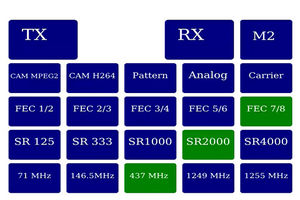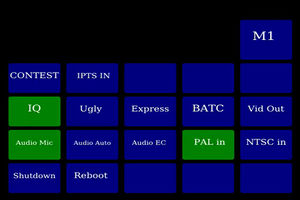Difference between revisions of "Analog Video Output"
(→Set up) |
|||
| (12 intermediate revisions by 2 users not shown) | |||
| Line 1: | Line 1: | ||
| − | Software update 201707120 introduces an Analog PAL Video Output mode using the multiway mini jack on the | + | Software update 201707120 introduces an Analog PAL Video Output mode using the multiway mini jack on the RPi and in update 201707311 audio routing from the USB microphone to the RPi audio output was also made available. |
| − | This mode enables you to feed an analog video transmitter with the | + | This mode enables you to feed an analog video transmitter with the RPi camera, Microphone and Portsdown test patterns. This is really useful when operating portable with 5.6GHz FPV or 23cms ATV equipment as you no longer need an additional camera, test card generator or microphone. |
| + | |||
| + | Note that the video output mode does not work if an Official Raspberry Pi 7" touchscreen (often referred to as a "7 inch Element 14 touchscreen") is connected to the RPi, or if an HDMI display is being used. | ||
===Set up=== | ===Set up=== | ||
| − | The Composite video output mode is selected from the "Output" menu on the console menu, or from Menu 2 on the touchscreen. | + | You only need a standard Rpi running the latest version of the free to download Portsdown software - you do not need any additional Portsdown hardware, although it will be easier to select the test patterns using the [[Portsdown_hardware#LCD_TouchScreen|Waveshare touch screen]]. |
| + | |||
| + | The Composite video output mode is selected from the "Output" menu on the console menu, or from Menu 2 on the touchscreen. | ||
| + | |||
| + | Select "M2" on first menu and then select "vid out" - (note the pictures below do not show "vid out" selected.) | ||
| + | |||
| + | [[File:1-3 LCD Menu.jpg|300px]] [[File:1-3 LCD Menu 2.jpg|300px]] | ||
Note that the video on the analog output is smooth, not jerky like the viewfinder which is limited to a slow refresh rate. | Note that the video on the analog output is smooth, not jerky like the viewfinder which is limited to a slow refresh rate. | ||
| − | ===Hardware | + | ===Hardware=== |
| + | The video and audio outputs are presented on the Raspberry Pi 3.5mm multipole jack plug. | ||
Rather than reproduce the connection details, here is a link to a good website describing the pin connections on the 4-terminal 3.5mm jack. http://www.instructables.com/id/Raspberry-Pi-2-Quick-n-Easy-RCA/ | Rather than reproduce the connection details, here is a link to a good website describing the pin connections on the 4-terminal 3.5mm jack. http://www.instructables.com/id/Raspberry-Pi-2-Quick-n-Easy-RCA/ | ||
It should be noted that there is no standard connection for this jack - do not assume that the mini jack to phonos lead you have in the junk box will be correct! | It should be noted that there is no standard connection for this jack - do not assume that the mini jack to phonos lead you have in the junk box will be correct! | ||
Latest revision as of 10:48, 18 October 2019
Software update 201707120 introduces an Analog PAL Video Output mode using the multiway mini jack on the RPi and in update 201707311 audio routing from the USB microphone to the RPi audio output was also made available.
This mode enables you to feed an analog video transmitter with the RPi camera, Microphone and Portsdown test patterns. This is really useful when operating portable with 5.6GHz FPV or 23cms ATV equipment as you no longer need an additional camera, test card generator or microphone.
Note that the video output mode does not work if an Official Raspberry Pi 7" touchscreen (often referred to as a "7 inch Element 14 touchscreen") is connected to the RPi, or if an HDMI display is being used.
Set up
You only need a standard Rpi running the latest version of the free to download Portsdown software - you do not need any additional Portsdown hardware, although it will be easier to select the test patterns using the Waveshare touch screen.
The Composite video output mode is selected from the "Output" menu on the console menu, or from Menu 2 on the touchscreen.
Select "M2" on first menu and then select "vid out" - (note the pictures below do not show "vid out" selected.)
Note that the video on the analog output is smooth, not jerky like the viewfinder which is limited to a slow refresh rate.
Hardware
The video and audio outputs are presented on the Raspberry Pi 3.5mm multipole jack plug. Rather than reproduce the connection details, here is a link to a good website describing the pin connections on the 4-terminal 3.5mm jack. http://www.instructables.com/id/Raspberry-Pi-2-Quick-n-Easy-RCA/
It should be noted that there is no standard connection for this jack - do not assume that the mini jack to phonos lead you have in the junk box will be correct!