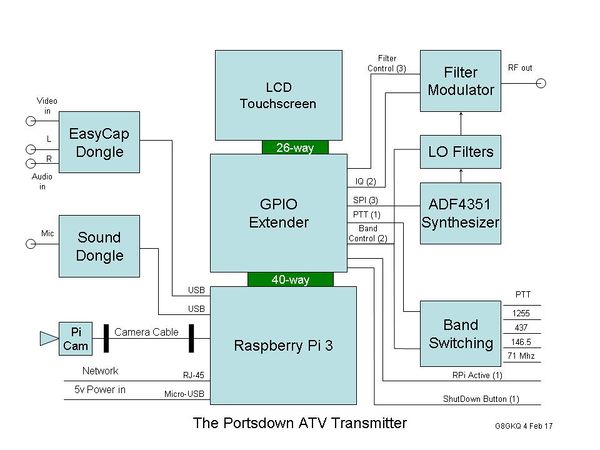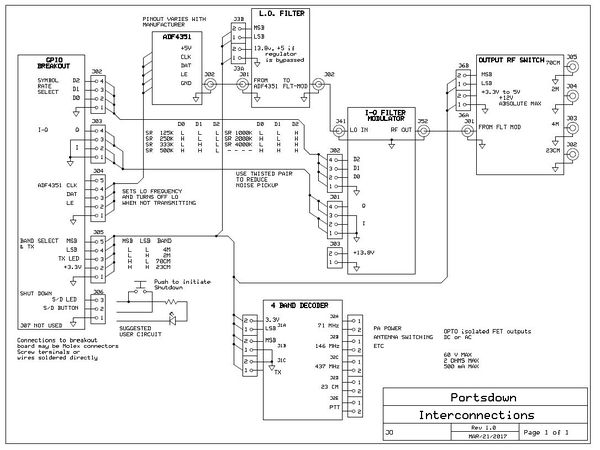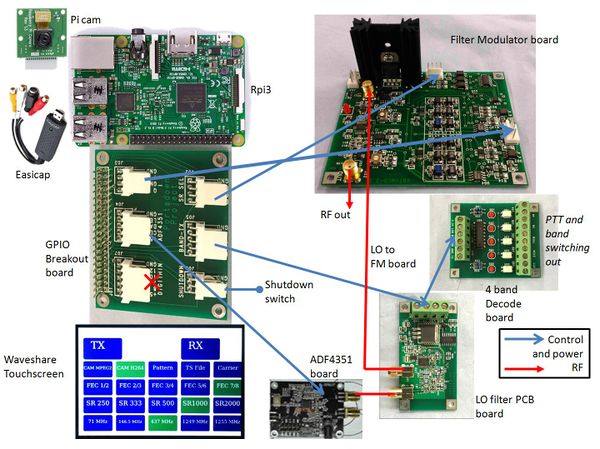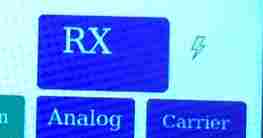Difference between revisions of "Assembling Portsdown"
| Line 1: | Line 1: | ||
This section will describe in detail how to assemble your Portsdown transmitter - to begin, you need to have bought or built all the components listed in the [[Portsdown hardware|hardware description.]] | This section will describe in detail how to assemble your Portsdown transmitter - to begin, you need to have bought or built all the components listed in the [[Portsdown hardware|hardware description.]] | ||
| − | + | This page describes how to build the complete transmitter assembly but you can run the Portsdown as an experiment in "Ugly Mode", currently labelled in the Menu as QPSKRF. That does not require you to wire anything together. | |
===Mechanical Design=== | ===Mechanical Design=== | ||
Revision as of 17:15, 7 April 2017
This section will describe in detail how to assemble your Portsdown transmitter - to begin, you need to have bought or built all the components listed in the hardware description.
This page describes how to build the complete transmitter assembly but you can run the Portsdown as an experiment in "Ugly Mode", currently labelled in the Menu as QPSKRF. That does not require you to wire anything together.
Mechanical Design
First of all, decide on your mechanical design. You are going to need to have the RPi firmly mounted, with the Micro-SD card slot accessible (to change the card if required) and the power, network and USB connectors available. Then you will need to stack a GPIO extender on top of the RPi.
The most difficult part will be to mount the Touchscreen display. It can either be stacked on top of the RPi, or you can connect it by a short multiway lead and mount it on the front panel of your housing.
You will then need to consider mounting the ADF4351 Synthesizer, any LO filters and then the Filter/modulator board. Other things to think about might be a 5V power supply, a relay/PTT switching board and any dongles (EasyCap, Sound or RTL-SDR).
The block diagram of what you are trying to achieve is below. Note that you will need an additional filter between the synthesizer and the filter/modulator board for 437 MHz and 146 MHz. It is not required for 1255 MHz, and the unit will work on the other bands for testing without it.
An example layout is here
Interconnecting the modules
The following diagram shows the interconnects between the various modules - all wire can be non screened (except the Local oscillator feed to the Filter modulator board) but should be kept as short as possible.
Note - the RF output switch design and PCB is not yet available
Higher resolution pdf is available here File:Portsdwon interconnect v2.pdf
Or a picture might help...
BATC GPIO breakout card
The GPIO breakout card is where all the signals and power for Portsdown interconnect and we recommend that you buy the blank PCB from the BATC and make up the breakcard using either connectors or hard wiring to the other boards.
For more details see https://wiki.batc.tv/Portsdown_hardware#GPIO_Extender_Card
Willow components breakout card (If you have bought the BATC GPIO breakout card you DO NOT NEED to read this section)
RF Wiring
Use short flexible SMA cables to connect the ADF4351 (through filters if necessary) to the filter/modulator board. Use another cable to take the output to a panel connector or subsequent filters and power amplifiers.
You may also want to extend the input of any RTL-SDR to be accessible from a panel connector.
Power Wiring
You should power the RPi through the Micro-USB power connector to take advantage of the input protection provided. Use a very short USB cable to your power supply as most of these cables are of very poor quality and cause significant voltage drop.
A lot of strange problems, such as the Portsdown running very slowly, can be caused by poor PSU volts - the Rpi3 is actually specced for 5.1 volts, make sure your PSU delivers enough volts and current. See this post on the BATC forum for a real user experience!
If you see a "Lightning Flash" symbol at the top right of your LCD display it means that the voltage at the RPi is too low. You can measure the voltage between the GPIO connector pins 4 and 6.
The ADF4351 will operate from the same 5V supply as the RPi. It has an on-board regulator to 3.3V, and digital noise on the power supply has not been observed to cause any problems.
The filter/modulator board needs a clean 5V at 250 mA and the on-board linear regulator supplies this, but can get warm at higher input voltages. It needs at least 7V to operate properly.
An eBay buck regulator capable of supplying at least 1A continuous at 5V is recommended to power the RPi and ADF4351.
Network and USB Wiring
Consider bringing the network connector and one of the USB connectors out to the panel for easy access and mechanical stability.
Camera Wiring
The Pi Camera has a short ribbon cable supplied, which is good if you want to mount it in the same box as the RPi, but if you want to have the camera separate, you will need to arrange an extension. The HDMI physical interface is good for this, and kits can be purchased for direct connection. Note that the Pi Camera signals are NOT HDMI, they are CSI-2 format signals - totally different - it's just that you can use an HDMI cable to extend it.