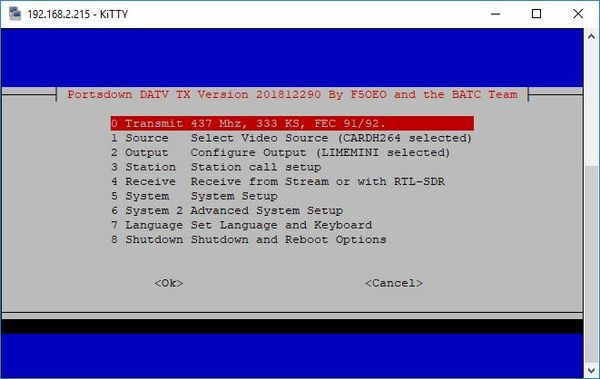Difference between revisions of "Console mode"
| (2 intermediate revisions by the same user not shown) | |||
| Line 3: | Line 3: | ||
==Entering console mode== | ==Entering console mode== | ||
| − | + | By default, the Portsdown transmitter is configured to boot up and be used in Touchscreen mode; however if you want to change some advanced parameters such as Display Type or set up the WiFi, simply follow this procedure. | |
The process is very similar to [[Initial setup|initial set up]] and is done by using an external PC running an SSH Terminal application such as [http://www.chiark.greenend.org.uk/~sgtatham/putty/ Putty]. | The process is very similar to [[Initial setup|initial set up]] and is done by using an external PC running an SSH Terminal application such as [http://www.chiark.greenend.org.uk/~sgtatham/putty/ Putty]. | ||
| − | *Connect the RPi to the same network as your PC, and turn the Portsdown on. If you already have a touch screen on your Portsdown, note down the IP address | + | *Connect the RPi to the same network as your PC, and turn the Portsdown on. If you already have a touch screen on your Portsdown, go to the info screen on Menu 2 and note down the IP address. |
If you do not have a touch screen connected use the IP Scanner program to find the IP address of your RPi. | If you do not have a touch screen connected use the IP Scanner program to find the IP address of your RPi. | ||
| Line 13: | Line 13: | ||
*Open Putty and enter the IP address of your RPi and open a connection. At the logon prompt enter the default username of pi and the password. The default password is raspberry - but you may have changed this. | *Open Putty and enter the IP address of your RPi and open a connection. At the logon prompt enter the default username of pi and the password. The default password is raspberry - but you may have changed this. | ||
| − | + | The Portsdown transmitter will exit from touchscreen mode, the putty window will show the Console Menu. | |
| − | + | If you do not see the Console Menu, press the "Ctrl" and "C" keys on the PC keyboard simultaneously - the Touchscreen will go blank, the console menu will start automatically and you will see the following screen: | |
| − | + | [[File:1-2 Main Menu.jpg|600px]] | |
Note, if the console menu does not appear and you end up at the Linux Command Line, you can get back to the Main Console Menu by typing: | Note, if the console menu does not appear and you end up at the Linux Command Line, you can get back to the Main Console Menu by typing: | ||
| − | /home/pi/rpidatv/scripts/menu.sh menu | + | /home/pi/rpidatv/scripts/menu.sh menu |
| − | |||
| − | |||
You can now make any changes you require ([[Initial setup|see initial setup]] for details on options) and as long as you do not change the autostart configuration, the Portsdown will automatically boot back in to Touchscreen mode when restarted. | You can now make any changes you require ([[Initial setup|see initial setup]] for details on options) and as long as you do not change the autostart configuration, the Portsdown will automatically boot back in to Touchscreen mode when restarted. | ||
| Line 45: | Line 43: | ||
Source Menu | Source Menu | ||
| − | │ ( ) CAMH264 Pi Camera, H264 Encoding │ | + | |
| − | │ ( ) CAMMPEG-2 Pi Camera, MPEG-2 Encoding (for old Sat RX) │ | + | │ ( ) CAMH264 Pi Camera, H264 Encoding │ |
| − | │ ( ) FILETS Play a Transport stream file (.ts) │ | + | │ ( ) CAMMPEG-2 Pi Camera, MPEG-2 Encoding (for old Sat RX) │ |
| − | │ ( ) PATERNAUDIO JPEG Pictures From File (no audio) │ | + | │ ( ) FILETS Play a Transport stream file (.ts) │ |
| − | │ ( ) CARRIER Carrier with no Modulation │ | + | │ ( ) PATERNAUDIO JPEG Pictures From File (no audio) │ |
| − | │ ( ) TESTMODE Testmode for Carrier Null │ | + | │ ( ) CARRIER Carrier with no Modulation │ |
| − | │ ( ) IPTSIN Transport stream from network │ | + | │ ( ) TESTMODE Testmode for Carrier Null │ |
| − | │ ( ) ANALOGCAM Analog (EasyCap) Video Input │ | + | │ ( ) IPTSIN Transport stream from network │ |
| − | │ ( ) VNC Show PC Desktop via VNC │ | + | │ ( ) ANALOGCAM Analog (EasyCap) Video Input │ |
| − | │ (*) DESKTOP Show Touchscreen or Raspberry Pi Display │ | + | │ ( ) VNC Show PC Desktop via VNC │ |
| − | │ ( ) CONTEST Show Contest Numbers │ | + | │ (*) DESKTOP Show Touchscreen or Raspberry Pi Display │ |
| − | │ ( ) ANALOGMPEG-2 MPEG-2 and sound from Comp Video Input │ | + | │ ( ) CONTEST Show Contest Numbers │ |
| − | │ ( ) CARDMPEG-2 MPEG-2 Static Test Card F with Audio │ | + | │ ( ) ANALOGMPEG-2 MPEG-2 and sound from Comp Video Input │ |
| − | │ ( ) CAMHDMPEG-2 MPEG-2 1280x720 HD Pi Cam with Audio │ | + | │ ( ) CARDMPEG-2 MPEG-2 Static Test Card F with Audio │ |
| + | │ ( ) CAMHDMPEG-2 MPEG-2 1280x720 HD Pi Cam with Audio │ | ||
Output Menu | Output Menu | ||
| Line 68: | Line 67: | ||
│ 5 Frequency Output frequency(MHZ) │ | │ 5 Frequency Output frequency(MHZ) │ | ||
│ 6 Caption Callsign Caption in MPEG-2 on/off │ | │ 6 Caption Callsign Caption in MPEG-2 on/off │ | ||
| + | │ 7 Standard Output 576PAL or 480NTSC │ | ||
FEC Menu | FEC Menu | ||
| Line 105: | Line 105: | ||
│ 7 Set-up EasyCap Set input socket and PAL/NTSC │ | │ 7 Set-up EasyCap Set input socket and PAL/NTSC │ | ||
│ 8 Audio Input Select USB Dongle or EasyCap │ | │ 8 Audio Input Select USB Dongle or EasyCap │ | ||
| − | │ 9 Update Check for Updated rpidatv Software | + | │ 9 Attenuator Select Output Attenuator Type │ |
| + | │ 10 Update Check for Updated rpidatv Software │ | ||
Autostart Menu | Autostart Menu | ||
| Line 118: | Line 119: | ||
│ ( ) Cont_Stream_boot Boot up to Always-on Repeater Streamer │ | │ ( ) Cont_Stream_boot Boot up to Always-on Repeater Streamer │ | ||
│ ( ) Keyed_TX_boot Boot up to GPIO Keyed Transmitter │ | │ ( ) Keyed_TX_boot Boot up to GPIO Keyed Transmitter │ | ||
| − | + | │ ( ) SigGen_boot Boot up with the Sig Gen Output On │ | |
| + | |||
Display type Menu | Display type Menu | ||
| Line 127: | Line 129: | ||
│ ( ) Console Network Console │ | │ ( ) Console Network Console │ | ||
| + | Audio Input Menu | ||
| + | |||
| + | │ (*) auto Auto-select from Mic or EasyCap Dongle │ | ||
| + | │ ( ) mic Use the USB Audio Dongle Mic Input │ | ||
| + | │ ( ) video Use the EasyCap Video Dongle Audio Input │ | ||
| + | │ ( ) bleeps Generate test bleeps │ | ||
| + | │ ( ) no_audio Do not include audio │ | ||
| + | |||
| + | Attenuator Menu | ||
| + | |||
| + | │ (*) NONE No Output Attenuator in Circuit │ | ||
| + | │ ( ) PE4312 PE4302 or PE4312 Attenuator in Use │ | ||
| + | │ ( ) PE43713 PE43703 or PE43713 Attenuator in Use │ | ||
| + | │ ( ) HMC1119 HMC1119 Attenuator in Use │ | ||
| + | |||
Advanced System Setup Menu | Advanced System Setup Menu | ||
| Line 138: | Line 155: | ||
│ 8 SD Card Info Show SD Card Information │ | │ 8 SD Card Info Show SD Card Information │ | ||
│ 9 Factory Settings Restore Initial Configuration │ | │ 9 Factory Settings Restore Initial Configuration │ | ||
| − | │ 10 Back-up Settings Save Settings to a USB drive │ | + | │ 10 Reset Touch Cal Reset Touchscreen Calibration to zero │ |
| − | │ | + | │ 11 Back-up Settings Save Settings to a USB drive │ |
| + | │ 12 Load Settings Load settings from a USB Drive │ | ||
Language Selection Menu | Language Selection Menu | ||
Latest revision as of 10:15, 20 December 2018
The Console provides a means to configure all aspects of the Portsdown Transmitter Software, as well as providing an interface to operate the transmitter.
Entering console mode
By default, the Portsdown transmitter is configured to boot up and be used in Touchscreen mode; however if you want to change some advanced parameters such as Display Type or set up the WiFi, simply follow this procedure.
The process is very similar to initial set up and is done by using an external PC running an SSH Terminal application such as Putty.
- Connect the RPi to the same network as your PC, and turn the Portsdown on. If you already have a touch screen on your Portsdown, go to the info screen on Menu 2 and note down the IP address.
If you do not have a touch screen connected use the IP Scanner program to find the IP address of your RPi.
- Open Putty and enter the IP address of your RPi and open a connection. At the logon prompt enter the default username of pi and the password. The default password is raspberry - but you may have changed this.
The Portsdown transmitter will exit from touchscreen mode, the putty window will show the Console Menu.
If you do not see the Console Menu, press the "Ctrl" and "C" keys on the PC keyboard simultaneously - the Touchscreen will go blank, the console menu will start automatically and you will see the following screen:
Note, if the console menu does not appear and you end up at the Linux Command Line, you can get back to the Main Console Menu by typing:
/home/pi/rpidatv/scripts/menu.sh menu
You can now make any changes you require (see initial setup for details on options) and as long as you do not change the autostart configuration, the Portsdown will automatically boot back in to Touchscreen mode when restarted.
Note - in all menus press the up and down PC keyboard arrows to highlight the item that you require and then the space bar to select it (don’t forget this!). Then press Enter to make the changes and return to the main menu.
Menu options
This page lists the menu options that are available as at Software Version 201801061.
Main Menu
│ 0 Transmit 437 Mhz, 333 KS, FEC 7/8. │ │ 1 Source Select Video Source (DESKTOP selected) │ │ 2 Output Configure Output (QPSKRF selected) │ │ 3 Station Station call setup │ │ 4 Receive Receive via rtlsdr │ │ 5 System System setup │ │ 6 System 2 Advanced System Setup │ │ 7 Language Set Language and Keyboard │ │ 8 Shutdown Shutdown and reboot options │
Source Menu
│ ( ) CAMH264 Pi Camera, H264 Encoding │ │ ( ) CAMMPEG-2 Pi Camera, MPEG-2 Encoding (for old Sat RX) │ │ ( ) FILETS Play a Transport stream file (.ts) │ │ ( ) PATERNAUDIO JPEG Pictures From File (no audio) │ │ ( ) CARRIER Carrier with no Modulation │ │ ( ) TESTMODE Testmode for Carrier Null │ │ ( ) IPTSIN Transport stream from network │ │ ( ) ANALOGCAM Analog (EasyCap) Video Input │ │ ( ) VNC Show PC Desktop via VNC │ │ (*) DESKTOP Show Touchscreen or Raspberry Pi Display │ │ ( ) CONTEST Show Contest Numbers │ │ ( ) ANALOGMPEG-2 MPEG-2 and sound from Comp Video Input │ │ ( ) CARDMPEG-2 MPEG-2 Static Test Card F with Audio │ │ ( ) CAMHDMPEG-2 MPEG-2 1280x720 HD Pi Cam with Audio │
Output Menu
│ 1 SymbolRate Symbol Rate Setup │ │ 2 FEC FEC Setup │ │ 3 Output mode Output Mode │ │ 4 PID PID setup │ │ 5 Frequency Output frequency(MHZ) │ │ 6 Caption Callsign Caption in MPEG-2 on/off │ │ 7 Standard Output 576PAL or 480NTSC │
FEC Menu
| ( ) 1 1/2 │ │ ( ) 2 2/3 │ │ ( ) 3 3/4 │ │ ( ) 5 5/6 │ │ (*) 7 7/8 │
Output Mode Menu
│ ( ) IQ IQ output for Portsdown filter modulator board │ │ (*) QPSKRF UGLY Test Mode. RF from pin 32. No modulator required.│ │ ( ) BATC Stream to BATC.TV │ │ ( ) STREAMER Stream to other Streaming Facility │ │ ( ) DIGITHIN Use Digithin Modulator Card │ │ ( ) DTX1 Use DTX1 TS Extender Card │ │ ( ) DATVEXPRESS Use DATV Express connected by USB │ │ ( ) IP Transmit on IP network │ │ ( ) COMPVID Output PAL Comp Video from Raspberry Pi AV Socket │
Receive Menu
│ 1 Receive DATV Use the RTL to Receive with same settings as transmit │ │ 2 Start RTL-TCP Start the RTL-TCP Server for use with SDR Sharp │ │ 3 Stop RTL-TCP Stop the RTL-TCP Server │
System Setup Menu
│ 1 Autostart Automatic startup │ │ 2 Display Display type │ │ 3 IP IP Address │ │ 4 WiFi Set-up SSID and password │ | 5 WiFi Off Turn the WiFi Off │ │ 6 Enable DigiThin Not Implemented Yet │ │ 7 Set-up EasyCap Set input socket and PAL/NTSC │ │ 8 Audio Input Select USB Dongle or EasyCap │ │ 9 Attenuator Select Output Attenuator Type │ │ 10 Update Check for Updated rpidatv Software │
Autostart Menu
│ ( ) Prompt Log-on to Linux Command Prompt │
│ (*) Console Log-on to Portsdown Console Menu │
│ ( ) TX_boot Boot-up to Transmit │
│ ( ) Display_boot Boot-up to Touchscreen Display │
│ ( ) TestRig_boot Boot-up to Test Rig for F-M Boards │
│ ( ) Button_boot Boot-up to Button Control │
│ ( ) Keyed_Stream_boot Boot up to Keyed Repeater Streamer │
│ ( ) Cont_Stream_boot Boot up to Always-on Repeater Streamer │
│ ( ) Keyed_TX_boot Boot up to GPIO Keyed Transmitter │
│ ( ) SigGen_boot Boot up with the Sig Gen Output On │
Display type Menu
│ ( ) Tontec35 Tontec 3.5 inches │ │ ( ) HDMITouch HDMI touchscreen │ │ (*) Waveshare Waveshare 3.5 A LCD (default) │ │ ( ) WaveshareB Waveshare 3.5 B LCD (alternative) │ │ ( ) Console Network Console │
Audio Input Menu
│ (*) auto Auto-select from Mic or EasyCap Dongle │
│ ( ) mic Use the USB Audio Dongle Mic Input │
│ ( ) video Use the EasyCap Video Dongle Audio Input │
│ ( ) bleeps Generate test bleeps │
│ ( ) no_audio Do not include audio │
Attenuator Menu
│ (*) NONE No Output Attenuator in Circuit │
│ ( ) PE4312 PE4302 or PE4312 Attenuator in Use │
│ ( ) PE43713 PE43703 or PE43713 Attenuator in Use │
│ ( ) HMC1119 HMC1119 Attenuator in Use │
Advanced System Setup Menu
│ 1 Set Presets For Touchscreen Frequencies │ │ 2 Set Presets For Touchscreen Symbol Rates │ │ 3 ADF4351 Ref Freq Set ADF4351 Reference Freq and Cal │ │ 4 ADF4351 Levels Set ADF4351 Levels for Each Band │ │ 5 DATV Express Configure DATV Express Settings for each band │ │ 6 Contest Numbers Set Contest Numbers for each band │ │ 7 Viewfinder Disable or Enable Viewfinder on Touchscreen │ │ 8 SD Card Info Show SD Card Information │ │ 9 Factory Settings Restore Initial Configuration │ │ 10 Reset Touch Cal Reset Touchscreen Calibration to zero │ │ 11 Back-up Settings Save Settings to a USB drive │ │ 12 Load Settings Load settings from a USB Drive │
Language Selection Menu
│ 1 French Menus Menus Francais │ │ 2 English Menus Change Menus to English │ │ 3 German Menus Menüs auf Deutsch wechseln │ │ 4 French Keyboard Needs reboot after setting │ │ 5 UK Keyboard Needs reboot after setting │ │ 6 US Keyboard Needs reboot after setting │
Shutdown Menu
│ 1 Shutdown now Immediate Shutdown │ │ 2 Reboot now Immediate reboot │ │ 3 Exit to Linux Exit menu to Command Prompt │ │ 4 Restore TouchScreen Exit to LCD. Use ctrl-C to return │ │ 5 Start Keyed TX Start the GPIO keyed Transmitter │ │ 6 Start Keyed Streamer Start the keyed Repeater Streamer │ │ 7 Start Constant Streamer Start the constant Repeater Streamer │ │ 8 Start Test Rig Test rig for pre-sale testing of FM Boards │ │ 9 Button Enable Enable Shutdown Button │ │ 10 Button Disable Disable Shutdown Button │