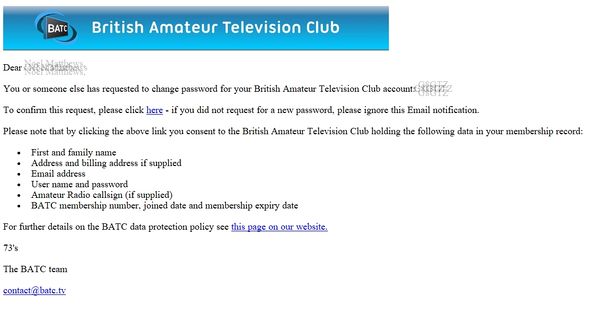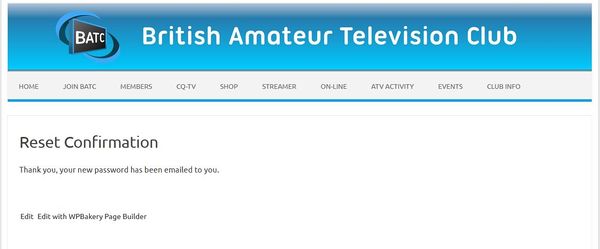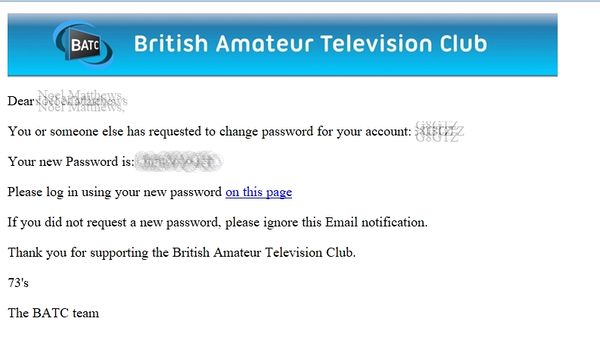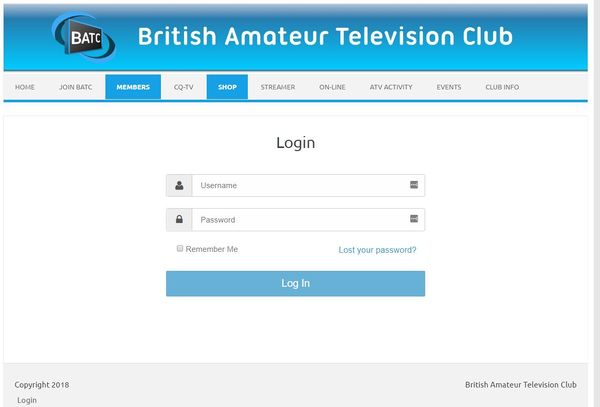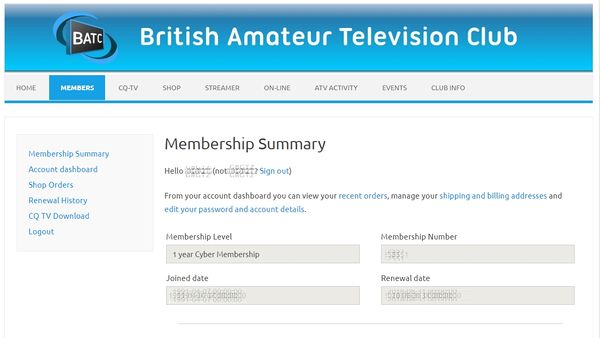Downloading your copy of CQ-TV
Revision as of 21:38, 2 July 2018 by G8GTZ (talk | contribs) (→CQ-TV downloads on the new site work in a slightly different way to the old site.)
CQ-TV downloads on the new site work in a slightly different way to the old site.
- With the old site, the BATC email included a personal link which took you straight to the CQ-TV download page for the new issue and allowed you to download the latest issue without logging in to the site.
- With the new site, the email includes a link to the members CQ-TV download page where you can download the last 8 issues. This page is only available if you first log in to the main BATC website.
Therefore in order to download CQ-TV you must first log in to the site using this page https://batc.org.uk/members-2/ Having successfully logged in you can then go to the CQ-TV download page here: https://batc.org.uk/cq-tv/cq-tv-download/
If you do not log in successfully and try to go to the download page you will be redirected to the "Join BATC" page as you are trying to access a member's only page as the system thinks you are not a member.
Logging in to the site for the first time
When we moved to the new site, we copied all member's data across from the old site EXCEPT your password. Therefore you must reset your password before you can log in to the site and download CQ-TV.
The password reset process will take a few minutes but you will only have to do it once and it gives you access to other member facilities on the site, including the member's shop.
Doing the password reset
1 - To start the process to reset your password go to this webpage https://batc.org.uk/members/reset-password/
2 - Enter your user name (this is the same user name as the old BATC web site) or email address and press "Get new password"
3 - The system will send you an email to your registered email address - if you do not receive it, please check your spam folder. If it still does not arrive the email we hold for you must be incorrect - please email memsec@batc.tv with your updated address.
4 - Now click on the link in the email to confirm the password request. You will then be taken to this web page...
...and a new password is sent to you in a second email:
5 - Click the link in the email and using your user name and new password in the email and log in to the site on this page - you can either cut and paste the auto generated password sent in the email or type it in manually.
If you cut and paste, be VERY CAREFUL not to accidentally copy a space at the beginning or end of the password.
6 - You will now be taken to your membership summary page - if you wish to change your password manually click on "Account dashboard" on the left hand menu. This wiki page has more details on the Account Dashboard
7 - You can now go directly to the CQ-TV download page https://batc.org.uk/cq-tv/cq-tv-download/ or use the menu bar to look at other pages on the website.