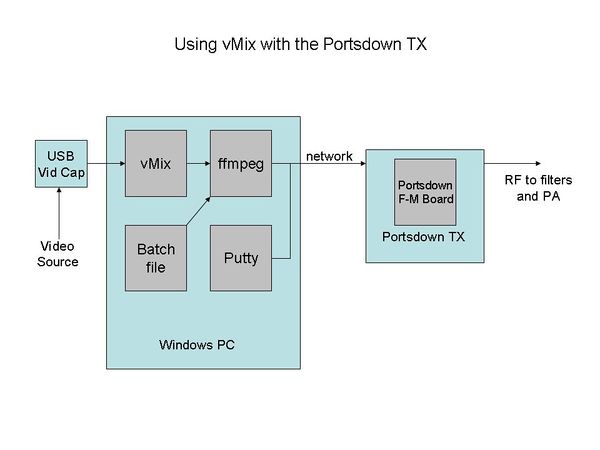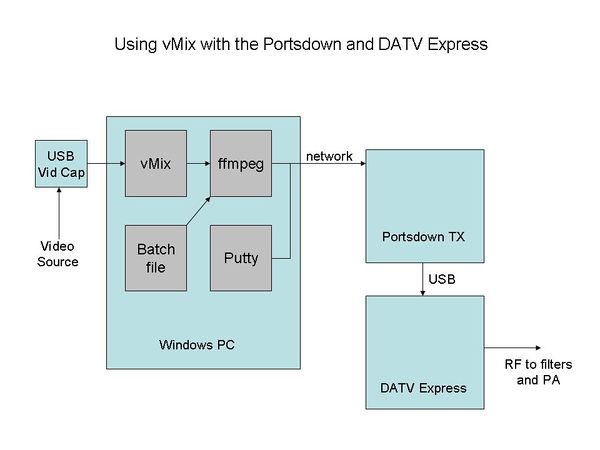Feeding Video to Portsdown from vMix
You can stream video from vMix from a Windows PC and then transmit it using the Portsdown transmitter. This works with the either the Portsdown filter-modulator board or DATV Express.
Using vMix with the Portsdown Filter-Modulator Board (IQ Output)
Here is the system block diagram
First, install vMix on your PC and make sure that it works with your selected video source. vMix can be downloaded from here: http://www.vmix.com/ The free version handles SD video and is adequate for our needs; it works in this mode after the 60-day trial period.
The next step is to install ffmpeg on your PC. Download it from here: https://ffmpeg.zeranoe.com/builds/ Use the release build, 32-bit, static. Unzip the downloaded file and move the files to a folder called ffmpeg on your C:\ drive so that it has the folders bin, , and inside it.
The last installation step on the PC is to create the windows batch file which will control ffmpeg. You can download a working example from here: You will need to make some amendments to this file later, but it will work "out of the box". Save the file to a logical place of your choice.
Make sure that your PC with vMix and your Portsdown transmitter are on the same wired network. Wireless networks might work but have not been tested.
More to follow..............
Using vMix with the Portsdown Software on a Raspberry Pi and DATV Express
Here is the system block diagram
Initial set-up to use DATV Express is the same.
More to follow..............
Most of the information on this page was originally provided by Chris MW0LLK. For more detailed information see his blog at http://www.tannet.org.uk/