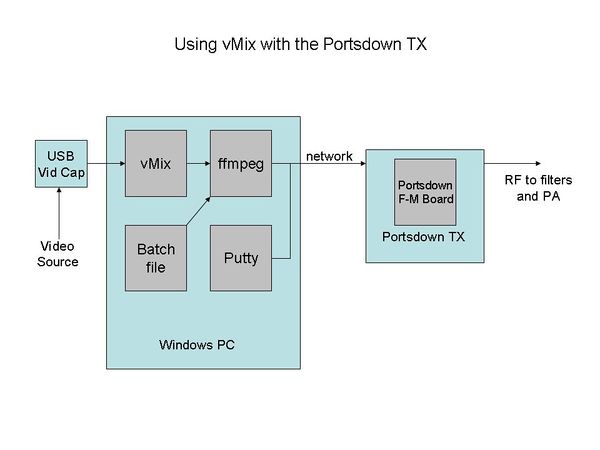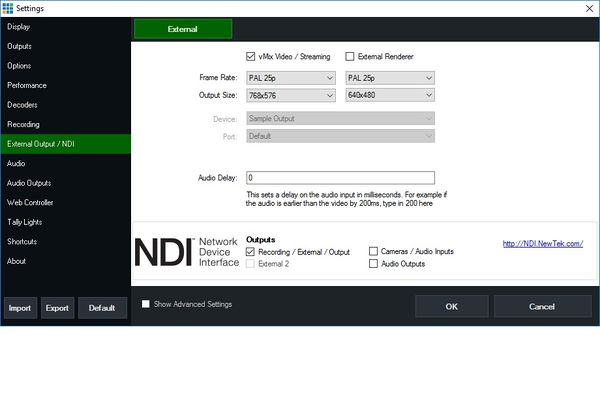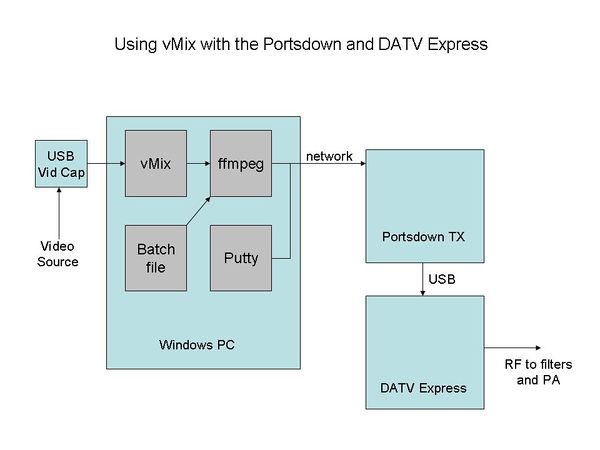Feeding Video to Portsdown from vMix
You can stream video from vMix from a Windows PC and then transmit it using the Portsdown transmitter. This works with the either the Portsdown filter-modulator board or DATV Express.
Using vMix with the Portsdown Filter-Modulator Board (IQ Output)
Here is the system block diagram
First, install vMix on your PC and make sure that it works with your selected video source. vMix can be downloaded from here: http://www.vmix.com/ The free version handles SD video and is adequate for our needs; it works in this mode after the 60-day trial period.
The next step is to install ffmpeg on your PC. Download it from here: https://ffmpeg.zeranoe.com/builds/ Use the release build, 32-bit, static. Unzip the downloaded file and move the files to a folder called ffmpeg on your C:\ drive so that it has the folders bin, docs, licenses and presets inside it.
The last installation step on the PC is to create the windows batch file which will control ffmpeg. You can download working examples for 2MS 1/2 and 7/8 FEC from here File:20170331 vMix.zip You will need to make some amendments to these files. Unzip and save the files to a logical place of your choice. Then edit the end of the last (very long) line of the file to replace 192.168.2.111 with the IP address of your Portsdown TX RPi. This IP address is displayed when you change the Portsdown video source to IPTSIN (don't forget to press the space bar to change the selection!).
Make sure that your PC with vMix and your Portsdown transmitter are on the same wired network. Wireless networks might work but have not been tested.
Now start up vMix and select a video source. Then configure the output, by clicking the cogwheel next to the output label. The settings you need are here:
Click OK on the dialogue box and then click the Output caption. It should turn red.
Next, you need to start one of the batch files that you saved earlier. Double click on the file in Windows Explorer, it should display the Video bit-rate and ask you to press any key. When you press a key, a second window should open giving information about the stream being sent towards the Portsdown TX. The stream is simply squirted at the IP address that you entered earlier - it can be left running and the TX does not need to be on.
Lastly, set up your Portsdown TX with IPTSIN as the input and identical SR and FEC to that set up in the batch file. Select transmit and it should work. You can select transmit and standby on the Portsdown console (or touchscreen) without having to change any other software settings. You may want to amend the batch file to add your own callsign or change the PIDs.
Using vMix with the Portsdown Software on a Raspberry Pi and DATV Express
Here is the system block diagram
Initial set-up to use DATV Express is the same.
More to follow..............
Most of the information on this page was originally provided by Chris MW0LLK. For more detailed information see his blog at http://www.tannet.org.uk/