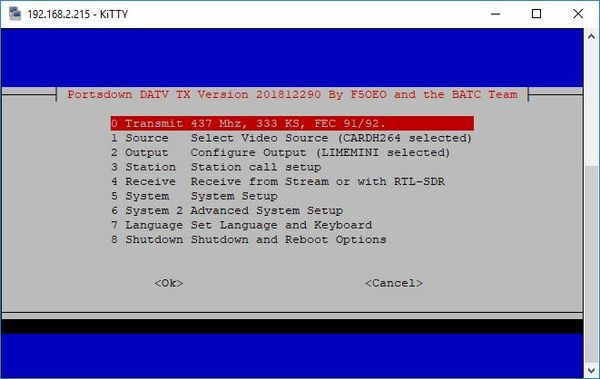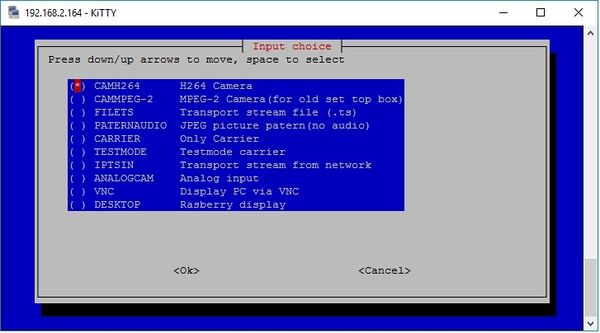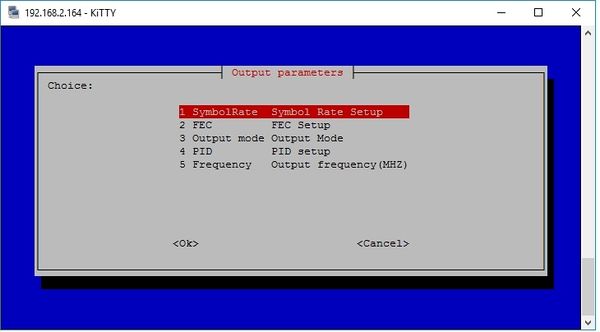Difference between revisions of "Initial setup"
| Line 9: | Line 9: | ||
===Initial set up=== | ===Initial set up=== | ||
| − | Once you have a Rpi and an SD card with the Portsdown firmware installed - either from the BATC shop or by following [[Portsdown software|the instructions in this section of the user guide]] - the system must be initially setup using an external PC running 2 pieces of software - the first application is to find the IP address of your RPi when it first boots up, such as [http://www.advanced-ip-scanner.com/ Advanced IP Scanner] and an SSH Terminal application such as [http://www.chiark.greenend.org.uk/~sgtatham/putty/ Putty]. | + | Once you have a Rpi and an SD card with the Portsdown firmware installed - either from the BATC shop or by following [[Portsdown software|the instructions in this section of the user guide]] - the system must be initially setup using an external PC running 2 pieces of software - the first application is to find the IP address of your RPi when it first boots up, such as [http://www.advanced-ip-scanner.com/ Advanced IP Scanner] and an SSH Terminal application such as [http://www.chiark.greenend.org.uk/~sgtatham/putty/ Putty] - make sure you use a recent version of putty or it may reject the Rpi security certificate. |
*Connect your touchscreen and any other peripherals such Pi camera and audio dongle '''but not a monitor or keyboard''' to the Raspberry Pi first. | *Connect your touchscreen and any other peripherals such Pi camera and audio dongle '''but not a monitor or keyboard''' to the Raspberry Pi first. | ||
Revision as of 16:32, 10 January 2017
Important note - the Portsdown transmitter has been designed to "work out of the box":
- You do not need to do anything other than follow this guide
- Do not connect a keyboard, mouse or monitor to the Rpi
- Do not load any device drivers
- Do not tinker with Linux commands
If you do, we don't have time to support you and will just advise you to reformat your SD card and start again!
Initial set up
Once you have a Rpi and an SD card with the Portsdown firmware installed - either from the BATC shop or by following the instructions in this section of the user guide - the system must be initially setup using an external PC running 2 pieces of software - the first application is to find the IP address of your RPi when it first boots up, such as Advanced IP Scanner and an SSH Terminal application such as Putty - make sure you use a recent version of putty or it may reject the Rpi security certificate.
- Connect your touchscreen and any other peripherals such Pi camera and audio dongle but not a monitor or keyboard to the Raspberry Pi first.
- Using a network lead (not wifi at this stage), connect the RPi to the same network as your PC, install the SD card and turn the Rpi on (you do not need a keyboard, mouse or monitor connected to the Rpi). After it has booted up, use the IP Scanner to find the IP address of your RPi.
- Open Putty and enter the IP address of your RPi and open a connection. At the logon prompt enter the default username of pi and the password given to you with the card (if you have created your own card from GitHub the password will be raspberry). The console menu will start automatically, and you should see a BATC Logo on the touchscreen. If there is nothing on the touchscreen, try a shutdown, power-off and re-start. You will see the following screen on the PC:
Note - in the menus press the up and down PC keyboard arrows to highlight the item that you require and then the space bar to select it (don’t forget this!). Then press Enter to make the changes and return to the main menu.
As a minimum, you need to configure the following menu entries:
- Source Press the down arrow once and then Enter to select the “Source” menu and select the input you are using.
- Output Select the “Output” menu and configure the following options.
- Output Symbol Rate. Select the “Output” menu and then Symbol Rate. Enter the symbol rate in KS/s. Some sources and output modes do not work at high symbol rate – this is one of the first parameters to change if you are having problems, particularly in QPSKRF or "ugly" mode.
- Output FEC. The default FEC is 7/8 – you can change this is if you want.
- Output Mode. Again select the desired option using the space bar. Currently, only IQ (using the default pin selections for the BATC Portsdown modulator and filter board) and QPSKRF at an RF gain of 7 (for testing with an “ugly” signal directly from pin 32) are actively supported.
- Output PID. Set the PID PMT to 255. This will ensure that the video PID is 256 – the BATC standard.
- Output Frequency. Set the output frequency for your ADF4351 synthesizer here. If you are using QPSKRF “ugly” mode, set to 437 MHz only.
Once you have set the output parameters, go back to the main menu.
Now you must configure the following:
- Station. In the station menu, you can set your call and locator. The callsign is used to identify the digital transmission, and the callsign and locator are used in the test card overlay.
- System Setup. It is important that you set your display type first here, so select Display. If you want to use the Waveshare touchscreen to control the Portsdown, select it with the spacebar and press enter. Then go into the Shutdown menu and reboot to apply this change.
- System Setup Autostart. After you have selected the display type, you can select how you want your RPi to start up.
The first 4 options require you to log-in using a console before anything happens, whereas the last 3 do not require a console. TX_boot starts transmitting at power-on, so does not even require a touchscreen.
If you want to only use the touchscreen display select Display_boot and the system will always start up using the touchscreen only.
- System Setup Additions. It is hoped to add other options in the System Setup menu as the software is developed.
- Language. The menu language can be changed to French (or back to English) from this menu.
Your Portsdown transmitter is now set up and ready for use but will require a reboot for the configuration to take effect so go into the Shutdown menu and select Reboot.
The Portsdown will now restart in whichever mode you set in the System Setup Autostart menu. Please refer to the appropriate section of the Portsdown Transmitter user guide for console or touch screen operation.
If you do end up at the Linux Command Line, you can get back to the Main Console Menu by typing: /home/pi/rpidatv/scripts/menu.sh menu