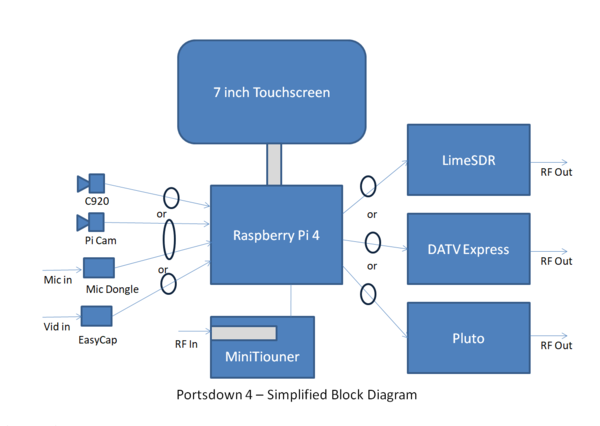Difference between revisions of "Portsdown 4"
| (28 intermediate revisions by 3 users not shown) | |||
| Line 1: | Line 1: | ||
| − | The Portsdown 4 system has been specifically designed to be used with the Raspberry Pi 4 and the official Raspberry Pi 7 inch touchscreen. | + | The Portsdown 4 system has been specifically designed to be used with the Raspberry Pi 4 and the official Raspberry Pi 7 inch touchscreen. |
| − | + | It will drive a LimeSDR (tested with the Mini, but probably Lime SDR USB as well), the DATV Express board (DVB-S only) and, as an experimental capability, the Pluto SDR. | |
| + | |||
| + | Portsdown 4 is the simplest and easiest to construct, with a barebones system consisting of: | ||
| + | |||
| + | * Raspberry Pi4 2GB model | ||
| + | * 7" touch screen | ||
| + | * 8, 16 or 32 GB SD card | ||
| + | * Adalm Pluto or Lime SDRmini | ||
| + | |||
| + | This will give you a basic DATV transmit system from 70 MHz to 3.4 GHz and, if you are using the Pluto, can be easily upgraded to include the Langstone microwave NB transceiver! | ||
| + | |||
| + | With the addition of a MiniTiouner USB receiver [[https://wiki.batc.org.uk/MiniTioune]], you will have a full spec DVB-S/S2 DATV transceiver. DVB-T transmit capability is now included, and the Knucker Tuner can be used with Portsdown 4 for DVB-T receive. | ||
==Capabilities== | ==Capabilities== | ||
| Line 7: | Line 18: | ||
The Portsdown 4 has the following capabilities: | The Portsdown 4 has the following capabilities: | ||
* DVB-S and DVB-S2 (MPEG-2 and H264) transmissions from a LimeSDR Mini connected by USB | * DVB-S and DVB-S2 (MPEG-2 and H264) transmissions from a LimeSDR Mini connected by USB | ||
| − | * DVB-S and DVB- | + | * DVB-T (H264 only) transmissions from a LimeSDR Mini connected by USB |
| + | * DVB-S, DVB-S2 and DVB-T (H264 only) transmissions from a Pluto SDR connected by USB | ||
* DVB-S (MPEG-2 and H264) transmissions from a DATV Express Board connected by USB | * DVB-S (MPEG-2 and H264) transmissions from a DATV Express Board connected by USB | ||
* Supported transmit video sources include the Raspberry Pi Camera, C920 WebCam or a USB-connected EasyCap composite video capture device | * Supported transmit video sources include the Raspberry Pi Camera, C920 WebCam or a USB-connected EasyCap composite video capture device | ||
| − | * Streaming to the BATC Streamer using the Raspberry Pi Camera or EasyCap composite video capture device | + | * Streaming to the BATC Streamer using the Raspberry Pi Camera or EasyCap composite video capture device as a source |
* Reception and display of DVB-S and DVB-S2 (MPEG-2, H264 and H265) signals received by a BATC MiniTiouner Mk 2 connected by USB. | * Reception and display of DVB-S and DVB-S2 (MPEG-2, H264 and H265) signals received by a BATC MiniTiouner Mk 2 connected by USB. | ||
| + | * Reception and display of DVB-T and DVB-T2 (MPEG-2, H264 and H265) signals received by a BATC Knucker tuner connected by USB. | ||
* Display of streams from the BATC Streamer | * Display of streams from the BATC Streamer | ||
| + | * Control of a Pluto, DATV Express, ADF4351 and Elcom Microwave Source using the [[Portsdown 4 Signal Generator]]. | ||
| + | * Basic spectrum display of band occupancy using the included "[[Portsdown Band Viewer]]" and a LimeSDR Mini. | ||
The Portsdown 4 does '''NOT''' support the BATC Filter-modulator board or Ugly mode. | The Portsdown 4 does '''NOT''' support the BATC Filter-modulator board or Ugly mode. | ||
| − | Currently not everything is working, so please have patience. | + | Currently not everything is working, so please have patience - check the BATC forum for latest release info https://forum.batc.org.uk/viewforum.php?f=103 |
| + | |||
| + | '''No other models of Raspberry Pi or touchscreen are planned to be supported in the near future so please don't ask!''' | ||
| + | |||
| + | ==Portsdown 4 versus Portsdown 2020== | ||
| + | |||
| + | ===Plus=== | ||
| + | Boots faster, Pluto compatible (with limitations), updated Sig Gen (works with Pluto, Elcom and ADF5355). Portsdown4 is the platform where all new developments, such as Knucker, will happen. | ||
| + | |||
| + | ===Minus=== | ||
| + | 7 inch screen only. No ugly mode, Portsdown F-M mode or DTX-1 mode. Band switching on different pins. | ||
==Hardware== | ==Hardware== | ||
| + | |||
| + | [[File:Portsdown 4 Block.PNG|600px]] | ||
| + | |||
| + | ===Hardware build=== | ||
| + | |||
| + | With a couple of exceptions, the Portsdown 2020 uses the same hardware as the Portsdown 2019 - see [[Portsdown2019 hardware|this wiki page]] for more details. | ||
| + | |||
| + | ===Portsdown 4 GPIO connections=== | ||
| + | |||
| + | Due to a reassignment of the GPIO pins on Raspberry Pi4, the connections are different to previous generations of Portsdown. | ||
| + | |||
| + | There are 2 GPIO pins that have changed for the RPi 4. The important one is the Band LSB (or D0) which has moved from pin 28 to pin 32. | ||
| + | |||
| + | Pin 32 is available on the GPIO breakout board as the "I" pin which is pin 2 on J03. More details here: [[:Media:PORTSDOWN INTERFACE SCH.pdf]] | ||
| + | |||
| + | The other changed pin is the LE line for the ADF4351 (was on 27, now pin 33) which is only used if you are using an ADF4351 for the Portsdown Signal Generator. So, generally no need to worry about this one. This isn't true if your Portsdown has an attenuator card fitted! Move the LE wire with its 1 K ohm resistor to the Q terminal. | ||
The Portsdown 4 GPIO Connections are defined here: [[Portsdown 4 GPIO Connections]]. | The Portsdown 4 GPIO Connections are defined here: [[Portsdown 4 GPIO Connections]]. | ||
| + | |||
| + | ===Powering the Pluto=== | ||
| + | |||
| + | The Raspberry Pi 4 has increased power capabilities on its USB ports, and the Pluto does not work well with USB Hubs, so it is recommended that you connect the Pluto directly to a USB3 port (the blue ones) on the Raspberry Pi 4. Do not use a USB hub or power the Pluto from its USB power port. | ||
==Software== | ==Software== | ||
| − | The software build is also compatible with the Langstone Microwave transceiver software, which can be loaded | + | The Portsdown 4 software is available on a pre-programmed SD card from the BATC shop https://batc.org.uk/shop/portsdown-transmitter-pre-programmed-sd-card/ |
| + | |||
| + | If you wish to build your own card the build is on GitHub at https://github.com/BritishAmateurTelevisionClub/portsdown4 | ||
| + | |||
| + | '''You MUST start''' with a fresh build of Raspios Buster Lite (NOT the older Raspbian) on an SD Card of 8 GB or greater, so you will need to rebuild any previous Langstone or Portsdown A27 card. | ||
| + | |||
| + | ==Langstone Microwave transceiver== | ||
| + | |||
| + | The Portsdown 4 software build is also compatible with the Langstone Microwave transceiver software, which can be loaded from touchscreen selections (menu 2) AFTER the Portsdown software has been installed. | ||
| − | + | See https://wiki.microwavers.org.uk/Langstone_Project for more details and the full spec of the Langstone. | |
| − | + | To operate, the Langstone software needs a Pluto to be connected by USB, and a compatible USB Audio dongle. | |
==Pluto Capabilities== | ==Pluto Capabilities== | ||
| − | The Pluto | + | The Portsdown 4 support for the Pluto SDR is experimental at the moment and it has limited functionality as described here [[Portsdown 4 Pluto]]. |
==FAQ== | ==FAQ== | ||
| Line 48: | Line 101: | ||
chmod +x /home/pi/update.sh | chmod +x /home/pi/update.sh | ||
./update.sh | ./update.sh | ||
| + | |||
| + | * I have built my Portsdown 4 but the screen is upside down. How can I get it the right way up? | ||
| + | |||
| + | Menu 3, System Config, Invert 7 inch | ||
==More information== | ==More information== | ||
| − | For | + | For more information see https://forum.batc.org.uk/viewtopic.php?f=103&t=6804 |
Revision as of 13:10, 13 April 2021
The Portsdown 4 system has been specifically designed to be used with the Raspberry Pi 4 and the official Raspberry Pi 7 inch touchscreen.
It will drive a LimeSDR (tested with the Mini, but probably Lime SDR USB as well), the DATV Express board (DVB-S only) and, as an experimental capability, the Pluto SDR.
Portsdown 4 is the simplest and easiest to construct, with a barebones system consisting of:
- Raspberry Pi4 2GB model
- 7" touch screen
- 8, 16 or 32 GB SD card
- Adalm Pluto or Lime SDRmini
This will give you a basic DATV transmit system from 70 MHz to 3.4 GHz and, if you are using the Pluto, can be easily upgraded to include the Langstone microwave NB transceiver!
With the addition of a MiniTiouner USB receiver [[1]], you will have a full spec DVB-S/S2 DATV transceiver. DVB-T transmit capability is now included, and the Knucker Tuner can be used with Portsdown 4 for DVB-T receive.
Capabilities
The Portsdown 4 has the following capabilities:
- DVB-S and DVB-S2 (MPEG-2 and H264) transmissions from a LimeSDR Mini connected by USB
- DVB-T (H264 only) transmissions from a LimeSDR Mini connected by USB
- DVB-S, DVB-S2 and DVB-T (H264 only) transmissions from a Pluto SDR connected by USB
- DVB-S (MPEG-2 and H264) transmissions from a DATV Express Board connected by USB
- Supported transmit video sources include the Raspberry Pi Camera, C920 WebCam or a USB-connected EasyCap composite video capture device
- Streaming to the BATC Streamer using the Raspberry Pi Camera or EasyCap composite video capture device as a source
- Reception and display of DVB-S and DVB-S2 (MPEG-2, H264 and H265) signals received by a BATC MiniTiouner Mk 2 connected by USB.
- Reception and display of DVB-T and DVB-T2 (MPEG-2, H264 and H265) signals received by a BATC Knucker tuner connected by USB.
- Display of streams from the BATC Streamer
- Control of a Pluto, DATV Express, ADF4351 and Elcom Microwave Source using the Portsdown 4 Signal Generator.
- Basic spectrum display of band occupancy using the included "Portsdown Band Viewer" and a LimeSDR Mini.
The Portsdown 4 does NOT support the BATC Filter-modulator board or Ugly mode.
Currently not everything is working, so please have patience - check the BATC forum for latest release info https://forum.batc.org.uk/viewforum.php?f=103
No other models of Raspberry Pi or touchscreen are planned to be supported in the near future so please don't ask!
Portsdown 4 versus Portsdown 2020
Plus
Boots faster, Pluto compatible (with limitations), updated Sig Gen (works with Pluto, Elcom and ADF5355). Portsdown4 is the platform where all new developments, such as Knucker, will happen.
Minus
7 inch screen only. No ugly mode, Portsdown F-M mode or DTX-1 mode. Band switching on different pins.
Hardware
Hardware build
With a couple of exceptions, the Portsdown 2020 uses the same hardware as the Portsdown 2019 - see this wiki page for more details.
Portsdown 4 GPIO connections
Due to a reassignment of the GPIO pins on Raspberry Pi4, the connections are different to previous generations of Portsdown.
There are 2 GPIO pins that have changed for the RPi 4. The important one is the Band LSB (or D0) which has moved from pin 28 to pin 32.
Pin 32 is available on the GPIO breakout board as the "I" pin which is pin 2 on J03. More details here: Media:PORTSDOWN INTERFACE SCH.pdf
The other changed pin is the LE line for the ADF4351 (was on 27, now pin 33) which is only used if you are using an ADF4351 for the Portsdown Signal Generator. So, generally no need to worry about this one. This isn't true if your Portsdown has an attenuator card fitted! Move the LE wire with its 1 K ohm resistor to the Q terminal.
The Portsdown 4 GPIO Connections are defined here: Portsdown 4 GPIO Connections.
Powering the Pluto
The Raspberry Pi 4 has increased power capabilities on its USB ports, and the Pluto does not work well with USB Hubs, so it is recommended that you connect the Pluto directly to a USB3 port (the blue ones) on the Raspberry Pi 4. Do not use a USB hub or power the Pluto from its USB power port.
Software
The Portsdown 4 software is available on a pre-programmed SD card from the BATC shop https://batc.org.uk/shop/portsdown-transmitter-pre-programmed-sd-card/
If you wish to build your own card the build is on GitHub at https://github.com/BritishAmateurTelevisionClub/portsdown4
You MUST start with a fresh build of Raspios Buster Lite (NOT the older Raspbian) on an SD Card of 8 GB or greater, so you will need to rebuild any previous Langstone or Portsdown A27 card.
Langstone Microwave transceiver
The Portsdown 4 software build is also compatible with the Langstone Microwave transceiver software, which can be loaded from touchscreen selections (menu 2) AFTER the Portsdown software has been installed.
See https://wiki.microwavers.org.uk/Langstone_Project for more details and the full spec of the Langstone.
To operate, the Langstone software needs a Pluto to be connected by USB, and a compatible USB Audio dongle.
Pluto Capabilities
The Portsdown 4 support for the Pluto SDR is experimental at the moment and it has limited functionality as described here Portsdown 4 Pluto.
FAQ
- Is it possible to rotate the PiCam image in software as it is on it's side?
No - you need to do the camera mounting modification which Colin G4KLB described in CQ-TV 267
- Can I upgrade from Langstone or a previous version incluing Portsdown A27?
No - you must start with a clean image on your SD card
- When I try to update I get the error "Unable to contact GitHub for update, Internet connection to Google seems OK". The solution is to log in by ssh and run the following commands:
cd /home/pi wget https://raw.githubusercontent.com/BritishAmateurTelevisionClub/portsdown4/master/update.sh -O /home/pi/update.sh chmod +x /home/pi/update.sh ./update.sh
- I have built my Portsdown 4 but the screen is upside down. How can I get it the right way up?
Menu 3, System Config, Invert 7 inch
More information
For more information see https://forum.batc.org.uk/viewtopic.php?f=103&t=6804