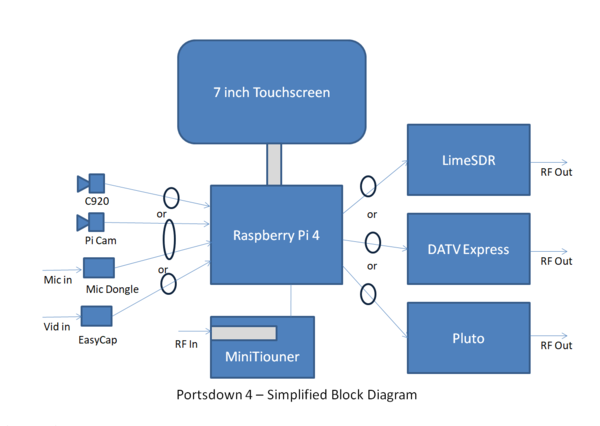Difference between revisions of "Portsdown 4"
| (12 intermediate revisions by 3 users not shown) | |||
| Line 6: | Line 6: | ||
* 7" touch screen | * 7" touch screen | ||
* 8, 16 or 32 GB SD card | * 8, 16 or 32 GB SD card | ||
| − | * Adalm Pluto or Lime SDRmini SDR hardware | + | * Adalm Pluto '''or''' Lime SDRmini SDR hardware |
This will give you a DVB-S2 and DVB-T DATV transmit system from 30 to 3500 MHz when using a Lime SDR and 50MHz to 4100 MHz with the Pluto. | This will give you a DVB-S2 and DVB-T DATV transmit system from 30 to 3500 MHz when using a Lime SDR and 50MHz to 4100 MHz with the Pluto. | ||
| Line 13: | Line 13: | ||
With the addition of the [[Knucker|Knucker USB tuner]] you will also have DVB-T receive capabilities. | With the addition of the [[Knucker|Knucker USB tuner]] you will also have DVB-T receive capabilities. | ||
| + | |||
| + | ==Building a Portsdown 4== | ||
| + | |||
| + | Dave G8GKQ published this step by step guide to building a Portsdown 4 in CQ-TV 271: | ||
| + | |||
| + | [[:media:Getting Started With Portsdown 4.pdf]] | ||
==Capabilities== | ==Capabilities== | ||
| − | ===Portsdown 4 transmit | + | ===Portsdown 4 transmit capabilities:=== |
| − | * DVB-S, DVB-S2 and DVB-T (H264 only) transmissions from a Pluto SDR connected by USB | + | * DVB-S, DVB-S2 and DVB-T (H264 only) transmissions from a Pluto SDR connected by USB. More details [[Portsdown_4_Pluto|here]]. |
* DVB-S, DVB-S2 and DVB-T (MPEG-2 and H264) transmissions from a LimeSDR Mini or LimeSDR USB using stock LimeSDR firmware | * DVB-S, DVB-S2 and DVB-T (MPEG-2 and H264) transmissions from a LimeSDR Mini or LimeSDR USB using stock LimeSDR firmware | ||
* DVB-S and DVB-S2 (MPEG-2 and H264) transmissions from a LimeSDR Mini using "LimeDVB" firmware | * DVB-S and DVB-S2 (MPEG-2 and H264) transmissions from a LimeSDR Mini using "LimeDVB" firmware | ||
| Line 23: | Line 29: | ||
* Supported transmit video sources include the Raspberry Pi Camera, C920 WebCam or a USB-connected EasyCap composite video capture device | * Supported transmit video sources include the Raspberry Pi Camera, C920 WebCam or a USB-connected EasyCap composite video capture device | ||
* Streaming to the BATC Streamer using the Raspberry Pi Camera or EasyCap composite video capture device as a source | * Streaming to the BATC Streamer using the Raspberry Pi Camera or EasyCap composite video capture device as a source | ||
| − | |||
| + | ===Portsdown 4 receive capabilities:=== | ||
When a [[MiniTioune|MiniTiouner USB receiver]] is connected via USB: | When a [[MiniTioune|MiniTiouner USB receiver]] is connected via USB: | ||
* Reception and display of DVB-S and DVB-S2 (MPEG-2, H264 and H265) signals - see [[DVB-S/S2 Reception|https://wiki.batc.org.uk/DVB-S/S2_Reception]] | * Reception and display of DVB-S and DVB-S2 (MPEG-2, H264 and H265) signals - see [[DVB-S/S2 Reception|https://wiki.batc.org.uk/DVB-S/S2_Reception]] | ||
| − | When a [[Knucker|BATC Knucker USB tuner]] connected by USB: | + | When a [[Knucker|BATC Knucker USB tuner]] is connected by USB: |
* Reception and display of DVB-T and DVB-T2 (MPEG-2, H264 and H265) signals | * Reception and display of DVB-T and DVB-T2 (MPEG-2, H264 and H265) signals | ||
| − | ===Portsdown test and alignment aids=== | + | When the Portsdown 4 is connected to the internet: |
| + | * Display of streams from the BATC Streamer | ||
| + | |||
| + | Received audio can be heard through either the Raspberry Pi AV socket or a compatible USB audio dongle. | ||
| + | |||
| + | ===Portsdown 4 test and alignment aids=== | ||
* Control of a Pluto, LimeSDR Mini, DATV Express, ADF4351, Elcom and SLO Microwave Sources using the [[Portsdown 4 Signal Generator]]. | * Control of a Pluto, LimeSDR Mini, DATV Express, ADF4351, Elcom and SLO Microwave Sources using the [[Portsdown 4 Signal Generator]]. | ||
* Basic spectrum display of band occupancy using the "[[Portsdown Band Viewer]]" - '''note this requires a LimeSDR Mini to be connected'''. | * Basic spectrum display of band occupancy using the "[[Portsdown Band Viewer]]" - '''note this requires a LimeSDR Mini to be connected'''. | ||
| − | |||
| − | |||
| − | |||
| − | |||
| − | |||
| − | |||
==Hardware== | ==Hardware== | ||
| Line 47: | Line 52: | ||
[[File:Portsdown 4 Block.PNG|600px]] | [[File:Portsdown 4 Block.PNG|600px]] | ||
| − | + | Only the Raspberry Pi 4 and the Official 7 inch touchscreen (or the DFRobot DFR0550 5 inch touchscreen) are planned to be supported in the near future. | |
===Portsdown 4 GPIO connections=== | ===Portsdown 4 GPIO connections=== | ||
| Line 54: | Line 59: | ||
The Portsdown 4 GPIO Connections are defined here: [[Portsdown 4 GPIO Connections]]. | The Portsdown 4 GPIO Connections are defined here: [[Portsdown 4 GPIO Connections]]. | ||
| + | |||
| + | ===Powering the LimeSDR=== | ||
| + | |||
| + | The Raspberry Pi 4 has increased power capabilities on its USB ports, so it is recommended that you connect the LimeSDR directly to the Raspberry Pi. For some reason, the LimeSDR Mini sometimes works better when connected to the USB2 ports (the black ones, not the blue ones). | ||
===Powering the Pluto=== | ===Powering the Pluto=== | ||
| Line 69: | Line 78: | ||
If you wish to build your own card the build is on GitHub at https://github.com/BritishAmateurTelevisionClub/portsdown4 | If you wish to build your own card the build is on GitHub at https://github.com/BritishAmateurTelevisionClub/portsdown4 | ||
| − | ==Langstone Narrow | + | ==Langstone Narrow Band Transceiver== |
The Portsdown 4 software build is also compatible with the Langstone Microwave transceiver software, which can be loaded from touchscreen selections (menu 2) AFTER the Portsdown software has been installed. | The Portsdown 4 software build is also compatible with the Langstone Microwave transceiver software, which can be loaded from touchscreen selections (menu 2) AFTER the Portsdown software has been installed. | ||
| Line 102: | Line 111: | ||
==More information== | ==More information== | ||
| − | For more information see https://forum.batc.org.uk/viewtopic.php?f=103&t=6804 | + | For more information and to ask any questions see https://forum.batc.org.uk/viewtopic.php?f=103&t=6804 |
Revision as of 16:11, 18 March 2022
The Portsdown 4 transceiver software has been specifically designed to be used with the Raspberry Pi 4 and the official Raspberry Pi 7 inch touchscreen. It will drive a Pluto SDR or the LimeSDR.
Portsdown 4 is the simplest and easiest to construct, with a barebones system consisting of:
- Raspberry Pi4 2GB model
- 7" touch screen
- 8, 16 or 32 GB SD card
- Adalm Pluto or Lime SDRmini SDR hardware
This will give you a DVB-S2 and DVB-T DATV transmit system from 30 to 3500 MHz when using a Lime SDR and 50MHz to 4100 MHz with the Pluto.
With the addition of a MiniTiouner USB receiver [[1]], you will have a full spec DVB-S/S2 DATV transceiver.
With the addition of the Knucker USB tuner you will also have DVB-T receive capabilities.
Building a Portsdown 4
Dave G8GKQ published this step by step guide to building a Portsdown 4 in CQ-TV 271:
media:Getting Started With Portsdown 4.pdf
Capabilities
Portsdown 4 transmit capabilities:
- DVB-S, DVB-S2 and DVB-T (H264 only) transmissions from a Pluto SDR connected by USB. More details here.
- DVB-S, DVB-S2 and DVB-T (MPEG-2 and H264) transmissions from a LimeSDR Mini or LimeSDR USB using stock LimeSDR firmware
- DVB-S and DVB-S2 (MPEG-2 and H264) transmissions from a LimeSDR Mini using "LimeDVB" firmware
- DVB-S (MPEG-2 and H264) transmissions from a DATV Express Board connected by USB
- Supported transmit video sources include the Raspberry Pi Camera, C920 WebCam or a USB-connected EasyCap composite video capture device
- Streaming to the BATC Streamer using the Raspberry Pi Camera or EasyCap composite video capture device as a source
Portsdown 4 receive capabilities:
When a MiniTiouner USB receiver is connected via USB:
- Reception and display of DVB-S and DVB-S2 (MPEG-2, H264 and H265) signals - see https://wiki.batc.org.uk/DVB-S/S2_Reception
When a BATC Knucker USB tuner is connected by USB:
- Reception and display of DVB-T and DVB-T2 (MPEG-2, H264 and H265) signals
When the Portsdown 4 is connected to the internet:
- Display of streams from the BATC Streamer
Received audio can be heard through either the Raspberry Pi AV socket or a compatible USB audio dongle.
Portsdown 4 test and alignment aids
- Control of a Pluto, LimeSDR Mini, DATV Express, ADF4351, Elcom and SLO Microwave Sources using the Portsdown 4 Signal Generator.
- Basic spectrum display of band occupancy using the "Portsdown Band Viewer" - note this requires a LimeSDR Mini to be connected.
Hardware
Only the Raspberry Pi 4 and the Official 7 inch touchscreen (or the DFRobot DFR0550 5 inch touchscreen) are planned to be supported in the near future.
Portsdown 4 GPIO connections
Due to a reassignment of the GPIO pins on Raspberry Pi4, the connections are different to previous generations of Portsdown.
The Portsdown 4 GPIO Connections are defined here: Portsdown 4 GPIO Connections.
Powering the LimeSDR
The Raspberry Pi 4 has increased power capabilities on its USB ports, so it is recommended that you connect the LimeSDR directly to the Raspberry Pi. For some reason, the LimeSDR Mini sometimes works better when connected to the USB2 ports (the black ones, not the blue ones).
Powering the Pluto
The Raspberry Pi 4 has increased power capabilities on its USB ports, and the Pluto does not work well with USB Hubs, so it is recommended that you connect the Pluto directly to a USB3 port (the blue ones) on the Raspberry Pi 4. Do not use a USB hub or power the Pluto from its USB power port.
Portsdown hardware
Full details of the Portsdown hardware are available here.
Software
The Portsdown 4 software is available on a pre-programmed SD card which you can buy from the BATC shop https://batc.org.uk/shop/portsdown-transmitter-pre-programmed-sd-card/
If you wish to build your own card the build is on GitHub at https://github.com/BritishAmateurTelevisionClub/portsdown4
Langstone Narrow Band Transceiver
The Portsdown 4 software build is also compatible with the Langstone Microwave transceiver software, which can be loaded from touchscreen selections (menu 2) AFTER the Portsdown software has been installed.
See https://wiki.microwavers.org.uk/Langstone_Project for more details and the full spec of the Langstone.
Note: the Langstone software needs a Pluto SDR to be connected by USB, and a compatible USB Audio dongle.
Pluto Capabilities
The Portsdown 4 support for the Pluto SDR is still under development and there are some limitations on functionality as described here Portsdown 4 Pluto.
FAQ
- Is it possible to rotate the PiCam image in software as it is on it's side?
No - you need to do the camera mounting modification which Colin G4KLB described in CQ-TV 267
- Can I upgrade from Langstone or a previous version incluing Portsdown A27?
No - you must start with a clean image on your SD card
- When I try to update I get the error "Unable to contact GitHub for update, Internet connection to Google seems OK". The solution is to log in by ssh and run the following commands:
cd /home/pi wget https://raw.githubusercontent.com/BritishAmateurTelevisionClub/portsdown4/master/update.sh -O /home/pi/update.sh chmod +x /home/pi/update.sh ./update.sh
- I have built my Portsdown 4 but the screen is upside down. How can I get it the right way up?
Menu 3, System Config, Invert 7 inch
More information
For more information and to ask any questions see https://forum.batc.org.uk/viewtopic.php?f=103&t=6804