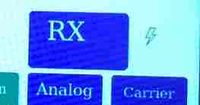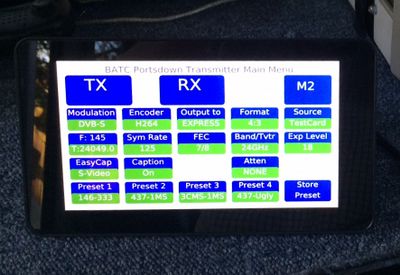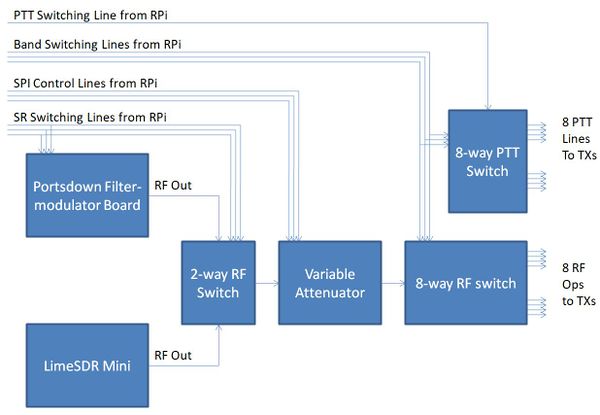Difference between revisions of "Portsdown hardware"
| (6 intermediate revisions by 2 users not shown) | |||
| Line 7: | Line 7: | ||
The first item required is a standard Raspberry Pi - this can be a Pi 3 or Pi 4 depending upon the Portsdown version you are building. These are available from many suppliers and we suggest you just buy a Raspberry Pi without any additional boards or SD cards as you will be using specific Portsdown hardware and software. If you are starting a new build, the Raspberry Pi 4 Model B with 2 GB of RAM is recommended (4 GB or 8 GB or RAM will work, but costs more for no performance advantage). | The first item required is a standard Raspberry Pi - this can be a Pi 3 or Pi 4 depending upon the Portsdown version you are building. These are available from many suppliers and we suggest you just buy a Raspberry Pi without any additional boards or SD cards as you will be using specific Portsdown hardware and software. If you are starting a new build, the Raspberry Pi 4 Model B with 2 GB of RAM is recommended (4 GB or 8 GB or RAM will work, but costs more for no performance advantage). | ||
| + | |||
| + | The Raspberry Pi 4 can run hot, so using a heatsink case or fan to cool it is recommended. | ||
===Power Supplies === | ===Power Supplies === | ||
| Line 30: | Line 32: | ||
OR if you want to have a go at loading the software yourself you will need to or purchase a '''good quality card''' from another source and follow the instructions described [[Portsdown software|here]]. The 8 GB, 16 GB or 32 GB SanDisk Ultra (the red and grey one) is recommended - DO NOT use cheap copies. | OR if you want to have a go at loading the software yourself you will need to or purchase a '''good quality card''' from another source and follow the instructions described [[Portsdown software|here]]. The 8 GB, 16 GB or 32 GB SanDisk Ultra (the red and grey one) is recommended - DO NOT use cheap copies. | ||
| − | ===LCD | + | ===LCD Touchscreen=== |
The touchscreen is required to control the transmitter without the use of another computer. | The touchscreen is required to control the transmitter without the use of another computer. | ||
| − | '''Do not buy a touchscreen that connects through the RPi HDMI connector - it is NOT supported.''' | + | '''Do not buy a touchscreen that connects through the RPi HDMI connector - it is NOT supported.''' |
| − | + | ||
| − | ===7" Touchscreen | + | ===7" Touchscreen=== |
The Portsdown 4 ONLY works with the Official Raspberry Pi 7" touchscreen (often referred to as a "7 inch Element 14 touchscreen"). The Portsdown 2020 works best with this screen, but can also use the 3.5 inch screen (below). | The Portsdown 4 ONLY works with the Official Raspberry Pi 7" touchscreen (often referred to as a "7 inch Element 14 touchscreen"). The Portsdown 2020 works best with this screen, but can also use the 3.5 inch screen (below). | ||
| Line 44: | Line 46: | ||
Note that if you use the 7-inch screen, you do not need to connect the 3 data leads between the screen and the RPi - only ground and +5v. | Note that if you use the 7-inch screen, you do not need to connect the 3 data leads between the screen and the RPi - only ground and +5v. | ||
| − | ===3.5" | + | ===3.5" Touchscreen"=== |
| + | |||
| + | '''Note this is NOT supported on the Portsdown 4.''' | ||
| − | + | The other supported touchscreen on Portsdown 2020 is a 3.5 inch diagonal Waveshare Raspberry Pi LCD (Model A, not Model B). | |
To mount the Waveshare screen away from the RPi, you could use this extension cable: https://thepihut.com/products/adafruit-gpio-extender-cable-for-raspberry-pi-model-a-b-26pin-12-long Just make sure that you triple-check the connections and pin orientation before connecting the screen. They do not tolerate incorrect connection as several of us have found out! Alternatively, you can make one yourself from a discarded 3.5 inch floppy drive and its lead. | To mount the Waveshare screen away from the RPi, you could use this extension cable: https://thepihut.com/products/adafruit-gpio-extender-cable-for-raspberry-pi-model-a-b-26pin-12-long Just make sure that you triple-check the connections and pin orientation before connecting the screen. They do not tolerate incorrect connection as several of us have found out! Alternatively, you can make one yourself from a discarded 3.5 inch floppy drive and its lead. | ||
| Line 78: | Line 82: | ||
[[File:LimeMini.jpg|400px]] | [[File:LimeMini.jpg|400px]] | ||
| − | [[Using LimeSDR with Portsdown|See this page]] for more details on using the LimeSDR Mini in a Portsdown | + | [[Using LimeSDR with Portsdown|See this page]] for more details on using the LimeSDR Mini in a Portsdown system. |
===Pluto SDR=== | ===Pluto SDR=== | ||
| Line 111: | Line 115: | ||
There are 2 modifications that can be made to enable lower quality HDMI leads (those without all the ground connections made, or even the CEC wire on pin 13 missing) to be used. Full details of these modifications [[CSI-2 to HDMI|are available here.]] | There are 2 modifications that can be made to enable lower quality HDMI leads (those without all the ground connections made, or even the CEC wire on pin 13 missing) to be used. Full details of these modifications [[CSI-2 to HDMI|are available here.]] | ||
| + | |||
| + | ===WebCams=== | ||
| + | |||
| + | Some WebCams work with the Portsdown, but it has proved very difficult to support more than a few specific models. The Portsdown 2020 works with the older (pre-2019) versions of the Logitech C920. The Portsdown 4 works with all (3) versions of the C920 and with the Logitech C170. More details on webcams here [[Portsdown Webcams]]. | ||
===Composite Video Capture Device=== | ===Composite Video Capture Device=== | ||
Revision as of 19:26, 19 October 2021
This page describes all the hardware modules and interconnections required to build the Portsdown DATV system.
Not all the hardware is required before the transmitter can start to be tested – an incremental approach is described here to allow constructors to gain confidence as they assemble the parts.
Raspberry Pi
The first item required is a standard Raspberry Pi - this can be a Pi 3 or Pi 4 depending upon the Portsdown version you are building. These are available from many suppliers and we suggest you just buy a Raspberry Pi without any additional boards or SD cards as you will be using specific Portsdown hardware and software. If you are starting a new build, the Raspberry Pi 4 Model B with 2 GB of RAM is recommended (4 GB or 8 GB or RAM will work, but costs more for no performance advantage).
The Raspberry Pi 4 can run hot, so using a heatsink case or fan to cool it is recommended.
Power Supplies
You will also need a GOOD 3amp 5v power supply for the Raspberry Pi.
You should power a Pi 4 via the GPIO pins but always power a RPi 3 through the Micro-USB power connector to take advantage of the input protection provided. Use a very short USB cable to your power supply as most of these cables are of very poor quality and cause a significant voltage drop.
If you see a "Lightning Flash" symbol at the top right of your LCD display it means that the voltage at the RPi is too low. You can measure the voltage between the GPIO connector pins 4 and 6.
A lot of strange problems, such as the Portsdown running very slowly, can be caused by poor PSU volts - the RPi is actually specified for 5.1 volts, so make sure that your PSU delivers enough volts and current. See this post on the BATC forum for a real user experience!
You may also need a 12 volt DC supply to power the other Portsdown components.
Micro-SD Card
You then need an SD card with the Portsdown software on it.
The easiest way is to buy a pre-programmed SD Card from the BATC shop.
OR if you want to have a go at loading the software yourself you will need to or purchase a good quality card from another source and follow the instructions described here. The 8 GB, 16 GB or 32 GB SanDisk Ultra (the red and grey one) is recommended - DO NOT use cheap copies.
LCD Touchscreen
The touchscreen is required to control the transmitter without the use of another computer.
Do not buy a touchscreen that connects through the RPi HDMI connector - it is NOT supported.
7" Touchscreen
The Portsdown 4 ONLY works with the Official Raspberry Pi 7" touchscreen (often referred to as a "7 inch Element 14 touchscreen"). The Portsdown 2020 works best with this screen, but can also use the 3.5 inch screen (below).
Note that if you use the 7-inch screen, you do not need to connect the 3 data leads between the screen and the RPi - only ground and +5v.
3.5" Touchscreen"
Note this is NOT supported on the Portsdown 4.
The other supported touchscreen on Portsdown 2020 is a 3.5 inch diagonal Waveshare Raspberry Pi LCD (Model A, not Model B).
To mount the Waveshare screen away from the RPi, you could use this extension cable: https://thepihut.com/products/adafruit-gpio-extender-cable-for-raspberry-pi-model-a-b-26pin-12-long Just make sure that you triple-check the connections and pin orientation before connecting the screen. They do not tolerate incorrect connection as several of us have found out! Alternatively, you can make one yourself from a discarded 3.5 inch floppy drive and its lead.
Further information on screens can be found here Portsdown Displays and information on display resolutions can be found here PAL/NTSC and Display Resolutions.
Mounting the Waveshare LCD Touchscreen can be a challenge! This 3D print design mounts it flat to the panel: https://www.thingiverse.com/thing:1941701 This 3D print design mounts it at an angle: https://www.thingiverse.com/thing:1920486.
Note that, when mounted, none of the touchscreen sensitive areas should be in contact with the surround.
GPIO Extender Card
In the completed unit, there are a number of signals that need to be routed in or out of the GPIO interface on the RPi. Plus we need to break out all 40 pins of the GPIO, and have another connector on top for the Waveshare LCD display (if used). Because of this the Portsdown team have designed a PCB for the job - the blank PCB for this is available from the BATC shop.
Buying an extender card early in the project reduces the chance of damage to the RPi and allows these connections to be made safely.
The BATC card is very simple to construct with no components other than plugs and sockets.
For full construction details and a list of suppliers for the plugs and sockets see the GPIO breakout page
You can buy the GPIO Extender Card blank PCB from the Portsdown section in the BATC shop - item 3
LimeSDR Mini
The Portsdown system can use the LimeSDR Mini (or LimeSDR USB) to provide the modulator and RF generator functions.
See this page for more details on using the LimeSDR Mini in a Portsdown system.
Pluto SDR
The Portsdown 4 uses the Pluto SDR connected via the USB port to provide the modulator and RF generator functions.
See this page for more details: Portsdown_4_Pluto
You now have the components for a fully working Portsdown transmitter!
However, you will need a camera and audio input to transmit pictures and sound.
Raspberry Pi Camera
If you want to transmit live pictures you will need a camera. The standard Pi camera gives excellent results but will need mounting in a housing and does not have audio input.
Raspberry Pi Camera: CPC Farnell http://cpc.farnell.com/raspberry-pi/rpi-8mp-camera-board/raspberry-pi-camera-board-8mp/dp/SC14028
Optional RPi camera Extension Lead Kit
The RPi camera gives excellent results, but only comes with a short ribbon cable to connect it to the RPi.
It is possible to use some higher quality HDMI leads (the ground connections all need to be made) to extend the camera lead - this does NOT mean the signal out of the camera is HDMI, it is actually "Camera Serial Interface Type 2 (CSI-2)". We are just using HDMI cable as a useful extension lead.
Kits are available to connect a female HDMI connector to the RPi camera connector, and another female to the camera, allowing the use of domestic 1, 2 and 3m HDMI leads.
RPi Camera HDMI Lead Extension Kit: https://www.tindie.com/products/freto/pi-camera-hdmi-cable-extension/
There are 2 modifications that can be made to enable lower quality HDMI leads (those without all the ground connections made, or even the CEC wire on pin 13 missing) to be used. Full details of these modifications are available here.
WebCams
Some WebCams work with the Portsdown, but it has proved very difficult to support more than a few specific models. The Portsdown 2020 works with the older (pre-2019) versions of the Logitech C920. The Portsdown 4 works with all (3) versions of the C920 and with the Logitech C170. More details on webcams here Portsdown Webcams.
Composite Video Capture Device
The transmitter is also capable of working with a USB-connected “EasyCap” dongle to capture PAL composite video from camcorders and analogue mixers etc.
There are at least 4 similar devices being marketed under this name on eBay, each with different chipsets, but only the Fushicai "USBTV007" brand is guaranteed to work.
Audio Capture Device
eBay provides a good source for very cheap audio capture USB dongles, which can provide an audio input to go with the RPi camera.
Audio Capture Device: Source from eBay - for example: http://www.ebay.co.uk/sch/Laptop-Desktop-Accessories/31530/i.html?_from=R40&_nkw=usb%20audio%20adapter&_dcat=75518&Channels=2%252E0&rt=nc&_trksid=p2045573.m1684
The software version 201707220 introduced audio source switching between audio and video capture devices. A list of devices that are supported by this audio switching is here.
That completes the basic Portsdown transmitter shopping list
However, the team has designed some additional components to enable you to build a complete DATV transmit system
RF Switching
The complete RF switching arrangement illustrated below allows you to select the output from the Lime SDR or Pluto, adjust the exact level and then route the RF to any one of 8 PAs or transverters. All the blocks in the diagram are optional; however, you can build a very comprehensive system if you want to. Note that the 4-way decode and switch boards can be substituted for the 8-way decode and switch boards.
4-Band RF Output Switch
The Portsdown team have developed a 4-Band RF output switch capable of switching the low level output of the Lime Mini / Pluto to separate amplifiers for the 70, 144, 437 and 1255 MHz bands. Note: due to potential high insertion loss, it is not recommended to use the switch above 23cms.
Full details including parts list and schematic are available on this wiki page.
4-Band Decode Switch
The Portsdown provides band switching and PTT outputs on the GPIO pins - these outputs need to be decoded to provide an output for each band.
The Portsdown team have designed a simple board for switching between 4 bands and buffering the PTT signal which can be either constructed on 0.1” perforated board (veroboard) or on a PCB - this can be home etched.
Full details on the board including circuit etc are available here. Blank PCBs are available in the BATC shop - item 5.
8-Band RF Output Switch
For those of you who also want to drive Microwave transverters from your Portsdown, the team have developed an 8-Band RF output switch that includes an RF amplifier. It is designed to be used with the Output Attenuator (see below). It will be capable of amplifying the variable level from the attenuator and switching it to separate amplifiers for the 70, 144, 437 and 1255 MHz bands, and to 4 transverters for the higher bands. PCBs are on order and will be available from the BATC Shop.
Full details including parts list and schematic are available on this wiki page. Blank PCBs are available in the BATC shop - item 9.
8-Band Decoder
This 8-band decoder is designed to work with the 8-band RF output switch and the Portsdown software. It will provide switching signals (either always on, or PTT activated) to 4 Power Amplifiers and 4 transverters, and it also enables you to set which VCO filter should be switched in for the 4 transverter outputs. PCBs are on order and will be available from the BATC Shop.
Full details on the board including circuit etc are available here. Blank PCBs are available in the BATC shop - item 7.
8-Band Decode PIC
This is the pre=programmed PIC to control the custom designed 8 band decode board for the Portsdown transmitter.
Blank PCBs are available in the BATC shop - item 8.
2-Way RF Switch
Not required for Portsdown 4.
This switch allows you to route the outputs from the Portsdown 2017 Filter Modulator card and a LimeSDR to a single PA, enabling both to be used without reconfiguration. Full details on this Wiki page 2-Way RF Switch.
Filters and PA drivers
It is absolutely essential that the Portsdown transmitter output is followed by suitable bandpass filters.
These are not included as part of the project but a number of designs and suppliers are listed here.
Output Attenuator
Although NOT required when using the Lime Mini or Pluto SDR, the Portsdown can use an electronically switched attenuator to adjust the transmit drive level for each band. Attenuators based on the PE4302, HMC1119 or PE43703 (preferred) are supported.
These attenuators are available on eBay. Full details and wiring instructions are detailed here: Output Attenuator.