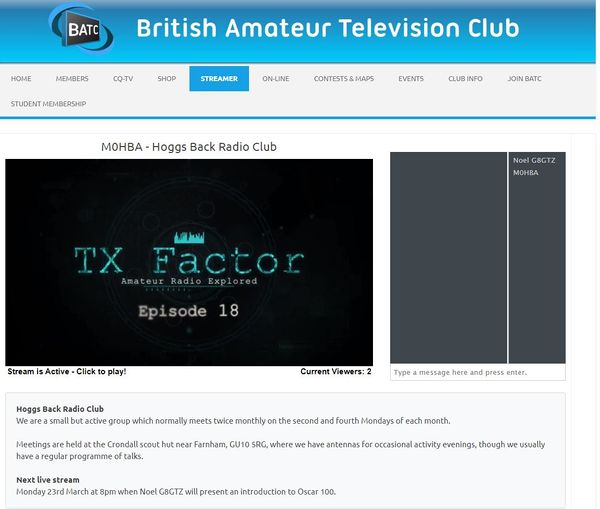Difference between revisions of "Radio Club membership 2020"
| Line 24: | Line 24: | ||
* Now press "proceed to checkout" | * Now press "proceed to checkout" | ||
| − | * Enter your details - ideally use your club callsign and the name and address of the chair or secretary of your organisation | + | * Enter your details - ideally use your club callsign and the name and address of the chair or secretary of your organisation |
| + | |||
| + | * Finally, make sure you enter the name of your club in the order notes field. | ||
| + | |||
| + | * Press checkout | ||
Congratulations, your club is now a member of the BATC. | Congratulations, your club is now a member of the BATC. | ||
Revision as of 17:17, 18 March 2020
In order to support the worldwide amateur radio community during the COVID-19 virus pandemic, BATC is offering free use of the BATC Video Streaming Service and chat facility to any radio club or group of radio amateurs. This will enable clubs to hold virtual meetings with HD video and audio streaming and a membership chat window for real time feedback and discussion. To enable this, we are offering free 1 year "cyber membership" to any radio club or group of radio amateurs.
To see an example of a typical Radio Club channel see https://batc.org.uk/live/m0hba
During the 1 year membership, the club will also receive a free electronic copy of our quarterly magazine CQ-TV, and access to the members' shop to purchase project components.
Please note that we can not accept bulk orders from clubs, however we will supply one set of components to clubs for prototypes of club projects and the like. We would then expect club members to join the BATC in their own right to purchase components for their own use.
How does my club apply?
- To apply for the free membership, go to this page on the BATC website https://batc.org.uk/join-the-batc/ and select the country where your club is located.
- Select 1 year cyber membership (3rd item).
- Press "add to basket" at the bottom of the page.
- Press "view basket" at the top of the page.
- Enter "radioclub2020" in the coupon code box and the total amount due will reduce to zero.
- Now press "proceed to checkout"
- Enter your details - ideally use your club callsign and the name and address of the chair or secretary of your organisation
- Finally, make sure you enter the name of your club in the order notes field.
- Press checkout
Congratulations, your club is now a member of the BATC.
Setting up my membership
In order to set up your membership and get information needed to stream to your own video channel, make sure you are logged and then click on the membership tab.
- Click on account dashboard on the left hand menu. Here you can update information on your club membership and change your password.
- Scroll down and you will see "Stream details"
Stream details
- Note down the "stream output URL" adding the information in the grey box to the text above it - you should now have an address in the form of "https://batc.org.uk/live/gb3xyz". This is the address you give to your members to view your live video stream.
If you enter this URL in to your browser you will go to your own streaming channel.
- "Stream title" is the information you need to stream in to your video channel and should not be made available to anyone other than those who are going to set up the streaming for your club.
The full URL is generated by combining the test above the grey box replacing "streamname" with your own stream name plus the stream key in the greyed out box. The URL should look like "rtmp://rtmp.batc.org.uk/live/GB3XYZ-abcdef"
Stream options
- When you are ready to stream tick "stream listed" which will add it to the list of active stations on this list: https://batc.org.uk/live/ Note until you actually start streaming it will be listed in the offline members stream tab.
- Tick guest chat log in to enable you club members who are not BATC members to use the chat facility next to your streaming video window.
Stream type
- Unless you are doing real time off air streaming and delay is critical, tick HTML5 - this will avoid users having to have flash player installed on their PC but does have a 20 second delay.
Stream description
This text box allows to enter HTML or text which will appear below your video window.
It should be used to describe your club or give a list of events / club meeting programmes etc.
You are now set up to stream your first club content!
How do I use the video streaming channel
One person will need to choosen to do the send out the streaming to all your members and they will need to run a streaming program on their PC or MAC - see below.
The video streaming can be used to send presentations, live talks or relay remote speakers to all your club members - our servers will support 100's of simultaneous users and your members will be able to interact and ask questions using the chat facility alongside the video window.
Several presenters have made it known they will be willing to give presentations over the internet and these could be streamed over your channel.
Streaming progams
In order to stream content for your members to watch you will need a PC, MAC or other device running streaming software capable of generating an RTMP stream. This is the same input format as YouTube and Twitch streaming services.
- Adobe Flash Media Live Encoder (Direct Download from BATC) - Free (deprecated) - Windows only
A basic setup could be just a PC running adobe media encoder and a video capture card with a camcorder - this would allow you to have a single camera for a live presentation.
- VMIX (Website) - Licensed, free 60 day trial for the SD version which doesn't expire - Windows only
- OBS (Website) - Free - Windows, Mac, Linux
Using either Vmix or OBS will give you a full video production studio! With these programs you can take inputs from cameras, PC desktops, Sykpe, Powerpoint and remote sources and mix them together to produce a professional stream.
For guides on configuring these programs with BATC Streaming, click here: https://wiki.batc.org.uk/Configuring_your_channel#Stream_input_URL