Difference between revisions of "Ryde Software"
| Line 29: | Line 29: | ||
===Setting LNB Offsets on the Bands=== | ===Setting LNB Offsets on the Bands=== | ||
| − | Eight bands are defined for use. Within each band you can set the LNB offset if you are using an LNB, upconverter or downconverter. If you are receiving directly (for the bands 146 - 2.4 GHz) simply enter 0 for the offset. If you enter an LNB local | + | Eight bands are defined for use. Within each band you can set the LNB offset if you are using an LNB, upconverter or downconverter. If you are receiving directly (for the bands 146 - 2.4 GHz) simply enter 0 for the offset. If you enter an LNB local oscillator frequency, you will then be asked to enter an "LO side". there are 3 options: |
LOW: Tuner Frequency = Signal Frequency - LO Frequency (Such as a QO-100 LNB) | LOW: Tuner Frequency = Signal Frequency - LO Frequency (Such as a QO-100 LNB) | ||
| Line 35: | Line 35: | ||
SUM: Tuner Frequency = LO Frequency + Signal Frequency (Such as a 50 MHz or 70 MHz upconverter) | SUM: Tuner Frequency = LO Frequency + Signal Frequency (Such as a 50 MHz or 70 MHz upconverter) | ||
| − | You can also set the tuner input (A or B) and the GPIO switching lines that are activated. | + | Note that if you are directly editing the config file (ie not using the ssh console menu) you must set the loside to SUM if the offset is 0. |
| + | |||
| + | You can also set the tuner input (A or B) and the GPIO switching lines that are activated for each band. | ||
Revision as of 22:28, 17 November 2020
Introduction
The Ryde uses a number of open-source software components:
- LongMynd. A specific version of LongMynd is used to control the MiniTiouner.
- RydePlayer. RydePlayer controls LongMynd, responds to remote control commands, manages the on-screen menus and controls the VLC video player.
- Pydispmanx. Pydispmanx is a utility to manage the layers (overlays) on the display.
- Ryde-Build. Ryde-build provides an installer, updater, console menu and currently manages selection of remote controls and display output.
Unusually for a BATC Project, the Ryde software has been released long before it has been finished. The early releases had very limited functionality but were so useful that it was decided that they should be released. New features are being released in updates about every 2 weeks. A full list of features that are intended to be added to the Ryde software can be found on the GitHub issues list: https://github.com/eclispe/rydeplayer/issues
Current Status
The main limitation of the current build is that it is not possible to make permanent changes (ie changes that survive a reboot) from the Remote Control menus. However, permanent changes can be made from the "SSH Console Menu".
The SSH Console Menu
To change the default settings, such as Remote Control Type, Start-up Preset, LNB LO Frequency, LNB Power or tuner input socket, you will need to use the ssh console menu using an external PC from a terminal application such as KiTTY .
1. Download KiTTY from: https://www.fosshub.com/KiTTY.html/kitty.exe
2. Using a network lead connect the RPi to the same network as your PC, insert the SD card and turn the RPi on.
3. Open KiTTY and enter “raspberrypi” (no quotes, no spaces) in the Host Name box and open a connection. The first time that you do this, you will get a security warning; accept it. At the logon prompt enter the default username of “pi” and the password “raspberry” (again no quotes). You will see the command prompt. At the command prompt, type menu and press enter. This will stop the receiver and bring up the ssh console menu:
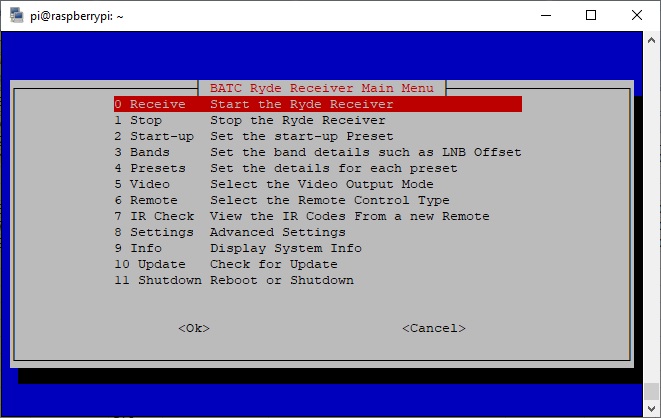
4. In the menus press the up and down PC keyboard arrows to highlight the menu item that you require and then press enter. In some menus after highlighting the choice required you will need to press the space the space bar to select it (don’t forget this!). Then press Enter to make the changes and return to the main menu. You can restart the receiver from the console, or reboot to start normally.
Setting LNB Offsets on the Bands
Eight bands are defined for use. Within each band you can set the LNB offset if you are using an LNB, upconverter or downconverter. If you are receiving directly (for the bands 146 - 2.4 GHz) simply enter 0 for the offset. If you enter an LNB local oscillator frequency, you will then be asked to enter an "LO side". there are 3 options:
LOW: Tuner Frequency = Signal Frequency - LO Frequency (Such as a QO-100 LNB) HIGH: Tuner Frequency = LO Frequency - Signal Frequency (Such as a C-Band LNB) SUM: Tuner Frequency = LO Frequency + Signal Frequency (Such as a 50 MHz or 70 MHz upconverter)
Note that if you are directly editing the config file (ie not using the ssh console menu) you must set the loside to SUM if the offset is 0.
You can also set the tuner input (A or B) and the GPIO switching lines that are activated for each band.