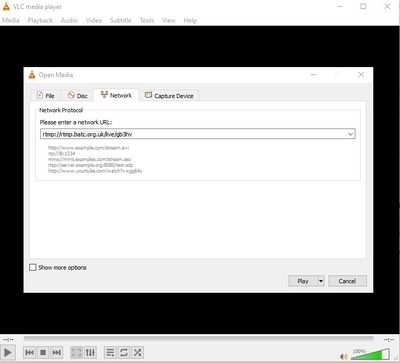Difference between revisions of "Watching the streamer with VLC"
| Line 15: | Line 15: | ||
Press play. | Press play. | ||
| − | To create a desktop shortcut in Windows | + | ==To create a desktop shortcut in Windows== |
Firstly create a shortcut to VLC on your desktop, then right click on the shortcut and add the path to your favourite channel at the of the line in the "Target" window. | Firstly create a shortcut to VLC on your desktop, then right click on the shortcut and add the path to your favourite channel at the of the line in the "Target" window. | ||
Revision as of 19:21, 10 March 2021
Since the demise of Flash at the end of 2020 you will find your standard web browser has about 15 seconds delay on a streamed signal. VLC enables you to watch a flash stream with ~ 2 seconds delay.
Simply follow these instructions:
Download VLC https://www.videolan.org/vlc/index.en-GB.html -
Go to "Media" > "open network stream":
Enter the following in to the network URL box:
rtmp://rtmp.batc.org.uk/live/xxxxx - where xxxx is the name of the stream you want to watch.
Press play.
To create a desktop shortcut in Windows
Firstly create a shortcut to VLC on your desktop, then right click on the shortcut and add the path to your favourite channel at the of the line in the "Target" window.
"C:\Program Files\VideoLAN\VLC64\vlc.exe" rtmp://rtmp.batc.org.uk/live/gb3sq
by adding -f it will open in full screen
"C:\Program Files\VideoLAN\VLC64\vlc.exe" -f rtmp://rtmp.batc.org.uk/live/gb3sq
You can also change the icon to differentiate between streams, here are a few I use