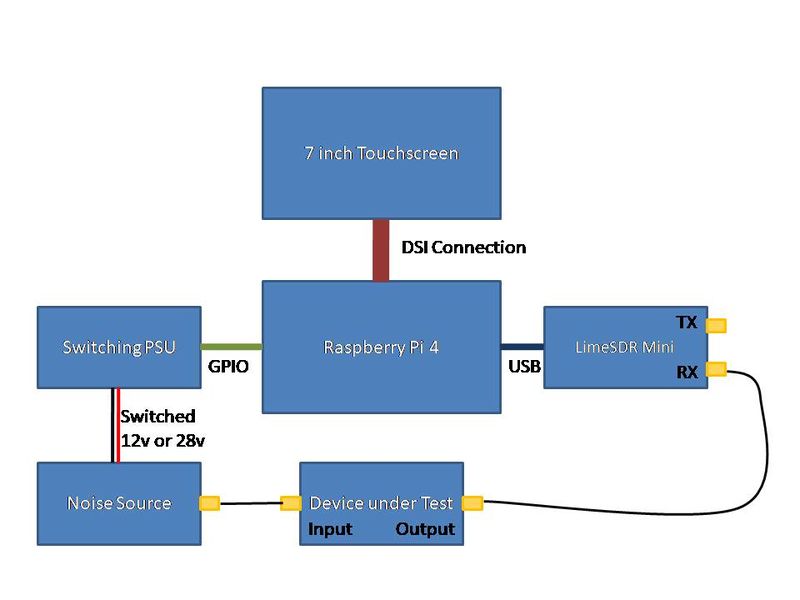Difference between revisions of "Portsdown NF Meter"
| (14 intermediate revisions by 2 users not shown) | |||
| Line 1: | Line 1: | ||
| − | The Portsdown 4 includes a Noise Figure Meter | + | The Portsdown 4 includes a Noise Figure Meter that uses the LimeSDR Mini or a Pluto SDR with a user-provided noise source and custom switching power supply to provide an indication of the performance of preamps and transverters. This capability was described in CQ-TV 274 (Winter 2021). |
| − | + | ==General Principle== | |
The limiting factor on the performance of many microwave receivers and some VHF receivers is the amount of noise generated by the input stage of the receiver. G8GTZ discussed this in his excellent [https://www.youtube.com/watch?v=lfSi7vTQK44 CAT 21 Video] which is essential viewing before trying to use the Portsdown 4 Noise Figure Meter. | The limiting factor on the performance of many microwave receivers and some VHF receivers is the amount of noise generated by the input stage of the receiver. G8GTZ discussed this in his excellent [https://www.youtube.com/watch?v=lfSi7vTQK44 CAT 21 Video] which is essential viewing before trying to use the Portsdown 4 Noise Figure Meter. | ||
| Line 9: | Line 9: | ||
The noise contribution from amateur preamps and transverters is normally stated as a logarithmic "Noise Figure" measured in dB. Levels around 3 dB are acceptable for VHF receivers (where there is a lot of atmospheric noise) whereas good microwave receivers typically achieve between 1 and 2 dB. Lower noise figures are desirable for EME and satellite use where the background noise is much lower. Lower noise figures may also be stated as a noise temperature. There is a direct logarithmic relationship betwen the two. This Wiki page provides a full explanation: https://en.wikipedia.org/wiki/Noise_temperature . | The noise contribution from amateur preamps and transverters is normally stated as a logarithmic "Noise Figure" measured in dB. Levels around 3 dB are acceptable for VHF receivers (where there is a lot of atmospheric noise) whereas good microwave receivers typically achieve between 1 and 2 dB. Lower noise figures are desirable for EME and satellite use where the background noise is much lower. Lower noise figures may also be stated as a noise temperature. There is a direct logarithmic relationship betwen the two. This Wiki page provides a full explanation: https://en.wikipedia.org/wiki/Noise_temperature . | ||
| − | + | ==Equipment Required== | |
| − | To measure noise figure using the Portsdown 4, a Lime SDR Mini, calibrated noise source and matching switched power supply are required. | + | [[File:NF Block Diagram.jpg|800px]] |
| + | |||
| + | To measure noise figure using the Portsdown 4, a Lime SDR Mini (or a Pluto SDR), calibrated noise source and matching switched power supply are required. | ||
====Noise heads==== | ====Noise heads==== | ||
| Line 35: | Line 37: | ||
The drive for the noise source switching comes from pin 26 of the Portsdown GPIO port, and is at 3.3v when the noise source is on, and 0v when the noise source is off. | The drive for the noise source switching comes from pin 26 of the Portsdown GPIO port, and is at 3.3v when the noise source is on, and 0v when the noise source is off. | ||
| − | + | BATC are producing a PCB which will be in the member's shop. The design is described here [[Noise Source PSU]]. | |
| − | + | ==Preparing for a Measurement== | |
Ensure you have the latest Portsdown software loaded (Version 202110300 published Nov 2nd 2021 or later) and connect your LimeSDR to the Portsdown by USB. Note - the LimeSDR should have gateware V1.30 or the LimeDVB gateware loaded. | Ensure you have the latest Portsdown software loaded (Version 202110300 published Nov 2nd 2021 or later) and connect your LimeSDR to the Portsdown by USB. Note - the LimeSDR should have gateware V1.30 or the LimeDVB gateware loaded. | ||
| Line 57: | Line 59: | ||
Press "Return to Main menu", "Freq and Bandwidth" and then "Centre Freq". Set your desired measurement frequency. Alternatively, you can use one of the presets (146.5, 437, 748, 1255 or 2409). Then select "Set-up Menu" again. The entered frequency should be the signal frequency if you are testing a preamp etc. | Press "Return to Main menu", "Freq and Bandwidth" and then "Centre Freq". Set your desired measurement frequency. Alternatively, you can use one of the presets (146.5, 437, 748, 1255 or 2409). Then select "Set-up Menu" again. The entered frequency should be the signal frequency if you are testing a preamp etc. | ||
| − | ==== | + | ====Measurement bandwidth==== |
| − | It is suggested that the measurement bandwidth is left at 2 MHz (as was standard on the early HP Noise Figure meters) but it can be adjusted down to 500 kHz and up to 20 MHz at this point. | + | It is suggested that the measurement bandwidth is left at 2 MHz (as was standard on the early HP Noise Figure meters) but it can be adjusted down to 500 kHz (LimeSDR only - the Pluto is limited to 2 MHz) and up to 20 MHz at this point. |
====ENR==== | ====ENR==== | ||
| Line 65: | Line 67: | ||
Next, you need to enter the ENR of your noise source. Touch the ENR button and enter the exact ENR for your noise source at the selected frequency (read from its calibration chart). | Next, you need to enter the ENR of your noise source. Touch the ENR button and enter the exact ENR for your noise source at the selected frequency (read from its calibration chart). | ||
| − | ====Lime Gain==== | + | ====Lime/Pluto Gain==== |
| − | Now, the gain of the LimeSDR needs to be adjusted so that it is operating in its linear region. Use the "Gain Up" and "Gain Down" buttons, so that the "Noise Off" level shown at the bottom left of the screen is between -65 dB and -55 dB. If set too low, the indication will change colour and a message advising an increase in Lime Gain will be displayed. If the gain is set too high, there is a risk that high gain preamps may overload the system when tested, leading to inaccurate readings. | + | Now, the gain of the LimeSDR or Pluto needs to be adjusted so that it is operating in its linear region. Use the "Gain Up" and "Gain Down" buttons, so that the "Noise Off" level shown at the bottom left of the screen is between -65 dB and -55 dB (LimeSDR) or between -52 dB and -42 dB (Pluto). If set too low, the indication will change colour and a message advising an increase in Lime/Pluto Gain will be displayed. If the gain is set too high, there is a risk that high gain preamps may overload the system when tested, leading to inaccurate readings. |
The Meter will now display the Noise Figure of your LimeSDR. This is very dependent on screening and digital noise pickup, but should be in the range 5 dB to 10 dB between 146 and 1255 MHz. | The Meter will now display the Noise Figure of your LimeSDR. This is very dependent on screening and digital noise pickup, but should be in the range 5 dB to 10 dB between 146 and 1255 MHz. | ||
| − | + | ==Making a Simple Measurement== | |
If you now insert your preamp or transverter (the Device Under Test) between the noise source and the LimeSDR, you should see the "System" NF improve (hopefully) and you can make adjustments to your device to optimise its performance. | If you now insert your preamp or transverter (the Device Under Test) between the noise source and the LimeSDR, you should see the "System" NF improve (hopefully) and you can make adjustments to your device to optimise its performance. | ||
| Line 79: | Line 81: | ||
===Measuring Gain and NF of a Preamp=== | ===Measuring Gain and NF of a Preamp=== | ||
| − | By calibrating the noise levels of the LimeSDR, it is then possible to calculate the Gain and NF of a preamp and exclude the NF contribution of the LimeSDR Mini. This procedure only works for one frequency and one | + | By calibrating the noise levels of the LimeSDR, it is then possible to calculate the Gain and NF of a preamp and exclude the NF contribution of the LimeSDR Mini or Pluto. This procedure only works for one frequency and one Gain setting, and needs to be repeated if frequency, Gain or Bandwidth are altered. |
Note that this calibration procedure is not the same as calibrating the LimeSDR; it is calibrating the noise response of the LimeSDR. | Note that this calibration procedure is not the same as calibrating the LimeSDR; it is calibrating the noise response of the LimeSDR. | ||
| Line 87: | Line 89: | ||
[[File:nfdevice.jpg|400px]] | [[File:nfdevice.jpg|400px]] | ||
| − | Once calibrated, the | + | Once calibrated, the Gain buttons are locked (as adjusting them would invalidate the calibration). To adjust the Gain, press the "Calibrated" button again to come out of Calibrated mode. |
===Measuring a Transverter or Receive Converter=== | ===Measuring a Transverter or Receive Converter=== | ||
When measuring a transverter '''the measurement frequency should be the IF frequency'''. | When measuring a transverter '''the measurement frequency should be the IF frequency'''. | ||
| + | |||
| + | ====Simple Transverter NF Measurements==== | ||
For simple "system" measurements, the ENR entered should be the ENR at the signal frequency (for example 10 GHz), not the IF frequency (eg 144 or 432 MHz). | For simple "system" measurements, the ENR entered should be the ENR at the signal frequency (for example 10 GHz), not the IF frequency (eg 144 or 432 MHz). | ||
| + | |||
| + | ====Measuring true Transverter Gain and NF==== | ||
It is possible to provide a good indication of the transverter gain and noise figure, however the procedure is much more complex. First, the NF Meter should be calibrated at the IF frequency using the ENR for the noise source at the IF frequency. Once the instrument calibration is complete, then the transverter can be put into circuit with a noise source for its input frequency. The "Set Input ENR" button should then be pressed, and the second ENR value for the input frequncy (eg 10 GHz) entered. The NF Meter and Gain will then indicate Transverter NF and Transverter gain to show that it is calculating using the 2 ENRs, one at IF and one at signal frequency. | It is possible to provide a good indication of the transverter gain and noise figure, however the procedure is much more complex. First, the NF Meter should be calibrated at the IF frequency using the ENR for the noise source at the IF frequency. Once the instrument calibration is complete, then the transverter can be put into circuit with a noise source for its input frequency. The "Set Input ENR" button should then be pressed, and the second ENR value for the input frequncy (eg 10 GHz) entered. The NF Meter and Gain will then indicate Transverter NF and Transverter gain to show that it is calculating using the 2 ENRs, one at IF and one at signal frequency. | ||
Latest revision as of 16:17, 27 April 2024
The Portsdown 4 includes a Noise Figure Meter that uses the LimeSDR Mini or a Pluto SDR with a user-provided noise source and custom switching power supply to provide an indication of the performance of preamps and transverters. This capability was described in CQ-TV 274 (Winter 2021).
General Principle
The limiting factor on the performance of many microwave receivers and some VHF receivers is the amount of noise generated by the input stage of the receiver. G8GTZ discussed this in his excellent CAT 21 Video which is essential viewing before trying to use the Portsdown 4 Noise Figure Meter.
The input stage noise can be estimated by making comparisons between the receiver output with no input, and its output when connected a calibrated low-level noise source. This is the method used by the popular HP Noise Figure meters and the method used in the Portsdown. The noise source is permanently connected and switched on and off at about 10 Hz. The noise level at the output if the preamp/transverter is measured during the on and the off periods, averaged, and then the noise contribution of the receiver itself can be calculated.
The noise contribution from amateur preamps and transverters is normally stated as a logarithmic "Noise Figure" measured in dB. Levels around 3 dB are acceptable for VHF receivers (where there is a lot of atmospheric noise) whereas good microwave receivers typically achieve between 1 and 2 dB. Lower noise figures are desirable for EME and satellite use where the background noise is much lower. Lower noise figures may also be stated as a noise temperature. There is a direct logarithmic relationship betwen the two. This Wiki page provides a full explanation: https://en.wikipedia.org/wiki/Noise_temperature .
Equipment Required
To measure noise figure using the Portsdown 4, a Lime SDR Mini (or a Pluto SDR), calibrated noise source and matching switched power supply are required.
Noise heads
A noise head does exactly what it says - generates a known level of noise when supplied with a switched voltage controlled by the RPi 4 GPIO pin.
All noise heads have an "Excess Noise Ratio" (ENR) which is a measure of the noise that they produce. Professional units will have a calibration chart or table stating how this ENR varies with frequency. Typical ENR values are 5 or 15 dB.
The accuracy of the noise figure meter is limited by the accuracy of the noise source ENR calibration. However, an uncalibrated noise source can still provide a very valuable alignment aid.
If you do not have a calibrated HP or similar noise source, they are actually easy to build. This webpage has an easy to build design (but note it requires -9v switched supply) complete with expected ENR charts and a PCB design which is available to order from OSH Park http://www.janbob.com/electron/Noise/NoiseGen1.htm
Secondhand heads are often available for sale but can be quite expensive, particularly if they have an up-to-date calibration chart.
Alternatively, G8FEK of RF Design sells some suitable models: https://g8fek.com/precision-noise-sources.html . Note that both these precision noise sources need a 13.5 to 28V (30v absolute maximum) supply.
Noise head PSU
The switched power supply needs to turn the noise source on when commanded to by the Portsdown 4 and then turn it off again.
Many professional noise sources (as used by HP) need a 28v supply in their on state.
The drive for the noise source switching comes from pin 26 of the Portsdown GPIO port, and is at 3.3v when the noise source is on, and 0v when the noise source is off.
BATC are producing a PCB which will be in the member's shop. The design is described here Noise Source PSU.
Preparing for a Measurement
Ensure you have the latest Portsdown software loaded (Version 202110300 published Nov 2nd 2021 or later) and connect your LimeSDR to the Portsdown by USB. Note - the LimeSDR should have gateware V1.30 or the LimeDVB gateware loaded.
Connect your switched power supply to pin 26 of the Portsdown GPIO.
Apply the switched power supply to the Noise Source and initially (assuming a 15 dB or 5 dB ENR noise source) connect the noise source directly to the LimeSDR Mini receive port.
From Menu 2, select Test Equipment, NF Meter. After the levels have settled (which may take 10 seconds or so) you should see the screen below.
Setup Menu
This is the Set-up Menu. If all is working correctly, you should see 2 flickering lines on the band viewer window. The lower line is the detected noise with the noise source off, and the upper line is the detected noise with the noise source on.
Setting the Measurement Frequency
Press "Return to Main menu", "Freq and Bandwidth" and then "Centre Freq". Set your desired measurement frequency. Alternatively, you can use one of the presets (146.5, 437, 748, 1255 or 2409). Then select "Set-up Menu" again. The entered frequency should be the signal frequency if you are testing a preamp etc.
Measurement bandwidth
It is suggested that the measurement bandwidth is left at 2 MHz (as was standard on the early HP Noise Figure meters) but it can be adjusted down to 500 kHz (LimeSDR only - the Pluto is limited to 2 MHz) and up to 20 MHz at this point.
ENR
Next, you need to enter the ENR of your noise source. Touch the ENR button and enter the exact ENR for your noise source at the selected frequency (read from its calibration chart).
Lime/Pluto Gain
Now, the gain of the LimeSDR or Pluto needs to be adjusted so that it is operating in its linear region. Use the "Gain Up" and "Gain Down" buttons, so that the "Noise Off" level shown at the bottom left of the screen is between -65 dB and -55 dB (LimeSDR) or between -52 dB and -42 dB (Pluto). If set too low, the indication will change colour and a message advising an increase in Lime/Pluto Gain will be displayed. If the gain is set too high, there is a risk that high gain preamps may overload the system when tested, leading to inaccurate readings.
The Meter will now display the Noise Figure of your LimeSDR. This is very dependent on screening and digital noise pickup, but should be in the range 5 dB to 10 dB between 146 and 1255 MHz.
Making a Simple Measurement
If you now insert your preamp or transverter (the Device Under Test) between the noise source and the LimeSDR, you should see the "System" NF improve (hopefully) and you can make adjustments to your device to optimise its performance.
What is displayed on the NF Meter is the noise figure of the system comprising your device and the LimeSDR. This means that if your device has low gain, the LimeSDR might introduce a contribution to the total measured noise figure. However, this mode enables quick and easy optimisation, and is very useful for general bench testing.
Measuring Gain and NF of a Preamp
By calibrating the noise levels of the LimeSDR, it is then possible to calculate the Gain and NF of a preamp and exclude the NF contribution of the LimeSDR Mini or Pluto. This procedure only works for one frequency and one Gain setting, and needs to be repeated if frequency, Gain or Bandwidth are altered.
Note that this calibration procedure is not the same as calibrating the LimeSDR; it is calibrating the noise response of the LimeSDR.
To perform the calibration, connect the noise head directly to the LimeSDR, and set the frequency, bandwidth and gain as specified above. Then, in the Set-up Menu, press "Calibrate". The system will average a number of readings and then display the "Device" noise figure and gain, which should be around zero. Now put your preamp in circuit, and the meter will display the preamp (the "Device") noise figure and gain as shown below.
Once calibrated, the Gain buttons are locked (as adjusting them would invalidate the calibration). To adjust the Gain, press the "Calibrated" button again to come out of Calibrated mode.
Measuring a Transverter or Receive Converter
When measuring a transverter the measurement frequency should be the IF frequency.
Simple Transverter NF Measurements
For simple "system" measurements, the ENR entered should be the ENR at the signal frequency (for example 10 GHz), not the IF frequency (eg 144 or 432 MHz).
Measuring true Transverter Gain and NF
It is possible to provide a good indication of the transverter gain and noise figure, however the procedure is much more complex. First, the NF Meter should be calibrated at the IF frequency using the ENR for the noise source at the IF frequency. Once the instrument calibration is complete, then the transverter can be put into circuit with a noise source for its input frequency. The "Set Input ENR" button should then be pressed, and the second ENR value for the input frequncy (eg 10 GHz) entered. The NF Meter and Gain will then indicate Transverter NF and Transverter gain to show that it is calculating using the 2 ENRs, one at IF and one at signal frequency.
Great care needs to be taken, by using IF filtering, to ensure that no local oscillator signals are presented to the lime receiver, and that only one sideband of the first mixer is being measured. A good image filter (after the first RF preamplifier in the transverter) is essential.
Meter Scale
The "analog" meter has 5 scale settings: a wide 30 to 0 dB, narrower 30 to 20 dB, 20 to 10 dB and 10 to 0 dB, and a narrow 5 t0 0 dB. You can move between these scales by touching the right or left side of the meter face. Note that the meter reads lower noise figure (better) to the right, and higher noise figure to the left. This is the convention followed on older analog Noise Figure meters.
Sources of Error
Interference in the passband. Not the DC spike - this is ignored.
Noise Source reflection coefficient changes between the on and off state.
SDR non-linearity
Temperature effects
References:
Agilent Application Note 57-1: Fundamentals of RF and Microwave Noise Figure Measurements
Agilent Application Note 57-2: Noise Figure Measurement Accuracy – The Y-Factor Method