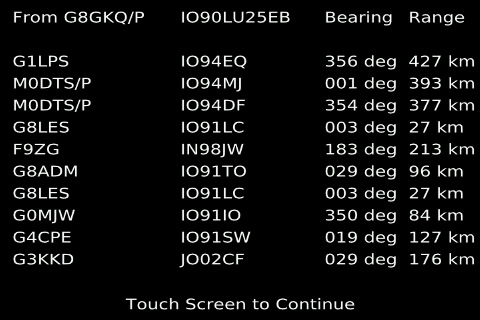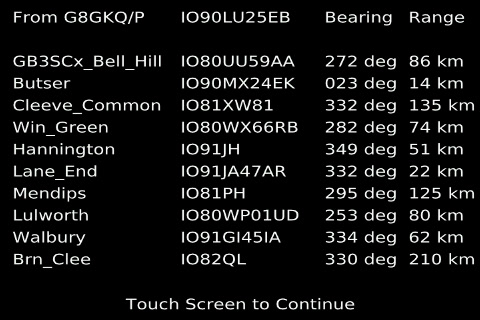Difference between revisions of "Portsdown 2018 "Contest Edition" Software"
| Line 11: | Line 11: | ||
To immediately display the recently entered bearings and ranges without entering a new distant station, select the "Locator Bearings" button and then press enter on the keyboard without entering any text. | To immediately display the recently entered bearings and ranges without entering a new distant station, select the "Locator Bearings" button and then press enter on the keyboard without entering any text. | ||
| − | Entering a new distant station knocks the oldest off the bottom of the list. | + | Entering a new distant station knocks the oldest entry off the bottom of the list. |
===Site and Beacon Bearing/Distance Calculator=== | ===Site and Beacon Bearing/Distance Calculator=== | ||
Revision as of 14:46, 16 May 2018
The Portsdown 20180515 Software Release is specially designed to enable easier participation in the IARU International ATV Contest. The added features are described below. NOTE: Not released yet!!
Bearing/Distance Calculator
From Menu 2, The "Locator Bearings" button enters the Bearing/Distance calculator. After selection of the button, the keyboard appears for the user to enter the callsign of the distant station. After entering the callsign, a second keyboard is displayed to enable the entry of the distant station's locator. Six, 8 or 10-character locators are acceptable; invalid locators are not accepted and cause the keyboard to be refreshed. After entering a valid locator, a list of the 10 most recent calculated bearings and ranges is displayed.
Touching the screen again causes it to return to Menu 2.
To immediately display the recently entered bearings and ranges without entering a new distant station, select the "Locator Bearings" button and then press enter on the keyboard without entering any text.
Entering a new distant station knocks the oldest entry off the bottom of the list.
Site and Beacon Bearing/Distance Calculator
The "Sites/Bcns Bearings" button on Menu 2 displays a list of pre-determined locations (which can be beacons, portable sites or simply frequent contacts). The list has been pre-populated for common sites and the South of England, but can easily be amended.
The pre-determined locations can be amended from the "Amend Sites/Bcns" button on Menu 3. This brings up 10 buttons, one for each pre-determined location. The location name and locator can be amended. There is no cancel button on this menu; to exit without changing anything, simply select one of the sites and press enter twice.
Entering Your Own Locator
To enter your own locator, select the "Set Call, Loc & PIDs" button on Menu 3, then select "Locator". You can then enter a 6, 8 or 10 character locator. The first 6 characters are saved for use on the Contest caption and on the TCAnim banner. The full 6, 8 or 10 characters are saved for calculating ranges and bearings.