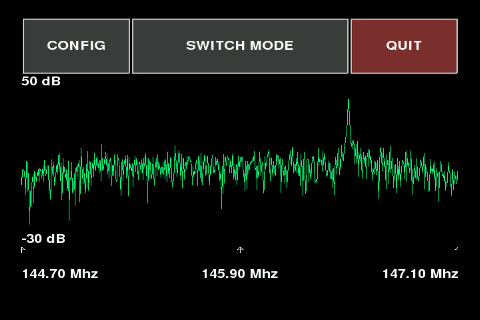Difference between revisions of "FreqShow"
(Created page with "Software Release 201801012 introduced the FreqShow spectrum display program provided by Adafruit. This application, selected from Menu 3, enables you to display 2.4 MHz of th...") |
|||
| (3 intermediate revisions by one other user not shown) | |||
| Line 1: | Line 1: | ||
| − | Software Release 201801012 introduced the FreqShow spectrum display program provided by Adafruit. This application, selected from Menu | + | Software Release 201801012 introduced the FreqShow spectrum display program provided by Adafruit. This application, selected from Menu 2, enables you to display 2.4 MHz of the frequency spectrum as received by the RTL-SDR dongle. |
===Author's Information=== | ===Author's Information=== | ||
| Line 7: | Line 7: | ||
===Suggested Usage=== | ===Suggested Usage=== | ||
| − | The primary usage of the FreqShow application may be to check for interfering signals near expected DATV Transmissions. Here is an image of a weak 333KS transmission at 146.5 MHz. | + | The primary usage of the FreqShow application may be to check for interfering signals near expected DATV Transmissions. Here is an image of a weak 333KS transmission at 146.5 MHz. |
| − | The second usage of FreqShow could be to peak up on a carrier prior to attempting DATV reception. Here is an image of a carrier at the same output power as the weak 333Ks transmission above.[[File:fs2.jpg|480px]] | + | [[File:fs1.jpg|480px]] |
| + | |||
| + | The second usage of FreqShow could be to peak up on a carrier prior to attempting DATV reception. Here is an image of a carrier at the same output power as the weak 333Ks transmission above. | ||
| + | |||
| + | [[File:fs2.jpg|480px]] | ||
===Changing the Default Settings=== | ===Changing the Default Settings=== | ||
| − | The start-up settings for FreqShow can be amended in the file /home/pi/FreqShow/model.py. Note that any changes that you make will be overwritten by future software updates. | + | The start-up settings for FreqShow can be amended in the file /home/pi/FreqShow/model.py. Note that any changes that you make will be overwritten by future software updates. Settings can also be changed, for the current session only, by selecting the config button. |
| + | |||
| + | ===FreqShow on the the Official Raspberry Pi 7" touchscreen=== | ||
| + | |||
| + | Software release 201804060 introduced FreqShow functionality that works with the Official Raspberry Pi 7" touchscreen. However, because of touchscreen driver problems, it works in "cursor and trackpad mode", not in touchscreen mode. The easiest way to operate the screen is to find the cursor, decide which way you want to move it, and then slide your finger from the edge onto the screen behind the cursor. When the cursor is where you want it, raise and lower your finger; this will select the function that you want. | ||
| + | |||
| + | If anyone knows how to make this screen work with pygame as a normal touch screen, I'd be pleased to integrate the proper functionality - but I have spent many hours on the problem and got nowhere! | ||
Latest revision as of 10:51, 18 October 2019
Software Release 201801012 introduced the FreqShow spectrum display program provided by Adafruit. This application, selected from Menu 2, enables you to display 2.4 MHz of the frequency spectrum as received by the RTL-SDR dongle.
Author's Information
Thanks to Tony DiCola for making this application available to the community through adafruit. The adafruit website has a lot of information about the application: https://learn.adafruit.com/freq-show-raspberry-pi-rtl-sdr-scanner/overview. Thanks also to John, GI7UGV for providing the install specifics for the Portsdown build.
Suggested Usage
The primary usage of the FreqShow application may be to check for interfering signals near expected DATV Transmissions. Here is an image of a weak 333KS transmission at 146.5 MHz.
The second usage of FreqShow could be to peak up on a carrier prior to attempting DATV reception. Here is an image of a carrier at the same output power as the weak 333Ks transmission above.
Changing the Default Settings
The start-up settings for FreqShow can be amended in the file /home/pi/FreqShow/model.py. Note that any changes that you make will be overwritten by future software updates. Settings can also be changed, for the current session only, by selecting the config button.
FreqShow on the the Official Raspberry Pi 7" touchscreen
Software release 201804060 introduced FreqShow functionality that works with the Official Raspberry Pi 7" touchscreen. However, because of touchscreen driver problems, it works in "cursor and trackpad mode", not in touchscreen mode. The easiest way to operate the screen is to find the cursor, decide which way you want to move it, and then slide your finger from the edge onto the screen behind the cursor. When the cursor is where you want it, raise and lower your finger; this will select the function that you want.
If anyone knows how to make this screen work with pygame as a normal touch screen, I'd be pleased to integrate the proper functionality - but I have spent many hours on the problem and got nowhere!