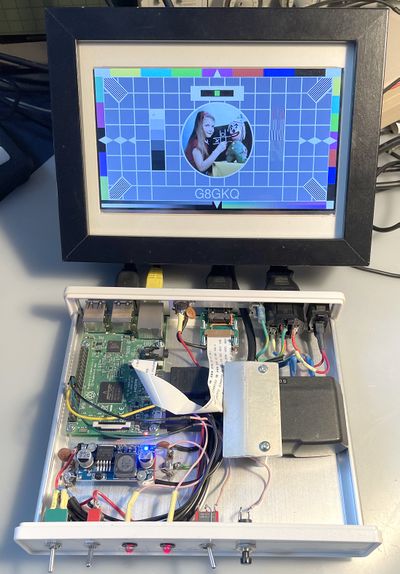Difference between revisions of "BATC HDMI Source"
| Line 9: | Line 9: | ||
===Operation=== | ===Operation=== | ||
| − | On first power-up, make sure that the switch is open (the Test Card position) and that you have the Pi Camera | + | On first power-up, make sure that the switch is open (the Test Card position) and that you have the Pi Camera connected if you plan to use it. Hot-plugging of the Pi Camera is not supported. Also connect the display or mixer to the HDMI output so that it can negotiate the correct resolution and frame rate. |
| + | |||
| + | Once the Raspberry Pi boots, the first test card should be displayed with a callsign overlay. Each time the button is pressed, the test card should change. | ||
| + | |||
| + | If the switch is closed, the first camera will be selected. The camera order is: | ||
| + | |||
| + | Original (H264-capable) Logitech C920 | ||
| + | Polycom Eagleeye USB Webcam | ||
| + | EasyCap video composite video | ||
| + | Raspberry Pi Camera | ||
| + | |||
| + | Each time the button is pressed, the next camera will be selected. | ||
| + | |||
| + | A long press (2 seconds) of the button will cause the Raspberry Pi to safely shutdown. A caption is displayed, and the "Active" LED (if fitted) will extinguish. | ||
| + | |||
| + | ===Camera Sources=== | ||
| + | |||
| + | ONLY the following camera sources are supported. Users will need to modify the file hdmisource/camera.sh if they want to add support for other cameras. | ||
| + | * The early (H264-capable) C920 webcam. The subsequent 2 versions of the C920 are NOT supported. | ||
| + | * The Polycom Eagleeye webcam. Two of these can be connected, and individually selected. | ||
| + | * An Easycap for composite video capture. Bothe the Portsdown-compatible USBTV-007 version and the non-compatible MS210x versions are supported. | ||
Revision as of 19:25, 11 April 2023
The BATC HDMI Video source is designed to allow selected WebCams and Raspberry Pi Cameras to be used with HDMI-input video mixers. It also provides a source of HDMI Test cards and some HDMI diagnostic information. It is based on a Raspberry Pi 3B, but should work on the Raspberry Pi 2 and 1. It has not been tested on the Raspberry Pi Zero or Raspberry Pi 4.
Construction
The wiring for the HDMI source is very simple; it only requires a switch connected between GPIO pin 16 and ground, and a button connected between GPIO pin 18 and ground. An additional "Active" LED can be wired, with a series resistor, between pin 13 and ground.. A 5.2 volt power supply completes the build. Make sure that you retain access to the HDMI output socket, the LAN port, all 4 USB ports and an extender for the Raspberry Pi Camera ribbon cable if required.
Operation
On first power-up, make sure that the switch is open (the Test Card position) and that you have the Pi Camera connected if you plan to use it. Hot-plugging of the Pi Camera is not supported. Also connect the display or mixer to the HDMI output so that it can negotiate the correct resolution and frame rate.
Once the Raspberry Pi boots, the first test card should be displayed with a callsign overlay. Each time the button is pressed, the test card should change.
If the switch is closed, the first camera will be selected. The camera order is:
Original (H264-capable) Logitech C920 Polycom Eagleeye USB Webcam EasyCap video composite video Raspberry Pi Camera
Each time the button is pressed, the next camera will be selected.
A long press (2 seconds) of the button will cause the Raspberry Pi to safely shutdown. A caption is displayed, and the "Active" LED (if fitted) will extinguish.
Camera Sources
ONLY the following camera sources are supported. Users will need to modify the file hdmisource/camera.sh if they want to add support for other cameras.
- The early (H264-capable) C920 webcam. The subsequent 2 versions of the C920 are NOT supported.
- The Polycom Eagleeye webcam. Two of these can be connected, and individually selected.
- An Easycap for composite video capture. Bothe the Portsdown-compatible USBTV-007 version and the non-compatible MS210x versions are supported.