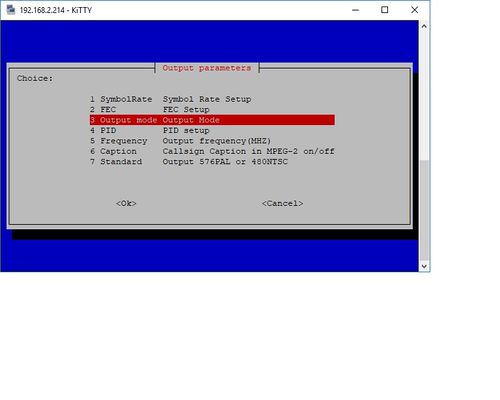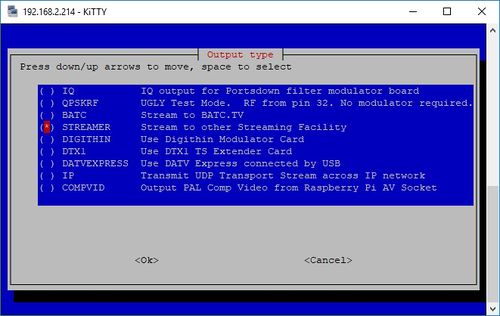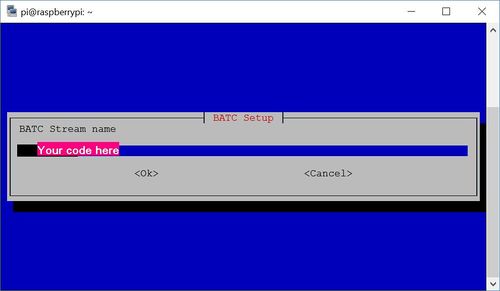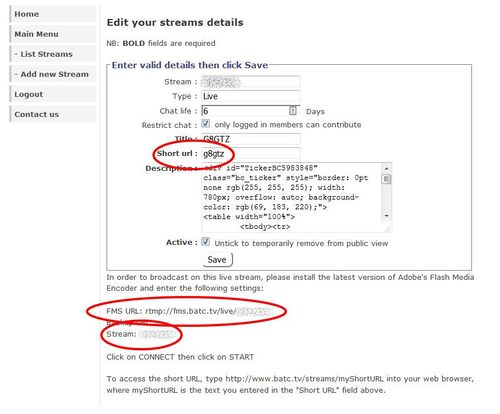Difference between revisions of "Streaming to batc.tv with Raspberry Pi"
| Line 1: | Line 1: | ||
With a software release in early August 2017 the Portsdown can stream directly to batc.tv from the composite video input on the EasyCap dongle, enabling it to be used as a low power consumption streaming appliance at repeater sites. | With a software release in early August 2017 the Portsdown can stream directly to batc.tv from the composite video input on the EasyCap dongle, enabling it to be used as a low power consumption streaming appliance at repeater sites. | ||
| + | |||
| + | Software release 201708150 (mid August 2017) introduced functionality specifically for Repeater Streamers. There are 2 modes: one for always-on streaming, and one for hardware-switched streaming. Full details are below, but the first step is to set up the stream so that it works in the normal manner. | ||
| + | |||
| + | ===Setting up Your Stream=== | ||
You do not need a Touchscreen to operate in streaming mode but you will need to enter your stream name via the console menu. Note all other parameters are pre-set to H264 encoding at 576Kbit/s without audio or 512Kbit/s with 2 channels of audio. | You do not need a Touchscreen to operate in streaming mode but you will need to enter your stream name via the console menu. Note all other parameters are pre-set to H264 encoding at 576Kbit/s without audio or 512Kbit/s with 2 channels of audio. | ||
| Line 21: | Line 25: | ||
[[File:Stream.JPG|500px]] | [[File:Stream.JPG|500px]] | ||
| + | |||
| + | ===Repeater Streaming Functions=== | ||
| + | |||
| + | If you are going to use your Portsdown to stream a Repeater, it will be constantly connected to the Internet. You should not run a Portsdown-configured Raspberry Pi constantly connected to the internet without changing the default password. Before setting up the repeater streaming you should change the password. From the console, select Shutdown and Reboot options. Then select Option 3, "Exit to Linux". At the command prompt type passwd and press enter. It will ask you for the current password (raspberry), but will not echo anything to the screen as you type it in. It should then ask you for the new password (twice). Again it will not show anything on the screen. When complete, use the up arrows to scroll to the top of the command history to find the line | ||
| + | /home/pi/rpidatv/scripts/menu.sh menu | ||
| + | and press enter to return to the console menu. Alternatively, you can type the line in. Don't forget to write the password down (yes!) and put it out of view, but attached to your streaming hardware (on the underside of the box?). If a hacker has physical access to your streaming hardware, you have bigger problems than him simply knowing the password. | ||
| + | |||
| + | You can now set your Portsdown to stream a repeater in one of 2 modes: | ||
| + | |||
| + | ==Continuous Mode== | ||
| + | |||
| + | The first thing to do is to set up your Portsdown to boot-up into Constant Streaming Mode. From the console, go to the System Setup Menu, and select option 1, Autostart. Then use the arrow keys to highlight "Cont_Stream_boot" and then (very important) press the space bar to select it. Then press enter. | ||
| + | |||
| + | You can now test the streaming from the console by selecting "Shutdown and Reboot Options". Then select Option 2, "Reboot Now". If that works, and you are happy with the stream, you can disconnect your PC and leave the streamer to run. | ||
| + | |||
| + | The streamer will stop (for 5 seconds) and restart once every 12 hours to prevent the build-up of excessive latency. If the Raspberry Pi has been able to access the time over the internet, this will happen at 0300 and 1500 UTC each day. Otherwise it should happen at 3 hours and 15 hours after startup and repeat every 24 hours. | ||
Revision as of 11:34, 16 August 2017
With a software release in early August 2017 the Portsdown can stream directly to batc.tv from the composite video input on the EasyCap dongle, enabling it to be used as a low power consumption streaming appliance at repeater sites.
Software release 201708150 (mid August 2017) introduced functionality specifically for Repeater Streamers. There are 2 modes: one for always-on streaming, and one for hardware-switched streaming. Full details are below, but the first step is to set up the stream so that it works in the normal manner.
Setting up Your Stream
You do not need a Touchscreen to operate in streaming mode but you will need to enter your stream name via the console menu. Note all other parameters are pre-set to H264 encoding at 576Kbit/s without audio or 512Kbit/s with 2 channels of audio.
To enter your stream name, log in to console mode as normal and select output mode from the main menu:
Select 3: Output mode
Select: BATC
Enter the "stream" listed on your BATC account page below the FMS URL:
Repeater Streaming Functions
If you are going to use your Portsdown to stream a Repeater, it will be constantly connected to the Internet. You should not run a Portsdown-configured Raspberry Pi constantly connected to the internet without changing the default password. Before setting up the repeater streaming you should change the password. From the console, select Shutdown and Reboot options. Then select Option 3, "Exit to Linux". At the command prompt type passwd and press enter. It will ask you for the current password (raspberry), but will not echo anything to the screen as you type it in. It should then ask you for the new password (twice). Again it will not show anything on the screen. When complete, use the up arrows to scroll to the top of the command history to find the line
/home/pi/rpidatv/scripts/menu.sh menu
and press enter to return to the console menu. Alternatively, you can type the line in. Don't forget to write the password down (yes!) and put it out of view, but attached to your streaming hardware (on the underside of the box?). If a hacker has physical access to your streaming hardware, you have bigger problems than him simply knowing the password.
You can now set your Portsdown to stream a repeater in one of 2 modes:
Continuous Mode
The first thing to do is to set up your Portsdown to boot-up into Constant Streaming Mode. From the console, go to the System Setup Menu, and select option 1, Autostart. Then use the arrow keys to highlight "Cont_Stream_boot" and then (very important) press the space bar to select it. Then press enter.
You can now test the streaming from the console by selecting "Shutdown and Reboot Options". Then select Option 2, "Reboot Now". If that works, and you are happy with the stream, you can disconnect your PC and leave the streamer to run.
The streamer will stop (for 5 seconds) and restart once every 12 hours to prevent the build-up of excessive latency. If the Raspberry Pi has been able to access the time over the internet, this will happen at 0300 and 1500 UTC each day. Otherwise it should happen at 3 hours and 15 hours after startup and repeat every 24 hours.