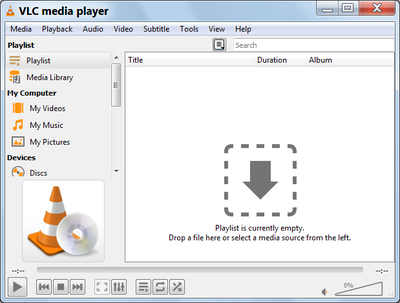Difference between revisions of "WinterHill Receiver Project"
| Line 60: | Line 60: | ||
Raspberry Pi4 SD Card Building and Software Installation Manual (contains RPi4 software download details): <br>'''[[:Media:WinterHill-RPi-Installation-Manual-3v20a-Rev1.pdf]]''' | Raspberry Pi4 SD Card Building and Software Installation Manual (contains RPi4 software download details): <br>'''[[:Media:WinterHill-RPi-Installation-Manual-3v20a-Rev1.pdf]]''' | ||
| − | |||
Operations Manual - covers the Raspberry Pi and PC Control and Viewing utilities: <br>'''[[:Media:WinterHill-Operations-Manual-3v20a-Rev4.pdf]]''' | Operations Manual - covers the Raspberry Pi and PC Control and Viewing utilities: <br>'''[[:Media:WinterHill-Operations-Manual-3v20a-Rev4.pdf]]''' | ||
Revision as of 16:59, 30 April 2022
WinterHill
The WinterHill receiver project by Brian G4EWJ with hindrance and occasional help from Mike G0MJW. It uses the BATC Advanced receiver hardware.
Features
• WinterHill is a 4 channel DVB-S/S2 receiver based on the BATC Advanced Receiver PCB
• The main components are a Raspberry Pi 4 (RPi4), 2 x FTS433x NIMs, 2 x PICs and 2 optional LNB PSU boards
• The PICs are programmed in-circuit automatically during software installation
• The RPi4 software is based on LongMynd by M0HMO
• The RPi4 interfaces to each NIM using a PIC, rather than an FT2232H USB module
• The 4 received transport streams (TS) can be sent to any location using UDP protocol - the RPi4 itself, the local network, or anywhere on the internet
• Transport streams are displayed either locally on the RPi4, or remotely using VLC
• There are some restrictions when displaying the 4 TS on an RPi. A maximum of two H.265 signals may be displayed at the same time. It is recommended to use a PC to display the 4 TS, where there are no such restrictions. See the whpcviewer program in PC Software below.
• Receive commands can come from various sources, including QO-100 QuickTune designed by M0DTS
• The highest symbol rate is limited by the speed of the serial connections between devices and is about 10M bit/s per NIM. E.g. the QO-100 beacon at SR1500 FEC4/5 (2.4Mbps) and a terrestrial repeater at SR4000 FEC7/8 (7Mbps) should be OK.
• Currently, the lowest symbol rate that can be received is 66kS
• WinterHill is named in memory of Brian G3SMU, who was a huge presence on ATV and microwaves from his Winter Hill QTH in Lancashire, North-West England
Timeline
December 2020 - Currently the project is at the design phase with a proof of concept receiver working on breadboard hardware.
February 2021 - beta testing in progress
March 2021 - First production PCBs in BATC Shop
Hardware
The PCB design by Mike G0MJW is based on a completely new concept, BATC Advanced DATV Receiver, supporting two SERIT tuners with an integrated Raspberry PI4 and PICs. No USB module is required. This supports 4 simultaneous receivers in either a set top box mode, with the PI desktop, or headless, or a combination of these.
Version 0.1
Feasibility design which worked fine
Version 0.2
A prototype that was also built by several beta testers. Two pin programming jumper instead of 3 pin and didn't fit in the box.
Version 1
First general release PCB - Released 23 March 2021. Available from the BATC Shop Receive PCB Product Page
Full Hardware Construction details can be found on this Wiki Page: Advanced_receiver_hardware
Documentation
Raspberry Pi4 SD Card Building and Software Installation Manual (contains RPi4 software download details):
Media:WinterHill-RPi-Installation-Manual-3v20a-Rev1.pdf
Operations Manual - covers the Raspberry Pi and PC Control and Viewing utilities:
Media:WinterHill-Operations-Manual-3v20a-Rev4.pdf
Raspberry Pi Software
The software build process for WinterHill is different from Portsdown or Ryde. The process is fully documented in the Installation Manual above, but the basic flow is:
The current (April 2022) recommended operating system image to download is Raspberry Pi OS (Legacy) with desktop
https://www.raspberrypi.com/software/operating-systems/#raspberry-pi-os-legacy
- Write Raspios Buster Desktop image to SD Card and add ssh file
- Boot Raspberry Pi with display, keyboard and mouse and configure and update desktop (see manual)
- Download software from BATC WinterHill GitHub
- Install software and reboot
PC Software
Control and Viewing Software designed for use on a PC. Fully described in the Operations manual above, with some details in the Readme files included with the software:
Receive Commander - sends receive commands to WinterHill: File:whpcrxcom-3v20d.zip
Multi VLC Viewer - displays the 4 channels received by WinterHill: File:whpcviewer-3v20d.zip
WinterHill is also compatible with M0DTS's QuickTune software: [url:https://github.com/m0dts/QO-100-WB-Live-Tune/releases]
Problems
HDTV Monitors
Some strange behaviour has been seen when using a TV as an HDMI monitor on the Raspberry Pi.
One showed noise on the display and appeared to stop or corrupt the data flow between PIC and Raspberry Pi.
One did not show any video when plugged into HDMI-0 (nearer the power connector) but showed low resolution video when plugged into HDMI-1. Commenting out the HOTPLUG line in /boot/config.txt and rebooting cured it. Note that without the HOTPLUG line, WinterHill will not run without a powered monitor plugged in.
In case of display problems, the best advice at the moment is "try another one".
VLC PC Firewall
If VLC does not display anything, even though the VLC title bar contains the correct information, it may be a firewall problem. Check the firewall settings for multiple entries for VLC and make sure that PRIVATE is ticked for all of them. PUBLIC may need to be ticked if you are using multicast IP addresses (starting 224-239).
VLC Initial Screen
When starting whpcviewer on a PC, each VLC window should look something like this below:
If it looks like this below, it will not work properly.
To fix this:
Stop whpcviewer
Start a separate VLC window
In the menu bar near the top, click VIEW, then click PLAYLIST
If the menu bar containing VIEW is not visible, hit CTRL-H to show the menu bar
Close the VLC window
Re-start whpcviewer