Difference between revisions of "Calibrating the TouchScreen Alignment"
| Line 1: | Line 1: | ||
| − | There are minor differences between | + | There are minor differences between individual TouchScreens in the alignment of the touch sensor with the display. This is a particular problem with the small buttons on the Signal Generator, but can also cause the screen to appear unresponsive in other modes. Software release 201711031 (NOT YET RELEASED) introduces the capability to calibrate the touchscreen, to store the corrections and apply them each time the transmitter or signal generator are started up. |
The TouchScreen calibrator is accessed from the "Cal Tch" button on Menu 3 of the Portsdown Transmitter application. | The TouchScreen calibrator is accessed from the "Cal Tch" button on Menu 3 of the Portsdown Transmitter application. | ||
Revision as of 23:23, 6 November 2017
There are minor differences between individual TouchScreens in the alignment of the touch sensor with the display. This is a particular problem with the small buttons on the Signal Generator, but can also cause the screen to appear unresponsive in other modes. Software release 201711031 (NOT YET RELEASED) introduces the capability to calibrate the touchscreen, to store the corrections and apply them each time the transmitter or signal generator are started up.
The TouchScreen calibrator is accessed from the "Cal Tch" button on Menu 3 of the Portsdown Transmitter application.
Usage
After selecting "Cal Tch" an information screen is displayed explaining that 8 touches will be required.
Touching the screen again shows the first cross (in the top left corner). Touch the screen at the centre of the cross. This will cause the next cross to appear (bottom left); touch that and the next cross will appear and so on. If you make a gross error (perhaps by double tapping one of the crosses) and the program senses that you have touched outside the correct quadrant for the cross, it will display an error message and ask you to start again. The stored calibration will not be overwritten.
After 8 successful touches on the crosses, the display will show you the initial sensed touch positions in red, and the corrected positions in green. A further touch saves the new calibration to file and restores normal operation.
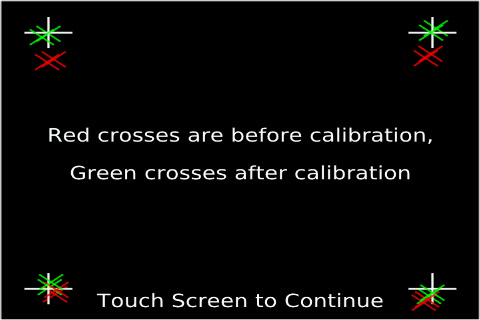
Application
The calibration factors are stored in a file (/home/pi/rpidatv/scripts/touchcal.txt) and are applied every time any touchscreen program starts. The file is protected during software upgrades so that it does not get over-written.
If the calibration file becomes corrupted so that touchscreen use is impossible, the factory calibration settings can be loaded from a menu item in the advanced setup menu on the console.