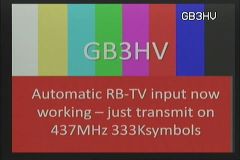Difference between revisions of "Streaming Display"
(Created page with "===Displaying BATC Streams on Your Portsdown=== From software version 20180715 (Stretch), the capability to display selected streams from the BATC Streaming Server has been a...") |
|||
| Line 5: | Line 5: | ||
[[File:GB3HV.jpg|240px]] | [[File:GB3HV.jpg|240px]] | ||
| − | Once selected, the stream is displayed on the touchscreen (Waveshare or Element 14 7 inch) and if you are using the | + | Once selected, the stream is displayed on the touchscreen (Waveshare or Element 14 7 inch) and if you are using the Waveshare screen, the stream image is output on the RPi's composite video output. The stream audio is output on the audio terminals on the 3.5mm jack. |
Note that the stream appears jerky on the Waveshare screen due to the low update rate (3 Hz?), but is smooth on the video output or on the Elelement 14 screen. | Note that the stream appears jerky on the Waveshare screen due to the low update rate (3 Hz?), but is smooth on the video output or on the Elelement 14 screen. | ||
| Line 15: | Line 15: | ||
The stream menu is pre-programmed with 8 well-used BATC streams, however these can be changed by the user from the touchscreen. Simply press the "Amend Preset" button, and it will turn red, signifying that you should select the Preset button that you want to reprogram. After touching the chosen preset, you will be asked to enter the new streamname. BATC streamnames are generally the relevant callsign in lower case, for example "gb3hv". After pressing enter, you will be asked for the label that you want to appear on the preset button; this should not be more than 8 characters long otherwise it will not fit. After pressing enter, the Stream Selection Menu will reappear with your new stream. | The stream menu is pre-programmed with 8 well-used BATC streams, however these can be changed by the user from the touchscreen. Simply press the "Amend Preset" button, and it will turn red, signifying that you should select the Preset button that you want to reprogram. After touching the chosen preset, you will be asked to enter the new streamname. BATC streamnames are generally the relevant callsign in lower case, for example "gb3hv". After pressing enter, you will be asked for the label that you want to appear on the preset button; this should not be more than 8 characters long otherwise it will not fit. After pressing enter, the Stream Selection Menu will reappear with your new stream. | ||
| − | When you | + | When you select a stream, there is a delay of about 5 seconds while the software (omxplayer) is loaded. If present, the stream will start to run with a delay of about 4 seconds more than the flash stream viewed on a PC. The stream is displayed until you touch the screen again. If the selected stream is not active, the stream simply does not start. Occasionally, an active stream refuses to start; this is a bug and the stream will generally start if you cancel (by touching the screen) and re-select it. |
| + | |||
| + | ===Transmitting after Viewing a Stream=== | ||
| + | |||
| + | The stream viewer outputs the stream audio using the RPi's PWM-based audio output. Unfortunately, this output is then not available for Portsdown filter-modulator ior Ugnly Mode transmissions until after a reboot. A warning message has been added to remind users of this. | ||
Revision as of 21:41, 14 July 2018
Displaying BATC Streams on Your Portsdown
From software version 20180715 (Stretch), the capability to display selected streams from the BATC Streaming Server has been added to the Portsdown. This can be selected from Menu 2 using the "Stream Viewer" button.
Once selected, the stream is displayed on the touchscreen (Waveshare or Element 14 7 inch) and if you are using the Waveshare screen, the stream image is output on the RPi's composite video output. The stream audio is output on the audio terminals on the 3.5mm jack.
Note that the stream appears jerky on the Waveshare screen due to the low update rate (3 Hz?), but is smooth on the video output or on the Elelement 14 screen.
Selecting the Stream
The stream menu is pre-programmed with 8 well-used BATC streams, however these can be changed by the user from the touchscreen. Simply press the "Amend Preset" button, and it will turn red, signifying that you should select the Preset button that you want to reprogram. After touching the chosen preset, you will be asked to enter the new streamname. BATC streamnames are generally the relevant callsign in lower case, for example "gb3hv". After pressing enter, you will be asked for the label that you want to appear on the preset button; this should not be more than 8 characters long otherwise it will not fit. After pressing enter, the Stream Selection Menu will reappear with your new stream.
When you select a stream, there is a delay of about 5 seconds while the software (omxplayer) is loaded. If present, the stream will start to run with a delay of about 4 seconds more than the flash stream viewed on a PC. The stream is displayed until you touch the screen again. If the selected stream is not active, the stream simply does not start. Occasionally, an active stream refuses to start; this is a bug and the stream will generally start if you cancel (by touching the screen) and re-select it.
Transmitting after Viewing a Stream
The stream viewer outputs the stream audio using the RPi's PWM-based audio output. Unfortunately, this output is then not available for Portsdown filter-modulator ior Ugnly Mode transmissions until after a reboot. A warning message has been added to remind users of this.