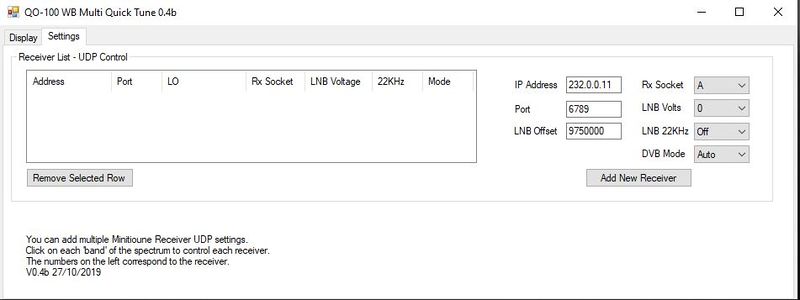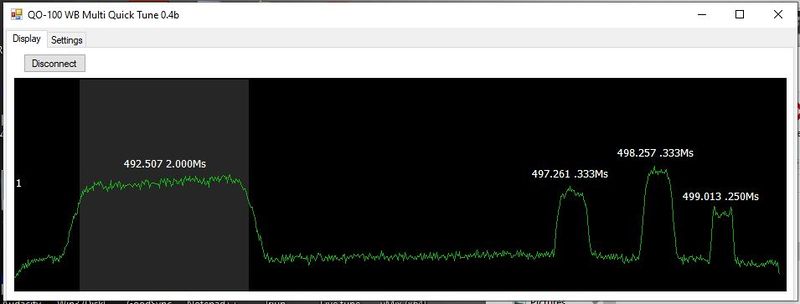QO100 Live Tune
Tuning to several QO100 signals can be tedious, particularly when they only appear for a few seconds.
To overcome this, Rob M0DTS has developed a small application designed to run on a PC that grabs the fft data from the BATC Wideband Spectrum monitor page. This then allows the user to click on signals which automatically configures Minitioune to the required settings to receive the signal via udp control.
Installing the program
This program requires MiniTiouner 0.9beta xx to work - if you do not have this version, please download it before installing QO100 Live Tune.
A beta release of the QO100 Live Tune program is available for download here QO-100 WB Live Tune v0.8b.zip.
This is an experimental release and is subject to change and you may have to update the program in the future. It should be loaded on the same Windows computer as is running MiniTioune.
- Download the zip file and move it to a directory of your choice (the same directory as MiniTioune works well).
- Unzip the files into a directory of your choice (the same directory as MiniTioune works well) and run the program by double clicking the QO-100 WB Live Tune.exe file .
- If running Windows 10, click on "more info" on the Windows Defender Smart Screen warning and then click Run anyway. (This screen will only appear when you first run the program).
Configuring for the first time
The program will need configuring before use.
- First run MiniTiouner version .9x as normal and copy your Oscar 100 LNB offset to the clipboard.
- Now click on the "Settings" tab in the Live Tune program:
- Paste your MiniTiouner LNB offset in to the LNB offset box and confirm all other setiings are correct - if you have not changed your MiniTiouner external control settings you do not need to change the IP address or port settings.
- Click "Add New Receiver" and the details should appear in the receiver list.
- If you want to remove a receiver from the list, click on it and press "Remove selected Row".
- Click the "Display" tab and then click "Connect".
Using the program
Having clicked "Connect" the program will display the QO100 spectrum display:
- Simply click on the signal you wish to view in the spectrum display. If you have "Expert" mode selected (the small picture), the signal parameters will appear in the MiniTiouner "Extern. Request" box:
After a short delay MiniTiouner will receive and decode the selected station - simple as that!!
Note you may have to press "Auto PID" to get a decode once the signal has locked.
Once decoded, you can make adjustments to MiniTiouner software as normal - to tune to another station, simply click on the spectrum display in Live Tune.
Multiple tuners
It is possible to plug more than one set of MiniTiouner hardware in to a PC and run muliple copies of MiniTiouner software to decode several stations simultaneously. The Live Tune program can address multiple receivers simply by adding them to the receiver list on the settings page.
Chat-only Web Page
With Live Tune running, you no longer need the Web spectrum view, so you can reduce the load on your PC (and the BATC Server) by running the chat-only web page that can be found here: https://eshail.batc.org.uk/wb/chat/
Program Source
The source code is available on GitHub at https://github.com/m0dts/QO-100-WB-Live-Tune