Portsdown 4 Web Control
The Portsdown 4 can be configured to be controlled from a web browser on a network-connected PC, tablet or smartphone.
Web Control with a Touchscreen Connected
Web control with a touchscreen connected simply needs to be enabled from the touchscreen.
To get started, check the IP address of your Portsdown (Menu 2, Info) and simply type the IP address into your browser. You should see the page below.
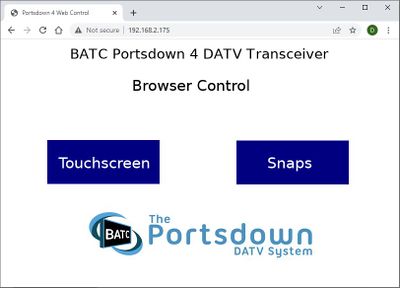
If you click the “Snaps” button, you will see a list of the screenshots (snaps) that you have captured using your Portsdown:
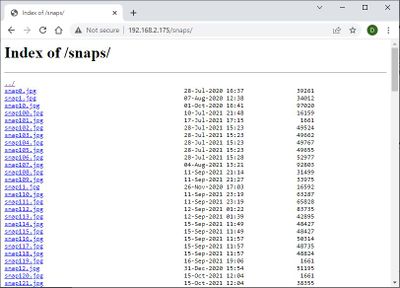
These can be downloaded directly.
Click the back button (on your browser) and then the “Touchscreen” button. You will get the screen below.
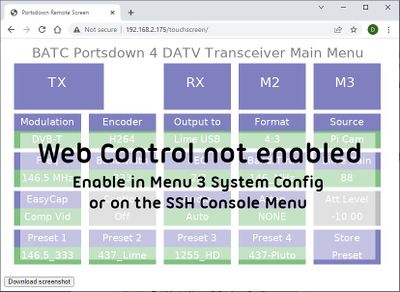
By default, web control of your Portsdown is not enabled. To enable it, on the touchscreen select Menu 3, System Config, and then touch “Web Control Disabled” to toggle it to “Web Control Enabled”. Your browser should immediately display the System Config Menu and you can click your way back to Menu 1.
Web Control can also be enabled or disabled from the SSH Console Menu:
Web Control Limitations
Web Control is not a total substitute for the touchscreen and has some limitations:
- It only shows static or slowly refreshing text, so you can’t use it to view received images or streams, or the Pi Cam images.
- It only refreshes once per second, so although your clicks will be acted on almost instantly, the effect on the screen can take up to a second to show. So be patient!
- Web control is only available for the core Portsdown application and the SigGen. The BandViewer will display in the browser, but no control is yet possible. Langstone has no Web Control.
However, it is useful for dish alignment (using the received MER display), basic settings and transmit/receive switching. The functionality may be extended in due course.
A useful tool – but do remember that if you enable it you give full Portsdown control to anyone on the same LAN; probably your whole family.
Web Control Without a Touchscreen Connected (not yet released)
It is possible to set up a Portsdown for Web Control without a touchscreen connected. It requires the use of the ssh console to set up, and then a reboot.
- Start with a newly built ( or newly purchased) Portsdown 4 SD Card. Boot the Porstdown, and log into it by ssh.
- Type "menu" (no quotes) and press enter to bring up the console menu.
- Select "5 System" to enter the System Setup Menu
- Select "2 Display" to bring up the display menu.
- Use the down arrow to highlight "Browser" and then use the space bar to select it and press enter.