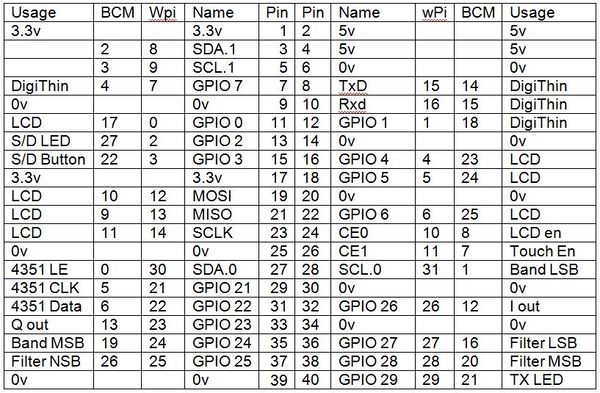Portsdown transmitter FAQ
- How do I turn the transmitter off in Touchscreen mode?
In transmit, the touchscreen is used to monitor outgoing video and so the buttons are no longer visible - to turn the transmitter off, simply touch the screen in the same area as the TX button.
- What do I need to receive a Portsdown transmitter?
When a Portsdown transmitter is fitted with a filter / modulator card and running in normal bandwidth modes (above 1 Msymbol/sec) you will be able receive it on any Free to Air (or FreeSat but not Sky or Freeview) satellite Set top box - if you have a High Definition STB you will be able to receive MPEG-2 and MPEG-4.
However, when it is running in RB-TV modes OR in Ugly mode without the Filter Modulator card, you can only receive it using the MiniTiouner USB receiver. This is a BATC supported project with some home construction needed - the hardware components are available from the BATC shop and the software is a free download from F6DZP see here for more details.
- Can I use another touchscreen LCD?
Maybe! The Portsdown project only supports the Waveshare screen - that doesn't mean to say others won't work but we can't help you if it doesn't. Some users have had success with the Element 14 7 inch touchscreen. HDMI-connected touchscreens are not suitable.
- Can I use a Raspberry Pi 2?
You can try it, but some capabilities will not work. For example, the RPi 2 does not seem to be capable of handling analogue capture properly and puts streaks across the picture. The Pi Camera is less demanding and has been demonstrated to work with an RPi 2 in some circumstances. The project team will not support the RPi 2 - please just buy an RPi 3.
- Who are the Portsdown team?
The Portsdown team are just BATC members doing this as volunteers to support the ATV community. As such, it is not their full time job and they are not being paid. If you have a problem, question or comment, please do not contact them directly but use the BATC members forum but there may not always be an instant response!
And yes we are looking for people to help with the project - if you can write Linux, update Wiki pages or reply to forum posts we want to hear from you!
- Do I need to know about Linux or other clever computer stuff to get Portsdown running?
NO - the Portsdown transmitter has been designed to "work out of the box":
- You do not need to do anything other than follow the initial set up guide
- Do not load any device drivers
- Do not tinker with Linux commands
If you do, we don't have time to support you and will just advise you to reformat your SD card and start again!
- Does Portsdown mean BATC will stop selling the DTX1 like they did DATVexpress?
NO - The DTX1 is designed for those who do not want to "build their own" and will still be available in the BATC shop and supported by Antennair through the DTX1 support website. DATVexpress is still available from the DATVexpress website - the reason we stopped selling it in the BATC shop is because the DATV Express team wanted to offer it directly to end users.
- Is Portsdown MPEG-2 or MPEG-4?
Both - The RPi hardware encoder runs MPEG-4 and the Portsdown software has an MPEG-2 encoder both of which are used in the Portsdown transmitter.
- Why can't I download or update the software?
We have had reports of problems with downloading software and updates from members with Virgin Media and BT internet connections. The work-round for Virgin Media is described on the GitHub page. BT users should make sure that they have "Web Protect" turned off for the download.
- When I type my password, the cursor does not move. Is this right?
Yes. Passwords typed at the command line in Linux do not cause the cursor to move. You just have to type carefully; if you make a mistake just backspace lots of times and then start the password again.
- How do I get out of touch screen back in to console mode?
The process is very similar to initial set up and is done by using an external PC with 2 pieces of software - the first application is to find the IP address of your RPi when it first boots up, such as Advanced IP Scanner and an SSH Terminal application such as Putty.
- Connect the RPi to the same network as your PC, and either check on the touchscreen "info" page (on Menu 3) or use the IP Scanner to find the IP address of your RPi.
- Open Putty and enter the IP address of your RPi and open a connection. At the logon prompt enter the default username of pi and the password given to you with the card.
The console menu should start automatically and the touchscreen will display the BATC logo.
Note, if the console menu does not appear and you end up at the Linux Command Line, you can get back to the Main Console Menu by typing:
/home/pi/rpidatv/scripts/menu.sh menu
- Why do I get an Error Message when I try to change my password?
Prior to Software version 201702100, if you had just exited from the touchscreen, attempts to change the password failed. This has now been rectified. Type passwd, press enter and it should work.
- When I Log-on or start the Console Menu, it goes Straight to the Exit Screen. How do I recover?
If you accidentally enter a space character when entering the frequency or symbol rate, the Menu software fails and tries to exit. Future software versions (after 201704160) will not let you get into this situation. You can recover by typing the command:
cp -f /home/pi/rpidatv/scripts/configs/rpidatvconfig.txt.factory /home/pi/rpidatv/scripts/rpidatvconfig.txt
at the Linux command line, and then restarting the console menu with the command:
/home/pi/rpidatv/scripts/menu.sh menu
- How Can I update my Portsdown Software?
As long as you have an internet connection, you can update your Portsdown Software to the latest version from the Console Menu. Full instructions are here: Updating your Portsdown Software
- Where can I get a diagram of all the RPi GPIO pins?
The full wiring listing for the RPi GPIO is here