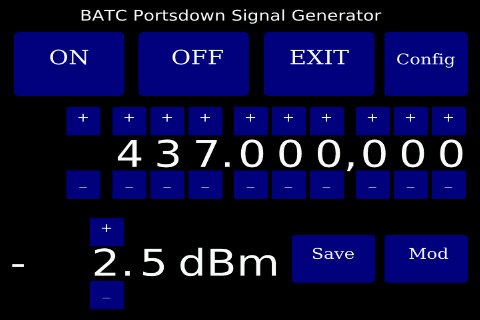Portsdown Signal Generator
The next software release will include the capability to use the Portsdown as a basic signal generator covering 54 MHz to 4.2 GHz.
Starting the Signal Generator
The Portsdown Signal Generator is accessed from Menu 3 of the Portsdown Transmitter touchscreen. When the "Sig Gen" is started it stops the Portsdown Transmitter application, and starts the signal generator. On exit from the signal generator the Portsdown Transmitter is restarted (in a standby state) on Menu 1. The Signal Generator is only controlled from the touchscreen and cannot be controlled from the console.
Controlling the Signal Generator
The Signal Generator has 2 screens, a Configuration Screen and a Frequency Screen.
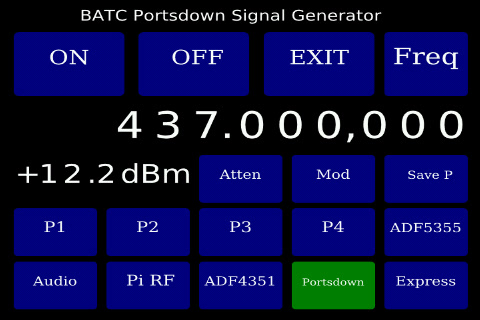 On the Configuration Screen:
On the Configuration Screen:
The ON button enables the RF output. The OFF button stops the RF output. The EXIT button terminates the Signal Generator and restarts the Portsdown DATV Transmitter. The Set Freq Button switches to the second screen (see below).
The next line shows the demanded frequency, and the following line the approximate output level. The attenuator button is to allow for the future use of an external software-controlled attenuator of the PE43703 or PE4302 type available from eBay. The support for this is not implemented yet, but is planned for the near future. Similarly, the Mod button is planned to switch on QPSK modulation in Portsdown or Express modes in the future, but is not yet implemented.
The Save P button sets up the software to save the current configuration in one of the 4 presets (P1 - P4) on the next line. On pressing Save P, the button is highlighted until one of the presets is pressed; then the preset is over-written with the current configuration and the highlight is removed. Pressing any of the preset buttons simply recalls the appropriate stored preset.
There are 6 buttons to select output modes: