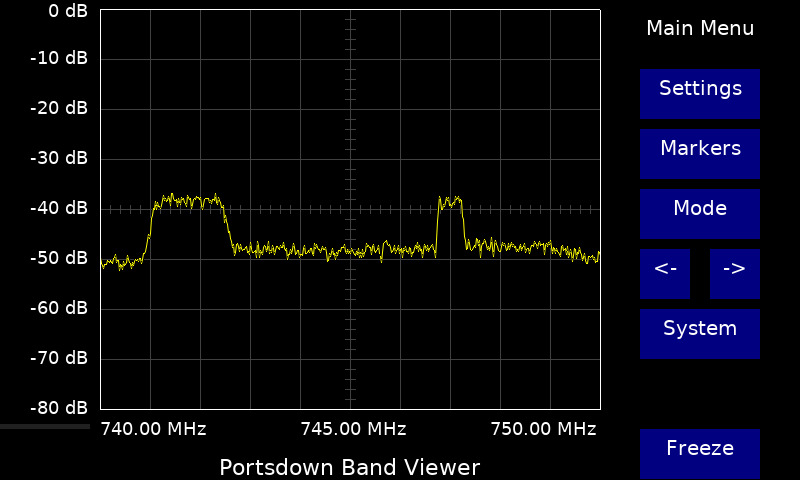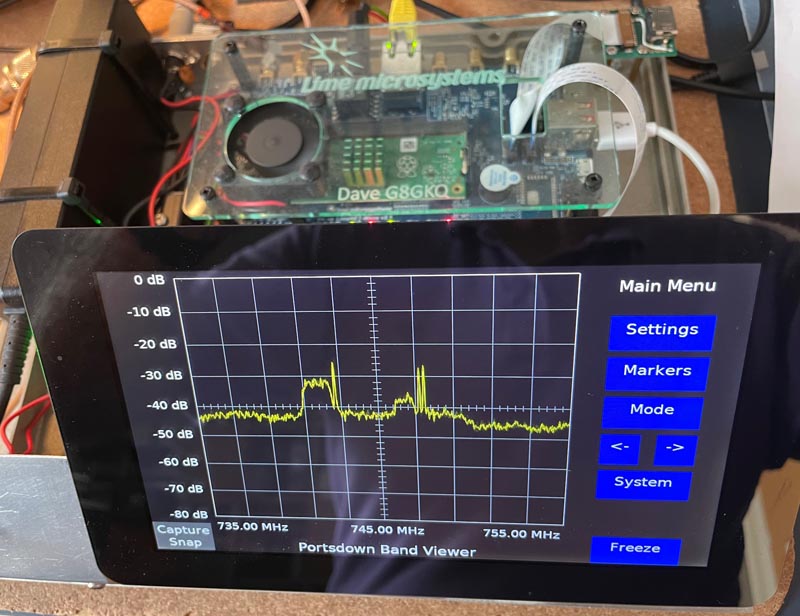Difference between revisions of "Portsdown Band Viewer"
| Line 1: | Line 1: | ||
=== Introduction === | === Introduction === | ||
| − | The "Band Viewer" software is included with the Portsdown 4 and Portsdown 2020 and can be used to provide a basic spectrum display of band occupancy using the receive section of a LimeSDR | + | The "Band Viewer" software is included with the Portsdown 4 and Portsdown 2020 and can be used to provide a basic spectrum display of band occupancy using the receive section of a LimeSDR, Pluto (Portsdown 4 only), Airspy R2 or RTL-SDR. It only works with the 7 inch screen, not the 3.5 inch screen; only the listed SDRs are supported. |
[[File:snap52.jpg|800px]] | [[File:snap52.jpg|800px]] | ||
Revision as of 10:40, 21 November 2022
Introduction
The "Band Viewer" software is included with the Portsdown 4 and Portsdown 2020 and can be used to provide a basic spectrum display of band occupancy using the receive section of a LimeSDR, Pluto (Portsdown 4 only), Airspy R2 or RTL-SDR. It only works with the 7 inch screen, not the 3.5 inch screen; only the listed SDRs are supported.
To start the software, connect a LimeSDR and from the Portsdown select Menu 2, LimeSDR Mini Band Viewer.
Frequency
The frequency range is from approximately 30 MHz to 3.5 GHz, and span widths from 500 kHz to 20 MHz are available. The centre frequency can be shifted down or up by 10% of the span width by using the left and right buttons on the main menu. The centre frequency can be directly entered from the keyboard (selected from the settings menu) and a number of programmable presets are available. The presets can be configured fronm the Mode, Set Config, Set Freq Presets Menu.
Level Display
Although the display is calibrated over 80 dB of dynamic range, only about 50 dB is usable. The Lime gain can be adjusted from the settings menu to optimise the display. Careful screening and grounding of the LimeSDR can produce a reduction in the noise level. There are a number of spurious signals that are visible in the passband; this is a limitation of using the LimeSDR.
Measurements and Recording
A measurement marker is available to track peaks in the spectrum. There is also a "Peak Hold" function. The display can also be frozen and/or captured to a .jpg file which is saved in the /home/pi/snaps folder. These can be viewed using the Snap Viewer selected from the System Menu, or transferred to another computer using a network connection.
Resolution
The software uses a Fast Fourier Transform with a Bin Size of 1/500th of the display width. So, for example, on the 500 kHz span width the resolution is 1 kHz.
Known Bugs and Limitations
Some display corruption of the button text occasionally occurs during marker operation. This seems to be limited to the areas of text around the display and is not critical.
On the Portsdown 2020, the first start of the Band Viewer after each boot is delayed to prevent a conflict with other screen-writing activity. Subsequent starts are unaffected.
If the 20 MHz span does not work on your LimeSDR Mini, it is a symptom of low supply voltage at the LimeSDR. Measure the voltage at the LimeSDR Mini edge terminals - it needs to be at least 4.9 volts. To cure such problems, make sure that your Raspberry Pi is supplied with exactly 5.2 volts and use a good quality (not necessarily expensive - just low resistance) USB cable.
Exit
To exit back to the Portsdown, select the System Menu. The Viewer can also be restarted from here.
Acknowledgements
Thanks to Phil M0DNY for the LimeSDR fft code, and to Michel HB9DUG for encouraging the development.