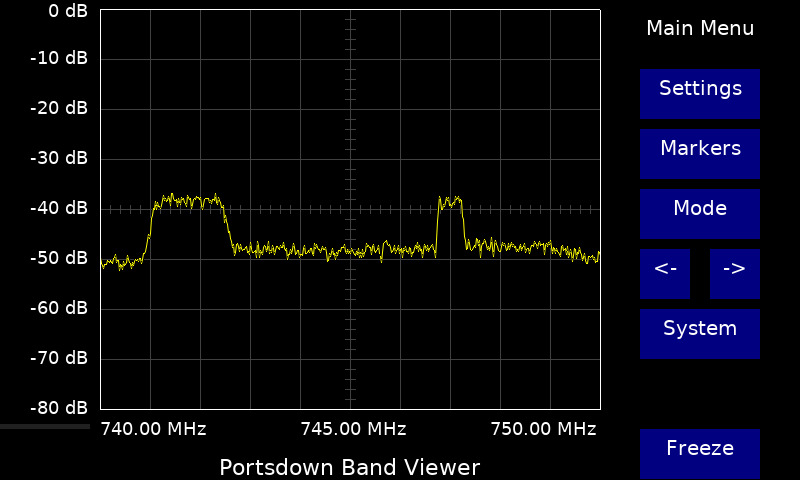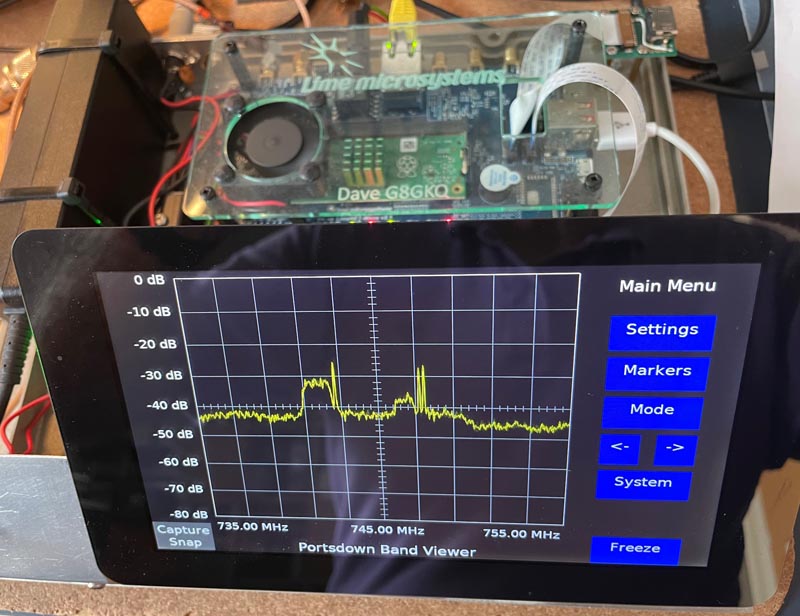Portsdown Band Viewer
Introduction
The "Band Viewer" software is included with the Portsdown 4 and Portsdown 2020 and can be used to provide a basic spectrum display of band occupancy using the receive section of a LimeSDR, Pluto (Portsdown 4 only), Airspy R2 or RTL-SDR. It only works with the specified SDRs and the 7 inch screen (or the DSI-connected 5 inch screen), not the GPIO-connected 3.5 inch screen.
To start the software, connect the SDR by USB select Menu 2, Band Viewer. The capabilities of each SDR are as follows:
| SDR | Frequency Coverage | Span Widths | Notes |
|---|---|---|---|
| LimeSDR | 30 MHz - 3.5 GHz | 500 kHz, 1, 2, 5, 10, 20 MHz | LimeSDR Mini, LimeSDR USB or LimeNET Micro |
| Pluto | 70 MHz - 6 GHz | 2, 5, 10, 20, 50 MHz | Portsdown 4 only |
| Airspy R2 | 24 MHz - 1.7 GHz | 1, 2, 5, 10 MHz | Only Airspy R2 supported |
| RTL-SDR | model-dependant | 1, 2 MHz |
Starting the Software
BandViewer can be selected from Portsdown Menu 2, BandViewer. The BandViewer for specific SDRs can also be selected from Menu 2, Test Equipment. On selection of the generic BandViewer button, the software checks for the presence of the SDRs in the order: Airspy, LimeSDR, Pluto, RTL-SDR. It uses the first SDR that it finds, or displays an error message if it cannot find an SDR.
BandViewer can also be selected from the Terrestrial (not QO-100) Receiver menu. In this case, the BandViewer is automatically set to the selected receive frequency.
To Exit the software back to Portsdown, press the "Exit to Portsdown" button twice.
Frequency
The centre frequency can be directly entered from the keyboard (selected from the Settings menu) and a number of programmable presets are available. The centre frequency can be shifted down or up by 10% of the span width by using the left and right buttons on the main menu. The presets can be configured from the Mode, Set Config, Set Freq Presets Menu. Stored frequency and presets are specific to each SDR type.
Gain Control and Accuracy of Level Display
Although the display is calibrated over 80 dB of dynamic range, it not all is usable - particularly with the RTL-SDR. The SDR gain can be adjusted from the settings menu to optimise the display. Careful screening and grounding of the SDR can reduce the noise level and spurii, although not all can be eliminated.
The relative levels displayed at a single frequency are accurate within about 1dB. However, the absolute level is uncalibrated, and there is some variation in level calibration at the outer edges of the scan.
From the Mode menu, it is possible to reconfigure the display to show only 20dB of range. This is ideal for fine alignment of systems.
Measurements and Recording
A measurement marker is available to track peaks in the spectrum. There is also a "Peak Hold" function. The display can also be frozen and/or captured to a .jpg file which is saved in the /home/pi/snaps folder. These can be viewed using the Snap Viewer selected from the System Menu, or transferred to another computer using a network connection.
Web Viewing
The displayed spectrum can be viewed from a browser on the same network as the BandViewer. Simply type in the Portsdown's IP address and select "Touchscreen" and you should see the spectrum, which is updated once a second.
For this to work, "Web Control" needs to be enabled in th Portsdown software (Menu 2, System Config, Web Control Enable/Disable). Note that, unlike the Portsdown and Signal Generator software, web control of the Band Viewer is not possible - it is display only. Settings need to be adjusted using the touchscreen.
Resolution
The software uses a Fast Fourier Transform with a Bin Size of 1/500th of the display width. So, for example, on the 500 kHz span width the resolution is 1 kHz.
Known Bugs and Limitations
On the Portsdown 2020, the first start of the Band Viewer after each boot is delayed to prevent a conflict with other screen-writing activity. Subsequent starts are unaffected.
If the 20 MHz span does not work on your LimeSDR Mini, it is a symptom of low supply voltage at the LimeSDR. Measure the voltage at the LimeSDR Mini edge terminals - it needs to be at least 4.9 volts. To cure such problems, make sure that your Raspberry Pi is supplied with exactly 5.2 volts and use a good quality (not necessarily expensive - just low resistance) USB cable.
The software sometimes crashes when the span width is changed. Simply restart the BandViewer and it should restart with the new Span Width.
Exit
To Exit the software back to Portsdown, press the "Exit to Portsdown" button twice. To restart BandViewer (if it freezes), use the Restart button on the System Menu.
Acknowledgements
Thanks to Phil M0DNY for the LimeSDR fft code, and to Michel HB9DUG for encouraging the development.