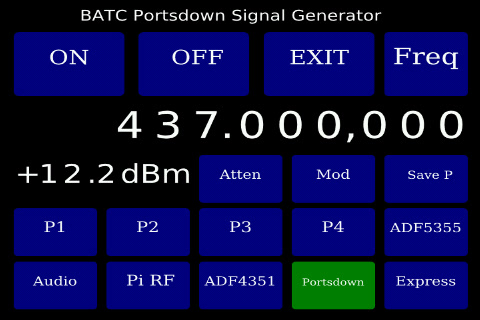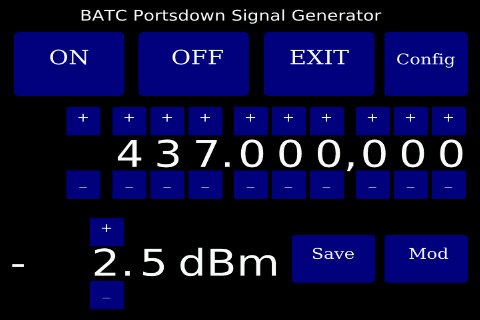Portsdown Signal Generator
The next software release will include the capability to use the Portsdown as a basic signal generator covering 54 MHz to 4.2 GHz.
Starting the Signal Generator
The Portsdown Signal Generator is accessed from Menu 3 of the Portsdown Transmitter touchscreen. When the "Sig Gen" is started it stops the Portsdown Transmitter application, and starts the signal generator. On exit from the signal generator the Portsdown Transmitter is restarted (in a standby state) on Menu 1. The Signal Generator is only controlled from the touchscreen and cannot be controlled from the console.
The signal generator starts with the last saved configuration (as saved from the Frequency Screen) and with the output and modulation off. The Configuration Screen is shown at startup.
Controlling the Signal Generator
The Signal Generator has 2 screens, a Configuration Screen and a Frequency Screen.
Configuration Screen
On the Configuration Screen:
The ON button enables the RF output. The OFF button stops the RF output. The EXIT button terminates the Signal Generator and restarts the Portsdown DATV Transmitter. The Set Freq Button switches to the second screen (see below).
The next line shows the demanded frequency, and the following line the approximate output level. The attenuator button is to allow for the future use of an external software-controlled attenuator of the PE43703 or PE4302 type available from eBay. The support for this is not implemented yet, but is planned for the near future. Similarly, the Mod button is planned to switch on QPSK modulation in Portsdown or Express modes in the future, but is not yet implemented.
The Save P button sets up the software to save the current configuration in one of the 4 presets (P1 - P4) on the next line. On pressing Save P, the button is highlighted until one of the presets is pressed; then the preset is over-written with the current configuration and the highlight is removed. Pressing any of the preset buttons simply recalls the appropriate stored preset.
There are 6 buttons to select output modes:
Audio
This output is not implemented yet, but the intention is that the signal generator will be able to output an audio sine wave at the selected frequency.
Pi RF
This output is not implemented yet, but the intention is that the Raspberry Pi will be able to generate a signal below 54 MHz on a GPIO pin in a similar manner to the QPSKRF (ugly) DATV mode. This capability will use F5OEO's RPiTX software.
ADF4351
This is implemented, and uses the ADF4351's second output to provide a CW signal in the range 54 MHz to 4.29 GHz. The upper limit is currently 4.29 GHz because of limitations in the 3rd party software driver used by the ADF4351 (which can reach 4.4 GHz). The level is typically between -12 dBM and 0 dBm and is adjustable in 4 steps of approx 3 dB.
Portsdown
This is also implemented, and control the output of the Portsdown Filiter-Modulator board to provide a non-adjustable output level of up to 10 dBm depending on frequency. When selected, this output sets the band switching of the Portsdown so that the VCO filter is switched out of circuit and the output is always switched to the 1255 MHz output socket. The VCO level is always set to maximum to ensure the highest output levels possible at frequencies over 2 GHz.
The ADF4351 reference frequency used for the Portsdown and ADF4351 outputs is taken from the configuration file used for the Portsdown ATV Transmitter (rpidatvconfig.txt), so no new user setup is required.
ADF5355
This output is not implemented yet, but the intention is that the signal generator will be able to control an external ADF5355 VCO (as available on eBay) to generate signals at up to 13.6 GHz. The ADF5355 reference frequency is stored in the siggencal.txt file (see below).
Control of the frequency and (where possible) output level is from the Frequency Screen.
Frequency Screen
The top 4 buttons on the frequency screen have similar functions to those on the Configuration Screen.
The second row shows the current selected frequency on Hz. Depending on the available frequency range of the selected output, blue buttons above and below each digit enable the frequency to be adjusted. This adjustment is limited to the valid frequency range for the selected output and any buttons that are not required are hidden.
The third row shows the current estimated output level. The level is calculated from a calibration table which is pre-populated with the best available data. This table is located at in the file /home/pi/rpidatv/src/siggen/siggencal.txt and can be amended by users if they wish. Any amendments will be preserved during subsequent software upgrades. If the output level can be adjusted, blue buttons will appear above and below the digits. Note that the level steps will not be regular - pressing the button simply selects the next available output level in the direction requested.
The Save button saves the current settings for use as the default configuration. It is this saved setting that will be used when the Signal Generator is next started, not the last setting used before shutdown.
The Mod button is planned to have the same functionality as the Mod button on the Configuration Screen but is not yet functional.