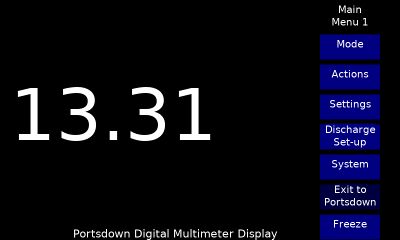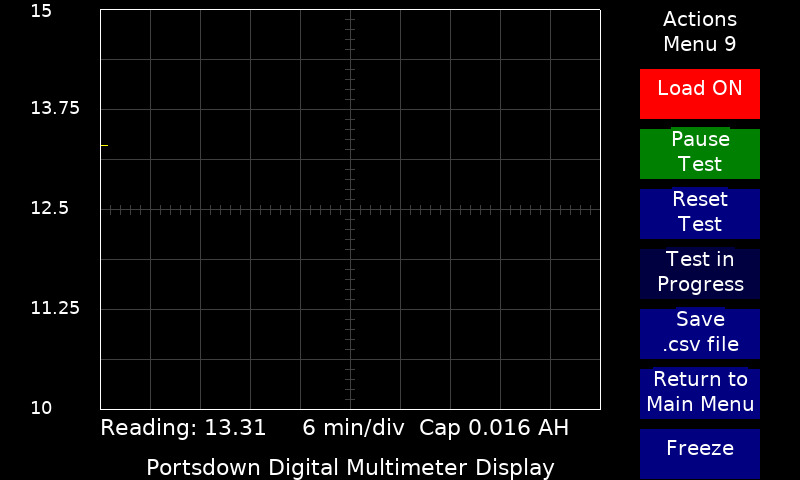Portsdown DMM Display and Logger
The Portsdown Digital Multimeter display and logger works with a modified Parkside PDM300 C3 multimeter (seasonally available for £11.99 from Lidl) to display and log the meter readings. It is selected from Menu 2, Test Equipment, DMM Display.
Modification of the DMM
Warning - this modification relies on careful construction and an opto-isolator to keep up to 300V AC away from yourself and your Portsdown Raspberry Pi. DO NOT attempt this modification if you are not confident in your construction abilities.
The DMM has an internal (live at the measurement voltage) test point where an opto-isolator can be connected to pick up a 2400 baud serial data stream. Most published modifications (https://www.mikrocontroller.net/articles/Multimeter_PDM-300-C2_Analyse#Testpunkte and https://github.com/benedikts-workshop/ParksideView) recommend fitting the opto-isolator between the test point and ground. However, this draws current for 90% of the time and significantly reduces the internal 9v battery life.
It is recommended that the opto-isolator is fitted between the test point and Vdd with a 1K5 resistor in series. This means that there is only a marginal increase in supply current. I connected the output of the opto-isolator to a 3.5mm jack socket mounted on the front of the meter.
The complete circuit of the modification and Portsdown interface is shown below.
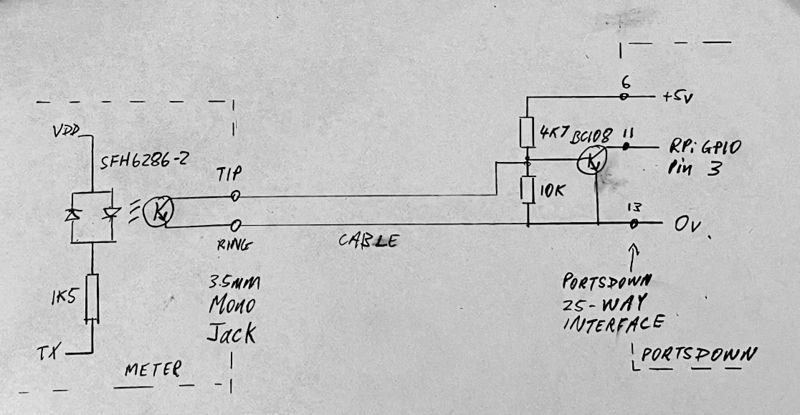
Other opto-isolators can be used - mine was sourced from the junk box. If the opto-isolator has lower gain, the 4k7 between the transistor base and the +3 volt supply may need to be increased to 10k.
Note that the Portsdown 5 uses GPIO pin 18 for the DMM input as opposed to GPIO pin 3 on the Portsdown 4.
The amplifier transistor (BC108 or any medium-high gain npn) was required because GPIO pin 3 on the Raspberry Pi is intended for use with i2c, and I was unable to disable the internal pullup. This results in the input signal to the GPIO pin being idle = mark = data 1 = 0v, and start bit = space = data 0 = +3.3v. The serial data is 2400 baud, inverted serial signals. This can be decoded by selecting "Serial Pol Inverted" from the "More Settings" menu and restarting the application.
A battery capacity testing application is described below that monitors (and plots) the voltage of a rechargeable battery and disconnects the load when it reaches a preset "discharged" voltage. The relay for disconnecting the load is be operated from the Raspberry Pi pin 26 (GPIO 7). This is the same pin as is used for switching the Noise Source in the NF Meter, and is found on pin 7 of the Portsdown 25-way interface connector.
Use with Portsdown
After building the interface, connect the Portsdown and turn it on. Go to Menu 2, Test Equipment, DMM Display. There are 3 modes available from the "Mode" menu:
- Large Number DMM Display
- Running Plot
- Battery capacity calculation
Note that the screen image is also available on the web interface, but no control is possible - that must be done from the touchscreen.
The Parkside Meter has a "Battery Save" function that turns the meter off after 15 minutes. To disable this for long duration testing, press and hold the red "Select" button whilst initially turning the meter on. The small "power" symbol in the very top left of the display will be turned off to show that the Power Save funtion is not activated. Battery life in this mode is estimated at 400 hours or so.
Large Number DMM Display
Select DC Voltage on the meter; the Portsdown should display the same digits as the DMM. There is occasionally an error of one in the LSB - this seems to be a rounding error inside the DMM.
ONLY DC Voltage has been tested so far.
Running Plot
Selection of "Running Plot" gives a graphical display of the meter reading. The Settings menu allows the selection of the plot baseline value and the plot maximum value.
The time span of the plot can also be selected from the Settings Menu. Selecting "Plot Span Minutes" also allows selection of the most detailed span - 1 pixel per sample. The Parkside meter takes a sample about every 800 ms.
The "More Settings" menu allows selection of a single-span mode, selection of an alternate DMM Type (the Maplin/Precision Gold N56FU - not yet implemented), selection of a reversed polarity serial input, and editing the Title line displayed at the botton of the graph.
A .csv file of the last 501 readings can be saved by pressing the "Save .csv File" button on the "Actions" menu. The file is saved in the /home/pi/snaps folder on the SD Card.
Battery Capacity
The battery capacity testing application monitors (and plots) the voltage of a rechargeable battery and disconnects its load when it reaches a preset "discharged" voltage. Select it from the Mode menu.
The relay for disconnecting the load is operated from the Raspberry Pi pin 26 (GPIO 7). This is the same pin as is used for switching the Noise Source in the NF Meter, and is found on pin 7 of the Portsdown 25-way interface connector. It goes high to switch the load on, and low to switch it off.
The "Discharge Setup" menu allows the conditions for the test to be set.
- The Initial current at the start of discharge should be measured and entered; the load switch can be turned on from this menu to enable this to be done.
- Select whether the load is resistive (discharge current reduced in proportion to voltage reduction) or "Constant I" (constant discharge current).
- Set the Voltage at which the battery is considered to be fully discharged. The test will self-terminate when this voltage is reached to prevent over-discharge of the battery.
- Set the discharge duration in hours. ALWAYS set this to longer than the planned discharge as the plot will only run for a single span.
The return the the "Actions" Menu via the Main Menu.
- Press "Start Test" to start the test. The Load will turn on (red) and the meter will start logging the voltage and calculating the capacity provided so far.
The capacity is displayed at the bottom right.
- The test can be paused briefly, or restarted. The 4th button down shows the status of the test.
When the measured voltage reaches the previously set Discharge voltage, the load will be turned off, the plot stopped, and a screenshot (snap) of the screen stored in the /home/pi/snaps folder. Note that if the voltage falls to anything less than 0.5v, the test is not immediately terminated as this is unlikely to have been caused by a normal discharge and is probably a connection issue!
A .csv file of the discharge voltage can be saved by pressing the button on the Actions Menu.