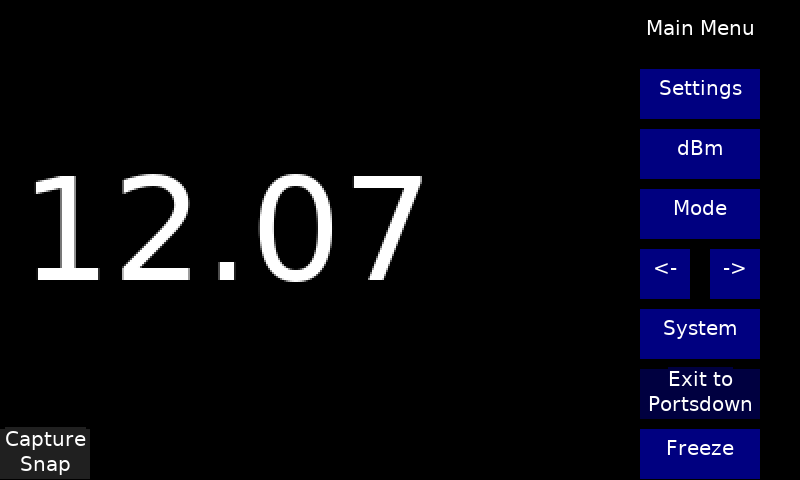Difference between revisions of "Portsdown DMM Display and Logger"
| Line 24: | Line 24: | ||
===Use with Portsdown=== | ===Use with Portsdown=== | ||
| − | After building the interface, connect the Portsdown and turn it on. Go to Menu 2, Test Equipment, DMM Display. | + | After building the interface, connect the Portsdown and turn it on. Go to Menu 2, Test Equipment, DMM Display. There are 3 modes available: |
| + | * Large Number DMM Display | ||
| + | * Continuous graph | ||
| + | * Battery capacity calculation | ||
| + | Note that the screen image is also available on the web interface, but no control is possible - that must be done from the touchscreen. | ||
| + | |||
| + | ====Large Number DMM Display==== | ||
Then select DC Voltage on the meter; the Portsdown should display the same digits as the DMM. There is occasionally an error of one in the LSB - this seems to be a rounding error inside the DMM. | Then select DC Voltage on the meter; the Portsdown should display the same digits as the DMM. There is occasionally an error of one in the LSB - this seems to be a rounding error inside the DMM. | ||
| − | + | ONLY DC Voltage has been tested so far. | |
| − | |||
[[File:Initial Screen.png|800px]] | [[File:Initial Screen.png|800px]] | ||
| + | |||
| + | ====Continuous Graph==== | ||
| + | |||
| + | |||
| + | ====Battery Capacity==== | ||
| + | |||
| + | The battery capacity testing application monitors (and plots) the voltage of a rechargeable battery and disconnects its load when it reaches a preset "discharged" voltage. The relay for disconnecting the load is operated from the Raspberry Pi pin 26 (GPIO 7). This is the same pin as is used for switching the Noise Source in the NF Meter, and is found on pin 7 of the Portsdown 25-way interface connector. | ||
Revision as of 16:01, 2 January 2023
The Portsdown Digital Multimeter display and logger works with a modified Parkside PDM300 C3 multimeter (seasonally available for £11.99 from Lidl) to display and log the meter readings.
Modification of the DMM
Warning - this modification relies on careful construction and an opto-isolator to keep up to 300V AC away from yourself and your Portsdown Raspberry Pi. DO NOT attempt this modification if you are not confident in your construction abilities.
The DMM has an internal (live at the measurement voltage) test point where an opto-isolator can be connected to pick up a 2400 baud serial data stream. Most published modifications (https://www.mikrocontroller.net/articles/Multimeter_PDM-300-C2_Analyse#Testpunkte and https://github.com/benedikts-workshop/ParksideView) recommend fitting the opto-isolator between the test point and ground. However, this draws current for 90% of the time and significantly reduces the internal 9v battery life.
It is recommended that the opto-isolator is fitted between the test point and Vdd with a 1K5 resistor in series. This means that there is only a marginal increase in supply current. I connected the output of the opto-isolator to a 3.5mm jack socket mounted on the front of the meter.
The complete circuit of the modification and Portsdown interface is shown below.
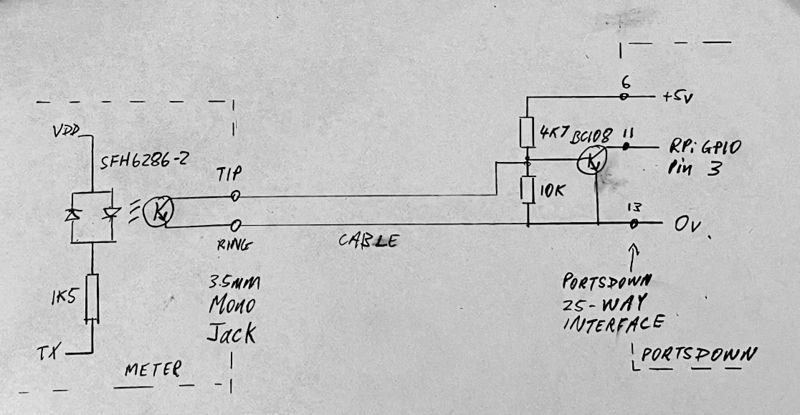
Other opto-isolators can be used - mine was sourced from the junk box.
The amplifier transistor (BC108 or any medium-high gain npn) was required because GPIO pin 3 on the Raspberry Pi is intended for use with i2c, and I was unable to disable the internal pullup. This results in the input signal to the GPIO pin being idle = mark = data 1 = 0v, and start bit = space = data 0 = +3.3v. The serial data is 2400 baud. Inverted serial signals can be decoded by selecting "Serial Pol Inverted" from the "More Settings" menu and restarting the application.
A battery capacity testing application is being developed that will monitor (and plot) the voltage of a rechargeable battery and disconnect the load when it reaches a preset "discharged" voltage. The relay for disconnecting the load will be operated from the Raspberry Pi pin 26 (GPIO 7). This is the same pin as is used for switching the Noise Source in the NF Meter, and is found on pin 7 of the Portsdown 25-way interface connector.
Use with Portsdown
After building the interface, connect the Portsdown and turn it on. Go to Menu 2, Test Equipment, DMM Display. There are 3 modes available:
- Large Number DMM Display
- Continuous graph
- Battery capacity calculation
Note that the screen image is also available on the web interface, but no control is possible - that must be done from the touchscreen.
Large Number DMM Display
Then select DC Voltage on the meter; the Portsdown should display the same digits as the DMM. There is occasionally an error of one in the LSB - this seems to be a rounding error inside the DMM.
ONLY DC Voltage has been tested so far.
Continuous Graph
Battery Capacity
The battery capacity testing application monitors (and plots) the voltage of a rechargeable battery and disconnects its load when it reaches a preset "discharged" voltage. The relay for disconnecting the load is operated from the Raspberry Pi pin 26 (GPIO 7). This is the same pin as is used for switching the Noise Source in the NF Meter, and is found on pin 7 of the Portsdown 25-way interface connector.