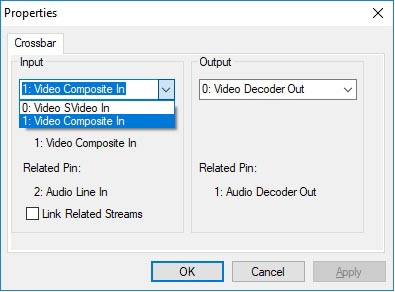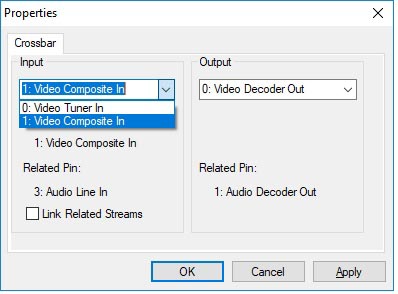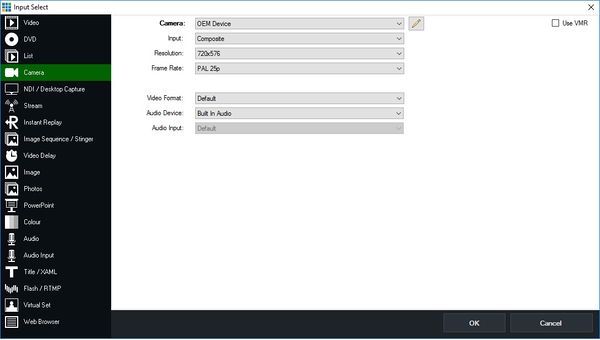Difference between revisions of "Fushicai USBTV007"
| Line 23: | Line 23: | ||
===Use with Windows 10=== | ===Use with Windows 10=== | ||
| − | As well as using it with your Portsdown transmitter, the Fushicai USBTV007 can be used with Windows 10 to capture video in to your PC, however you | + | As well as using it with your Portsdown transmitter, the Fushicai USBTV007 can be used with Windows 10 to capture video in to your PC, however you may need to load the driver from the supplied CD. The latest Version (201709) of Windows 10 appears to automatically load a suitable driver provided by "Active Development Co Ltd" (08/06/2011, Version 2.1.1.2). The current driver version on the CD is provided by "OEM" and is Version 2.1.1.2 dated 08/06/2011 and it can be found in the Drivers\ATV007_Win7_32 or Drivers\ATV007_Win7_64 folder on the supplied CD. The USBTV007 will then identify itself as an "OEM Device" when you select a capture source. |
It is important to make sure that you have the correct input (composite or S-Video) selected to use the device. The selections required changed with the installation of the Windows 10 Fall Creators update (201709) in October/November 2017. Prior to the update the dialogue box is something like this with obvious selections: | It is important to make sure that you have the correct input (composite or S-Video) selected to use the device. The selections required changed with the installation of the Windows 10 Fall Creators update (201709) in October/November 2017. Prior to the update the dialogue box is something like this with obvious selections: | ||
Revision as of 12:55, 18 November 2017
The Fushicai USBTV007 is the recommended analogue capture device for the Portsdown Transmitter and no drivers need to be loaded to use it; just plug it in to the Raspberry Pi!
Other devices may work, but are not so well supported - you can identify your video capture device by entering "v4l2-ctl -d /dev/video0 --info".
Inputs
The USBTV007 has 2 video inputs, composite and S-Video. The composite video input is selected by setting the input number in the Portsdown Menu (System Setup, Set-up EasyCap) to 0, and the S-Video input by selecting the input number to 1. In other Linux installations, the commands "v4l2-ctl -d /dev/video0 --set-input=1" and "v4l2-ctl -d /dev/video0 --set-input=0" may be used. The audio inputs are common to both video inputs.
Standards
The USBTV007 is capable of capturing PAL or NTSC. PAL is selected by setting the standard number to 6 in the Portsdown Menu, and NTSC by setting the standard number to 0. In other Linux installations the commands "v4l2-ctl -d /dev/video0 --set-standard=6" and "v4l2-ctl -d /dev/video0 --set-standard=0" may be used.
Capture Resolutions
The capture resolution is 720x576 for PAL and 720x480 for NTSC. 1440 bytes are captured for each line in YUYV format.
Device Identification and Linux Driver
The USB Device ID (from dmesg) for the Fushicai is 1b71:3002; its name is "Fushicai USBTV007 Audio-Video Grabber" and it uses the usbtv Linux Driver.
Use with Windows 10
As well as using it with your Portsdown transmitter, the Fushicai USBTV007 can be used with Windows 10 to capture video in to your PC, however you may need to load the driver from the supplied CD. The latest Version (201709) of Windows 10 appears to automatically load a suitable driver provided by "Active Development Co Ltd" (08/06/2011, Version 2.1.1.2). The current driver version on the CD is provided by "OEM" and is Version 2.1.1.2 dated 08/06/2011 and it can be found in the Drivers\ATV007_Win7_32 or Drivers\ATV007_Win7_64 folder on the supplied CD. The USBTV007 will then identify itself as an "OEM Device" when you select a capture source.
It is important to make sure that you have the correct input (composite or S-Video) selected to use the device. The selections required changed with the installation of the Windows 10 Fall Creators update (201709) in October/November 2017. Prior to the update the dialogue box is something like this with obvious selections:
After the Windows 10 Fall Creators update, the dialog box is confusing. The Input marked "Video Tuner In" is in fact the S-Video input:
Use with vMix
The Fushicai USBTV007 also works well with vMix on Windows 10. Load the drivers as above, and select the "OEM Device" as a camera input. You may need to select the settings button (cogwheel) next to the input window and then select "Crossbar Properties" to bring up a dialog box to select the correct input as above.
The input settings for PAL, composite are shown in the picture above, for NTSC select 720x480 and NTSC 29.97p.