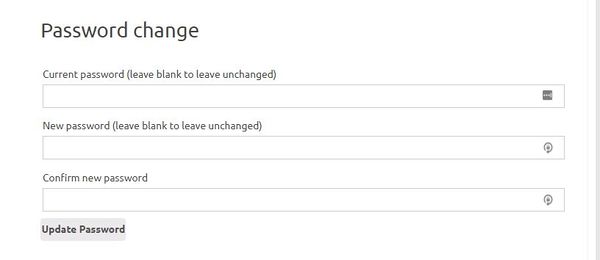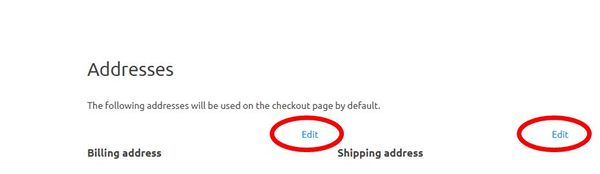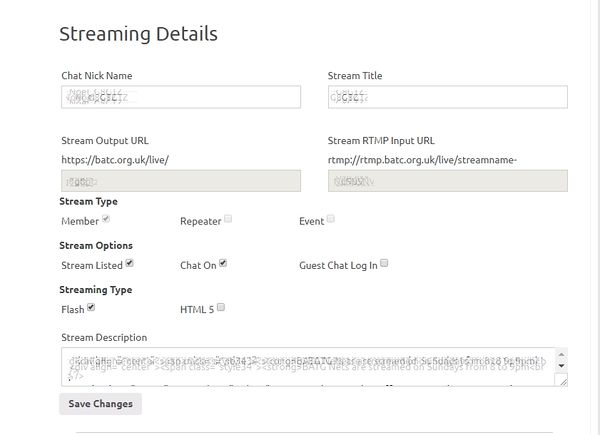Difference between revisions of "Account Dashboard"
| Line 37: | Line 37: | ||
====Stream output URL==== | ====Stream output URL==== | ||
| − | + | This is the direct URL you can give to people to watch your stream - you cannot change this field. | |
'''Note - the full URL is made up of the https address above the grey box PLUS the text in the grey box (without any spaces between the 2). For example "https://batc.org.uk/live/g8gtz"''' | '''Note - the full URL is made up of the https address above the grey box PLUS the text in the grey box (without any spaces between the 2). For example "https://batc.org.uk/live/g8gtz"''' | ||
| + | |||
| + | ====Stream input URL==== | ||
| + | |||
| + | This is the stream input URL which must be put in to your streaming encoder - you should note pass this on to anyone else. | ||
| + | |||
| + | For Adobe media encoder put the "rtmp://rtmp.batc.org.uk/live/streamname" string above the grey box in to... and the text in the grey in to... | ||
| + | |||
| + | For Vmix put the "rtmp://rtmp.batc.org.uk/live/streamname" string above the grey box in to... and the text in the grey in to... | ||
| + | |||
| + | For Portsdown put the "rtmp://rtmp.batc.org.uk/live/streamname" string above the grey box in to... and the text in the grey in to... | ||
| + | |||
| + | For OBS put the "rtmp://rtmp.batc.org.uk/live/streamname" string above the grey box in to... and the text in the grey in to... | ||
Revision as of 10:36, 22 May 2018
Once you have logged in as a member (see this wiki page) you can access and change a lot of details on your membership account.
The Account Dashboard which can be found on the left hand menu on the membership summary page (the default page after you log in).
Update personal details
In this section you can change your name ,email address and callsign. Note you cannot update your membership number.
Change your password
To manually change your password, you will need to enter your current password and then enter and confirm the new password. When you press "update password" an email will then be sent to your registered email address confirming the change.
Addresses
This section of the Account dashboard allows you to change your home address and any delivery address you have set up - click on the "edit" button and you will be taken to a separate screen where you can change any details.
Streaming details
As a member you are automatically allocated a streaming channel on the BATC streaming service. This section of the account dashboard allows you to change various parameters on your channel. If you do not wish to use the streaming service you can ignore this section of your Account summary.
=Chat nick name
This field sets your nick name as it appears on any streaming channels you are watching when you are logged in as a member - by default it is set to "first name_call sign" and we would suggest you do not change it from this convention.
Stream Title
This field sets the name of your own personal stream that appears on the channel list under the main streamer menu. By default it is set to your callsign.
Stream output URL
This is the direct URL you can give to people to watch your stream - you cannot change this field.
Note - the full URL is made up of the https address above the grey box PLUS the text in the grey box (without any spaces between the 2). For example "https://batc.org.uk/live/g8gtz"
Stream input URL
This is the stream input URL which must be put in to your streaming encoder - you should note pass this on to anyone else.
For Adobe media encoder put the "rtmp://rtmp.batc.org.uk/live/streamname" string above the grey box in to... and the text in the grey in to...
For Vmix put the "rtmp://rtmp.batc.org.uk/live/streamname" string above the grey box in to... and the text in the grey in to...
For Portsdown put the "rtmp://rtmp.batc.org.uk/live/streamname" string above the grey box in to... and the text in the grey in to...
For OBS put the "rtmp://rtmp.batc.org.uk/live/streamname" string above the grey box in to... and the text in the grey in to...