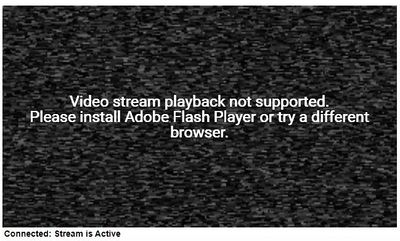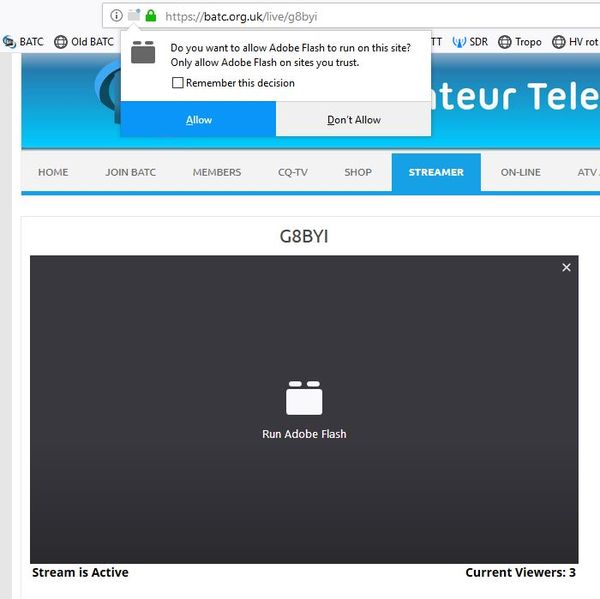Difference between revisions of "The new streamer"
m |
|||
| Line 11: | Line 11: | ||
*[[Channel types]] Details on members, repeaters and special event channels and how to get one. | *[[Channel types]] Details on members, repeaters and special event channels and how to get one. | ||
| − | *[[Encoder settings]] How to set up Portsdown, | + | *[[Encoder settings]] How to set up Portsdown, vMix and Adobe encoders to stream to the new service. |
===Watching Flash streams on the Streamer=== | ===Watching Flash streams on the Streamer=== | ||
Revision as of 15:13, 28 May 2018
The new BATC streamer is integrated in to the main BATC website and can be viewed by clicking on "Streamer" on the top navigation menu bar.
All members are allocated a streaming channel which is configurable from the account dashboard - the following wiki pages describe how to set your streaming channel up.
- Configuring your channel Logged in members can configure their channel on the member's account dashboard.
- Channel types Details on members, repeaters and special event channels and how to get one.
- Encoder settings How to set up Portsdown, vMix and Adobe encoders to stream to the new service.
Watching Flash streams on the Streamer
Channels on the streamer can be set to Flash or HTML5 by the owner. Flash has the advantage of minimal delay but will need specifically enabling in Chrome, Firefox and Edge browsers before you can watch the channel. HTML5 works with all modern browsers, including Safari on iPhones and iPads but is subject to a 10 - 20 second delay.
Note that you will NOT be able to watch streams that have been set by the owner to use Flash when using an iPad or iPhone - you can only watch streams using HTML5 on these devices unless you download a Flash-compatible browser such as Puffin
Chrome browser
If you get a image of white noise when you try to browse a stream, you need to tell the Chrome browser that the new BATC site is safe for the use of Flash. To do this:
- Right click on the word “Secure” in green at the left handside of the address bar.
- Select Site Settings - this will open in a new tab.
- Go down to Flash (6 on the list), click on the arrow on the right handside, and select allow.
- Close the tab which settings has opened in and refresh the original page.
Your browser will remember this setting and you should not have to do it again for the BATC Site.
Firefox browser
If you just get a blank screen on a channel in Firefox you will need to enable flash:
- Click on the video window
- Click on the flash symbol in the middle of the window
- A dialogue box will appear at the top of the browser - tick "remember the decision" and then click "Allow"
Watching HTML5 streams on the Streamer
Depending on which browser you are using, you may need to click on the video window to see the stream. Remember that the stream is subject to a 10 - 20 second delay.