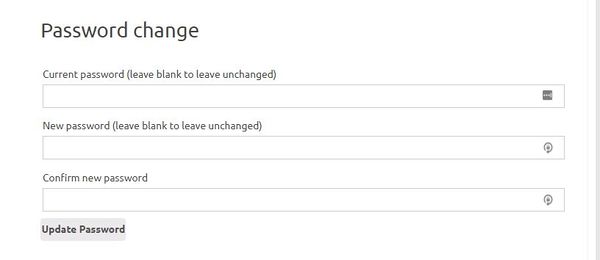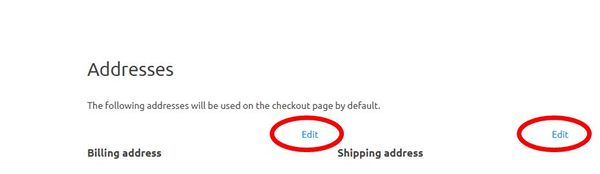Difference between revisions of "Account Dashboard"
| (One intermediate revision by one other user not shown) | |||
| Line 16: | Line 16: | ||
To manually change your password, follow these steps: | To manually change your password, follow these steps: | ||
| − | + | # Enter your current password in the first "Current password" box - you can either cut and paste if it is the auto generated password sent in the email (but be VERY CAREFUL not to copy a space at the beginning or end of the password) or type one in manually. | |
| − | + | # Enter the password you want to change it to in the "New Password" box | |
| − | + | # Re-enter the new password in the "Confirm new password" box. | |
When you press "update password" an email will then be sent to your registered email address confirming the change. | When you press "update password" an email will then be sent to your registered email address confirming the change. | ||
| Line 33: | Line 33: | ||
For details on how to set up your streaming details see the [[Configuring your channel|"Configuring your channel"]] wiki page. | For details on how to set up your streaming details see the [[Configuring your channel|"Configuring your channel"]] wiki page. | ||
| − | If you do not wish to use the streaming service you can ignore this section of your Account | + | If you do not wish to use the streaming service you can ignore this section of your Account Dashboard. |
Latest revision as of 22:05, 30 May 2018
Once you have logged in as a member (see this wiki page) you can access and change a lot of details on your membership account.
The Account Dashboard which can be found on the left hand menu on the membership summary page (the default page after you log in).
Update personal details
In this section you can change your name ,email address and callsign. Note you cannot update your membership number.
Change your password
To manually change your password, follow these steps:
- Enter your current password in the first "Current password" box - you can either cut and paste if it is the auto generated password sent in the email (but be VERY CAREFUL not to copy a space at the beginning or end of the password) or type one in manually.
- Enter the password you want to change it to in the "New Password" box
- Re-enter the new password in the "Confirm new password" box.
When you press "update password" an email will then be sent to your registered email address confirming the change.
Addresses
This section of the Account dashboard allows you to change your home address and any delivery address you have set up - click on the "edit" button and you will be taken to a separate screen where you can change any details.
Streaming details
As a member you are automatically allocated a streaming channel on the BATC streaming service. This section of the account dashboard allows you to change various parameters on your channel.
For details on how to set up your streaming details see the "Configuring your channel" wiki page.
If you do not wish to use the streaming service you can ignore this section of your Account Dashboard.