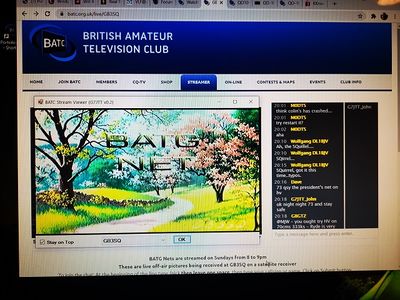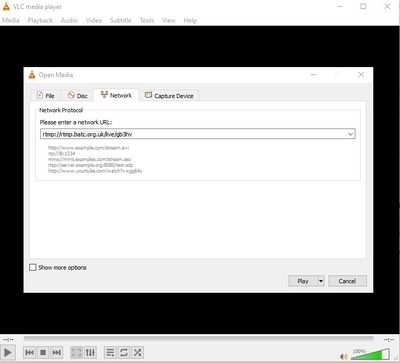Difference between revisions of "Watching the streamer with VLC"
| Line 1: | Line 1: | ||
| − | Since the demise of Flash at the end of 2020 you will find your standard web browser has about 15 seconds delay on a streamed | + | Since the demise of Flash at the end of 2020 you will find your standard web browser has about 15 seconds delay on a streamed repeater channel. |
| + | |||
| + | However, a program called Video Lan Client (VLC) enables you to watch a typical repeater stream using Flash with ~ 2 seconds delay. | ||
==Easy to use BATC streamer viewer== | ==Easy to use BATC streamer viewer== | ||
Revision as of 12:59, 19 March 2021
Since the demise of Flash at the end of 2020 you will find your standard web browser has about 15 seconds delay on a streamed repeater channel.
However, a program called Video Lan Client (VLC) enables you to watch a typical repeater stream using Flash with ~ 2 seconds delay.
Easy to use BATC streamer viewer
John G7JTT has written a small program that saves having to manually configure VLC.
- Download and install VLC https://www.videolan.org/vlc/index.en-GB.html -
- Download the following file File:BATCStreamViewerv0.2.zip
- Extract it and then run BATC-StreamerViewer.exe
- Select the channel you wish to watch and press OK.
If you tick the "stay on top" box you can open up your web browser to the same streaming page and then drag the viewer on top of the normal video window. When you use the chat the viewer will remain visible. Don't forget to turn the sound down on the web browser or you will get a 15-second echo!
Manually configuring VLC
Follow these instructions:
Download VLC https://www.videolan.org/vlc/index.en-GB.html -
Go to "Media" > "open network stream":
Enter the following into the network URL box:
rtmp://rtmp.batc.org.uk/live/xxxxx - where xxxx is the name of the stream you want to watch.
Press play.
To create a desktop shortcut in Windows
Firstly create a shortcut to VLC on your desktop, then right click on the shortcut and add the path to your favourite channel at the of the line in the "Target" window.
"C:\Program Files\VideoLAN\VLC64\vlc.exe" rtmp://rtmp.batc.org.uk/live/gb3sq
by adding -f it will open in full screen
"C:\Program Files\VideoLAN\VLC64\vlc.exe" -f rtmp://rtmp.batc.org.uk/live/gb3sq
You can also change the icon to differentiate between streams, here are a few I use