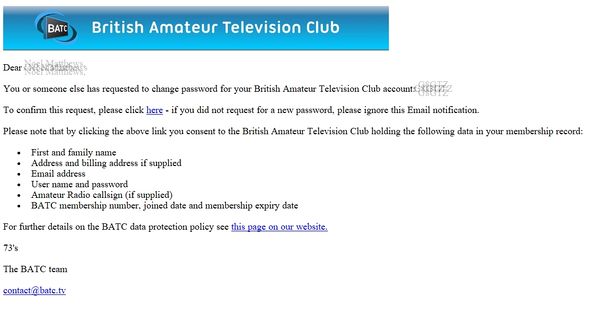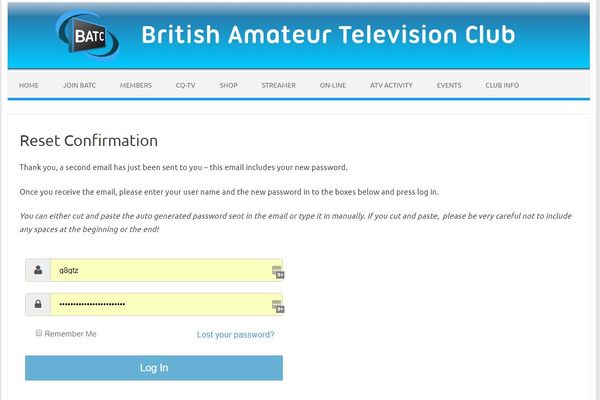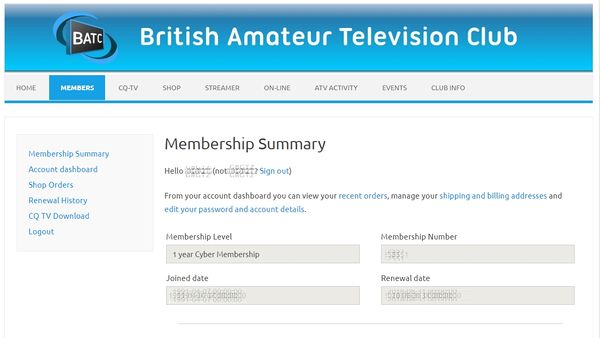Difference between revisions of "Resetting your password"
Jump to navigation
Jump to search
(Created page with "To reset your password go to https://beta.batc.org.uk/members/reset-password/ 400px Enter your user name and press "Get new password" The system will...") |
(→Step 4) |
||
| (44 intermediate revisions by the same user not shown) | |||
| Line 1: | Line 1: | ||
| − | + | ==Step 1== | |
| − | + | To start the process to reset your password go to this webpage: '''https://batc.org.uk/members/reset-password/''' | |
| − | Enter your user name and press "Get new password" | + | '''Enter your user name and press "Get new password"''' |
| − | The system will send you an email to your registered email address - if you do not receive it, please check your spam folder. If it still does not arrive the email we hold for you must be incorrect - please email memsec@batc.tv with your updated address. | + | ==Step 2== |
| + | |||
| + | |||
| + | The system will send you an email to your registered email address - if you do not receive it, please check your spam folder. | ||
| + | If it still does not arrive the email we hold for you must be incorrect - please email memsec@batc.tv with your updated address. | ||
| + | |||
| + | |||
| + | [[File:pw email.jpg|600px]] | ||
| + | |||
| + | ==Step 3== | ||
| + | |||
| + | |||
| + | '''Now click on the link in the email to confirm the password request. You will then be taken to this web page...''' | ||
| + | |||
| + | |||
| + | [[File:pwconf2.JPG|600px]] | ||
| + | |||
| + | |||
| + | '''...and a new password is sent to you in a second email immediately.''' | ||
| + | |||
| + | ==Step 4== | ||
| + | |||
| + | Enter your user name and the new password from the second email in to the boxes on the bottom of the web page you have open and log in to the site - you can either cut and paste the auto generated password sent in the email or type it in manually. | ||
| + | |||
| + | '''If you cut and paste, be VERY CAREFUL not to accidentally copy a space at the beginning or end of the password. If you are having problems we suggest you paste the password in to a text editor to absolutely confirm there are no additional spaces''' | ||
| + | |||
| + | ==Step 5== | ||
| + | |||
| + | |||
| + | You will now be taken to your membership summary page - if you wish to change your password manually click on "Account dashboard" on the left hand menu. [[Account Dashboard|This wiki page has more details on the Account Dashboard]] | ||
| + | |||
| + | [[File:membership summary.jpg|600px]] | ||
Latest revision as of 10:39, 8 November 2019
Step 1
To start the process to reset your password go to this webpage: https://batc.org.uk/members/reset-password/
Enter your user name and press "Get new password"
Step 2
The system will send you an email to your registered email address - if you do not receive it, please check your spam folder.
If it still does not arrive the email we hold for you must be incorrect - please email memsec@batc.tv with your updated address.
Step 3
Now click on the link in the email to confirm the password request. You will then be taken to this web page...
...and a new password is sent to you in a second email immediately.
Step 4
Enter your user name and the new password from the second email in to the boxes on the bottom of the web page you have open and log in to the site - you can either cut and paste the auto generated password sent in the email or type it in manually.
If you cut and paste, be VERY CAREFUL not to accidentally copy a space at the beginning or end of the password. If you are having problems we suggest you paste the password in to a text editor to absolutely confirm there are no additional spaces
Step 5
You will now be taken to your membership summary page - if you wish to change your password manually click on "Account dashboard" on the left hand menu. This wiki page has more details on the Account Dashboard