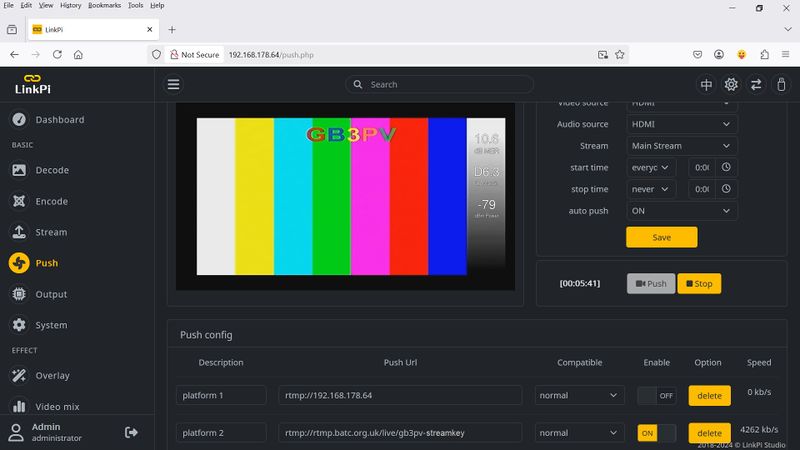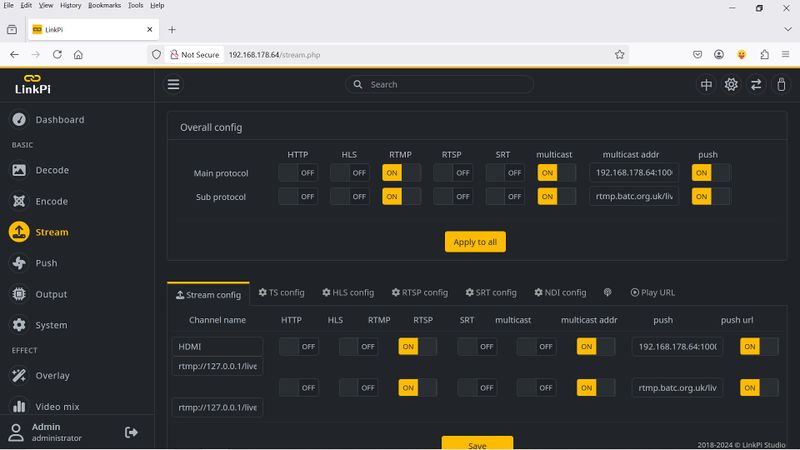Difference between revisions of "Configuring your channel"
| (17 intermediate revisions by 5 users not shown) | |||
| Line 27: | Line 27: | ||
===Streaming from the Portsdown=== | ===Streaming from the Portsdown=== | ||
| − | The Portsdown is already set up to stream to the | + | The Portsdown is already set up to stream to the streamer. Up to 8 stream names and keys can be set up on the Portsdown 4. |
| − | + | Then from the main Menu, select Output to, BATC Stream. Then you can select from one of the 8 streams by pressing the "Stream to" button on the Main Menu. | |
| − | |||
| − | |||
| − | |||
| − | |||
| − | |||
| − | |||
| − | |||
| − | + | From the Touchscreen: | |
| + | |||
| + | # Select Menu 3 | ||
| + | # Select "Set Stream Outputs" | ||
| + | # Select "Amend Preset" | ||
| + | # Choose which of the 8 buttons to program and select it | ||
| + | # Change the keyboard to lower case and enter the stream name and press enter | ||
| + | # Change the keyboard to lower case and enter the stream key and press enter | ||
| + | # Exit to Main Menu | ||
| + | # Select "Output to" | ||
| + | # Select BATC Stream | ||
| + | # Select the Video source | ||
| + | # Press TX | ||
===Using Adobe Media encoder=== | ===Using Adobe Media encoder=== | ||
| − | + | [[File:adobe stream.JPG|400px]] | |
| + | |||
| + | |||
| + | * In the '''FMS URL:''' box put "rtmp://rtmp.batc.org.uk/live" (Note there is no / on the end) | ||
| − | + | * In the '''Stream:''' box put your "callsign-key". | |
===Using Vmix=== | ===Using Vmix=== | ||
| Line 53: | Line 61: | ||
For OBS, put <code>rtmp://rtmp.batc.org.uk/live</code> in the "URL" field and the stream name and key separated by a hyphen (for example <code>g8gkq-abcxyz</code>) in the "Stream key" field. | For OBS, put <code>rtmp://rtmp.batc.org.uk/live</code> in the "URL" field and the stream name and key separated by a hyphen (for example <code>g8gkq-abcxyz</code>) in the "Stream key" field. | ||
| + | |||
| + | ===Using a LinkPi Encoder=== | ||
| + | |||
| + | As of 2024, the preferred method of streaming an HDMI signal to the BATC Streamer is to use a LinkPi encoder. The LinkPi Tiny, LinkPi Enc1, LinkPi Enc2 and LinkPi Enc3 are all suitable. They are particularly well suited for streaming repeater outputs the the streamer. | ||
| + | |||
| + | The set-up screens vary between different models, but the main objective is to set up an rtmp stream H264 encoded at about 1000 kb/s with the destination address of the form rtmp://rtmp.batc.org.uk/live/g8gkq-xxxx. Please do not encode at bitrates higher than 1000 kb/s otherwise the bandwidth charges for BATC become excessive. | ||
| + | |||
| + | Some example setup screens are shown below. | ||
| + | |||
| + | [[File:push.jpg|800px]] | ||
| + | |||
| + | [[File:LinkPi Stream.jpg|800px]] | ||
| + | |||
| + | ===Using an H265 Encoder Box=== | ||
| + | |||
| + | The Chinese H265 / 264 encoder box (model ON-DMI-16D) can also stream using RTMP to the BATC streamer site while at the same time 'multi-casting' to your Pluto for RF transmission and streaming rtsp for local monitoring on VLC. | ||
| + | However currently the BATC streamer will only accept H264 which means that your Pluto will also have to be set to H264 on the Pluto controller page. | ||
| + | The encoder cannot produce H264 for the BATC streamer and H265 for Pluto at the same time. | ||
| + | |||
| + | The url for the RTMP stream to the BATC streamer is of the form: | ||
| + | |||
| + | rtmp://88.80.184.32/live/your_callsign-keykey | ||
| + | |||
| + | One thing to be aware of is when entering the 6 character key make sure you get it correct - my key happened to contain character "I" capital i, which can be confused with lowercase L . Using capital i fixed the problem ! | ||
| + | |||
| + | The error was caused by copying the key on paper from the RPI 7" LCD streamer where both characters look the same. | ||
| + | |||
| + | To see the output of the encoder box locally using VLC enter this url rtsp://192.168.1.120:554/live/0 into VLC. This assumes your encoder box IP address is 192.168.1.120 | ||
==Stream type== | ==Stream type== | ||
| − | This selection determines if your stream appears as a member, repeater or special event stream in the streamer main channel list. You cannot change this. | + | This selection determines if your stream appears as a member, repeater or special event stream in the streamer main channel list ([https://batc.org.uk/live/ https://batc.org.uk/live/]). You cannot change this. |
==Stream options== | ==Stream options== | ||
| Line 68: | Line 104: | ||
==Streaming type== | ==Streaming type== | ||
| − | The Streaming Type can be set to Flash or HTML5. Flash | + | The Streaming Type sets the default video player type on the Live Stream page, this can be set to either Flash or HTML5. |
| + | |||
| + | === Flash Player === | ||
| + | |||
| + | '''Advantages''' | ||
| + | * Minimal delay (typically less than 1 second) | ||
| + | |||
| + | '''Disadvantages''' | ||
| + | * The user needs Flash Player plugin installed, and manually enabled. | ||
| + | ** If the webpage detects that Flash is not installed, the user will then be given a link to use HTML5 player to view the stream. | ||
| + | |||
| + | === HTML5 Player === | ||
| + | |||
| + | '''Advantages''' | ||
| + | * Plays without plugins on all modern desktop and mobile (phone/tablet) browsers | ||
| − | + | '''Disadvantages''' | |
| + | * Long and variable delay (typically 10-20 seconds depending on user's browser) | ||
==Stream description== | ==Stream description== | ||
Latest revision as of 13:45, 5 May 2025
To configure your streaming channel you will need to log in as a member and then go to your account dashboard - see this page for more details on your account dashboard - scroll down on the page to Streaming details.
Chat nick name
This field sets your nick name as it appears on any streaming channels you are watching when you are logged in as a member - by default it is set to "first name_call sign" and we would suggest you do not change it from this convention.
Stream Title
This field sets the name of your own personal stream that appears on the channel list under the main streamer menu. By default it is set to your callsign.
Stream output URL
This is the direct URL you can give to people to watch your stream. You cannot change this URL.
Note - the full URL is made up of the https address above the grey box PLUS the text in the grey box (which is the stream name) without any spaces between them.
For example the stream name for the above screen shot is "https://batc.org.uk/live/g8gkq"
Stream input URL
This is the input URL which must be put into your streaming encoder. You cannot change this URL and should not pass it on to anyone else.
Note - the full URL is "rtmp://rtmp.batc.org.uk/live/callsign-keykey" where callsign is the stream name listed in the first grey box and keykey is the key listed in the second grey box. The stream name and key are separated by a hyphen.
Streaming from the Portsdown
The Portsdown is already set up to stream to the streamer. Up to 8 stream names and keys can be set up on the Portsdown 4.
Then from the main Menu, select Output to, BATC Stream. Then you can select from one of the 8 streams by pressing the "Stream to" button on the Main Menu.
From the Touchscreen:
- Select Menu 3
- Select "Set Stream Outputs"
- Select "Amend Preset"
- Choose which of the 8 buttons to program and select it
- Change the keyboard to lower case and enter the stream name and press enter
- Change the keyboard to lower case and enter the stream key and press enter
- Exit to Main Menu
- Select "Output to"
- Select BATC Stream
- Select the Video source
- Press TX
Using Adobe Media encoder
- In the FMS URL: box put "rtmp://rtmp.batc.org.uk/live" (Note there is no / on the end)
- In the Stream: box put your "callsign-key".
Using Vmix
For Vmix, put rtmp://rtmp.batc.org.uk/live in the "URL" field and the stream name and key separated by a hyphen (for example g8gkq-abcxyz) in the "Stream Name or Key" field.
Using OBS
For OBS, put rtmp://rtmp.batc.org.uk/live in the "URL" field and the stream name and key separated by a hyphen (for example g8gkq-abcxyz) in the "Stream key" field.
Using a LinkPi Encoder
As of 2024, the preferred method of streaming an HDMI signal to the BATC Streamer is to use a LinkPi encoder. The LinkPi Tiny, LinkPi Enc1, LinkPi Enc2 and LinkPi Enc3 are all suitable. They are particularly well suited for streaming repeater outputs the the streamer.
The set-up screens vary between different models, but the main objective is to set up an rtmp stream H264 encoded at about 1000 kb/s with the destination address of the form rtmp://rtmp.batc.org.uk/live/g8gkq-xxxx. Please do not encode at bitrates higher than 1000 kb/s otherwise the bandwidth charges for BATC become excessive.
Some example setup screens are shown below.
Using an H265 Encoder Box
The Chinese H265 / 264 encoder box (model ON-DMI-16D) can also stream using RTMP to the BATC streamer site while at the same time 'multi-casting' to your Pluto for RF transmission and streaming rtsp for local monitoring on VLC. However currently the BATC streamer will only accept H264 which means that your Pluto will also have to be set to H264 on the Pluto controller page. The encoder cannot produce H264 for the BATC streamer and H265 for Pluto at the same time.
The url for the RTMP stream to the BATC streamer is of the form:
rtmp://88.80.184.32/live/your_callsign-keykey
One thing to be aware of is when entering the 6 character key make sure you get it correct - my key happened to contain character "I" capital i, which can be confused with lowercase L . Using capital i fixed the problem !
The error was caused by copying the key on paper from the RPI 7" LCD streamer where both characters look the same.
To see the output of the encoder box locally using VLC enter this url rtsp://192.168.1.120:554/live/0 into VLC. This assumes your encoder box IP address is 192.168.1.120
Stream type
This selection determines if your stream appears as a member, repeater or special event stream in the streamer main channel list (https://batc.org.uk/live/). You cannot change this.
Stream options
- "Stream listed" You can decide if your stream is listed in the streamer channel list (by default streams are not listed and this box should be ticked to use the stream).
- The "Chat On" box is ticked by default; if you untick this, there will be no chat window associated with your stream.
- "Guest chat log in" If ticked it means that non-BATC Members will be able to post in your chat window; all they need to do is type "/nick display-name" and their chat will appear labelled with "display-name" or whatever they have entered. It is recommended that you normally leave this box unticked to prevent abuse of the service and limit chat access to logged-in BATC members.
Streaming type
The Streaming Type sets the default video player type on the Live Stream page, this can be set to either Flash or HTML5.
Flash Player
Advantages
- Minimal delay (typically less than 1 second)
Disadvantages
- The user needs Flash Player plugin installed, and manually enabled.
- If the webpage detects that Flash is not installed, the user will then be given a link to use HTML5 player to view the stream.
HTML5 Player
Advantages
- Plays without plugins on all modern desktop and mobile (phone/tablet) browsers
Disadvantages
- Long and variable delay (typically 10-20 seconds depending on user's browser)
Stream description
The stream description is the area below the video player and text chat windows on your channel page. You can use this area to describe your channel and give more details of your group or repeater.
It is a free text area and can include HTML - we recommend you use an external HTML editor such as https://html-online.com/editor/ to get the correct look and then paste the code into the space.
Please note any embedded content such as maps and time clocks etc from other sites must use an SSL connection and have an https:// address.