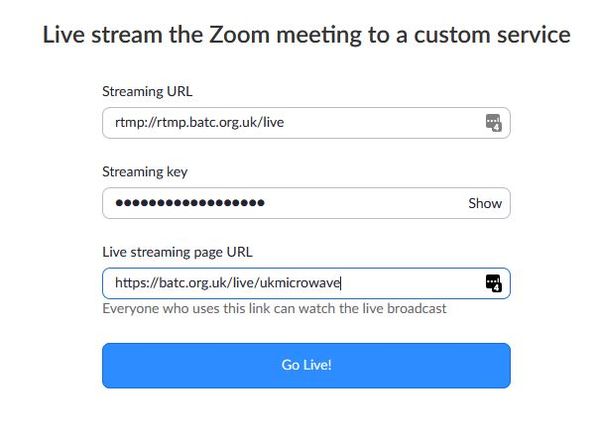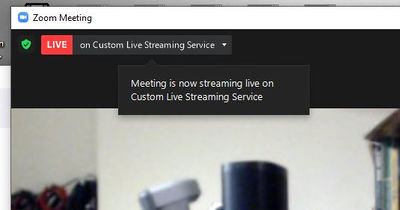Difference between revisions of "Using Zoom to stream to BATC streamer"
Jump to navigation
Jump to search
| (One intermediate revision by the same user not shown) | |||
| Line 3: | Line 3: | ||
To configure to stream in to the BATC streamer - follow these steps. | To configure to stream in to the BATC streamer - follow these steps. | ||
| − | * Once you opened the meeting (you need to be host to stream) | + | * Once you opened the meeting (you need to be host to stream), click on the "more" button at the right of the bottom menu bar. |
[[File:Zoom1.png|600px]] | [[File:Zoom1.png|600px]] | ||
| Line 23: | Line 23: | ||
Note: streamname and streamkey are found on your user dashboard. | Note: streamname and streamkey are found on your user dashboard. | ||
| − | Click go live - the stream will start and a notification appears in the top left corner of your Zoom screen. | + | * Click go live - the stream will start and a notification appears in the top left corner of your Zoom screen. |
[[File:zoom3.JPG|400px]] | [[File:zoom3.JPG|400px]] | ||
Latest revision as of 14:45, 3 December 2020
The Zoom meeting and video conferencing application has the ability to stream to Facebook, Youtubelive and a custom RTMP server.
To configure to stream in to the BATC streamer - follow these steps.
- Once you opened the meeting (you need to be host to stream), click on the "more" button at the right of the bottom menu bar.
Select "Live on custom Live streaming service"
- This will open a new web page.
Complete the fields as follows:
Streaming URL = rtmp://rtmp.batc.org.uk/live
Streaming key = streamname-streamkey
Live streaming page URL = https://batc.org.uk/live/streamname
Note: streamname and streamkey are found on your user dashboard.
- Click go live - the stream will start and a notification appears in the top left corner of your Zoom screen.