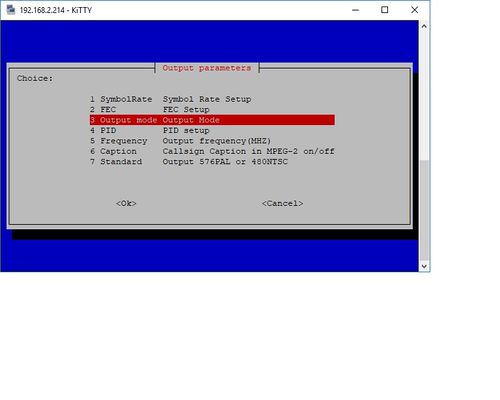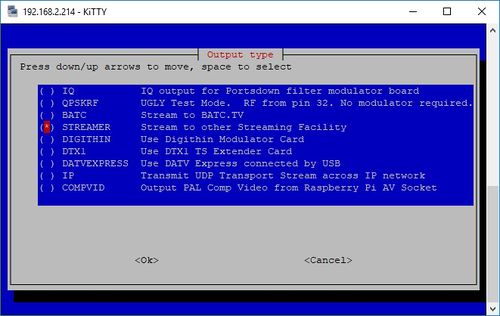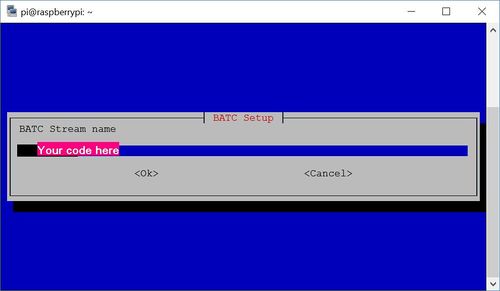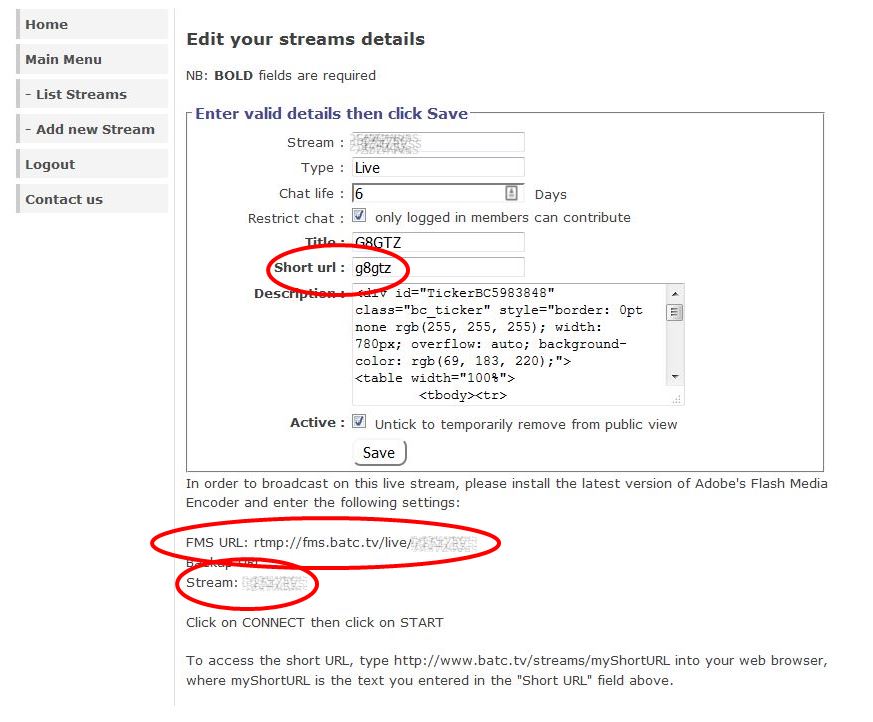Difference between revisions of "Streaming to batc.tv with Raspberry Pi"
Jump to navigation
Jump to search
| Line 2: | Line 2: | ||
You do not need a Touchscreen to operate in streaming mode and the Portsdown will need setting up in console mode. Log in to console mode as normal and select output mode from the main menu: | You do not need a Touchscreen to operate in streaming mode and the Portsdown will need setting up in console mode. Log in to console mode as normal and select output mode from the main menu: | ||
| + | |||
[[File:screen2.jpg|500px]] | [[File:screen2.jpg|500px]] | ||
| + | |||
| + | Select 3: Output mode | ||
[[File:screen3.jpg|500px]] | [[File:screen3.jpg|500px]] | ||
| + | |||
| + | Select: BATC | ||
[[File:screen4.jpg|500px]] | [[File:screen4.jpg|500px]] | ||
| + | |||
| + | Enter the "stream" listed on your BATC account page below the FMS URL: | ||
| + | |||
| + | [[File:Stream.JPG|400]] | ||
Revision as of 09:03, 5 August 2017
With a software release in early August 2017 the Portsdown can stream directly to batc.tv from the composite video input on the Eazycap dongle enabling it to be used as a low power consumption streaming appliance at repeater sites.
You do not need a Touchscreen to operate in streaming mode and the Portsdown will need setting up in console mode. Log in to console mode as normal and select output mode from the main menu:
Select 3: Output mode
Select: BATC
Enter the "stream" listed on your BATC account page below the FMS URL: