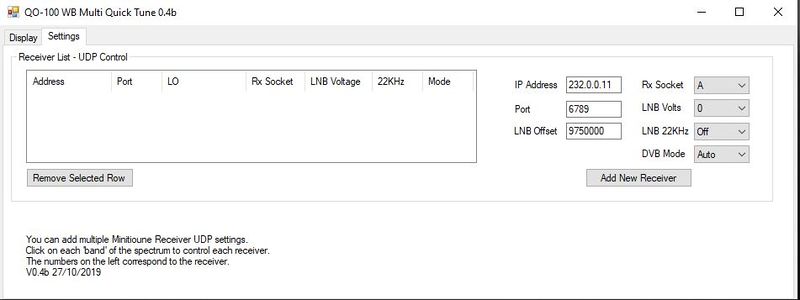Difference between revisions of "QO100 Live Tune"
| Line 13: | Line 13: | ||
[[File:Live tune 1.JPG|800px]] | [[File:Live tune 1.JPG|800px]] | ||
| − | Paste your MiniTiouner LNB offset in to the LNB offset box and confirm all other setiings are correct - if you have not changed your MiniTiouner | + | Paste your MiniTiouner LNB offset in to the LNB offset box and confirm all other setiings are correct - if you have not changed your MiniTiouner external control settings you do not need to change the IP address or port settings. |
| + | |||
| + | Click "Add New Receiver" and the details should appear in the receiver list. | ||
| + | |||
| + | Click the display tab and then click connect. | ||
Revision as of 11:19, 6 December 2019
Rob M0DTS has developed a small application designed to run on a PC that grabs the fft data from the BATC Wideband Spectrum monitor page and allows the user to click on signals which automatically configures Minitioune to the required settings to receive the signal via udp control.
Installing the program
A beta release of the program is available for download here. Note it is subject to change and you may have to update the program in the future.
First run MiniTiouner version .9x as normal and copy your Oscar 100 LNB offset to the clipboard.
Unzip the batch in a directory of your choice and run the program by double clicking the .exe file If running Windows 10, click on more info on the Windows Defender Smart Screen warning and then click Run anyway. (This screen will only appear when you first run the program).
The program will need configuring before use - to do this, click on the settings tab:
Paste your MiniTiouner LNB offset in to the LNB offset box and confirm all other setiings are correct - if you have not changed your MiniTiouner external control settings you do not need to change the IP address or port settings.
Click "Add New Receiver" and the details should appear in the receiver list.
Click the display tab and then click connect.