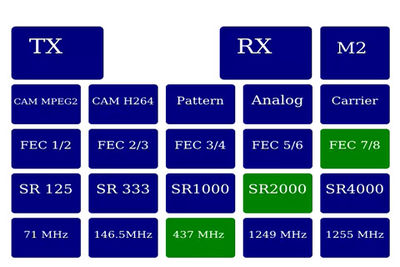Difference between revisions of "Touchscreen mode"
Jump to navigation
Jump to search
| Line 3: | Line 3: | ||
[[File:1-3 LCD Menu.jpg|400px]] | [[File:1-3 LCD Menu.jpg|400px]] | ||
| − | You can change the various parameters by simply touching on the screen - the chosen item will turn Green. | + | You can change the various parameters by simply touching on the screen - the chosen item will turn Green. Use a plastic stylus to select the buttons - it makes life a lot easier! |
'''Before pressing it, note where the TX button is as you will need it later!''' | '''Before pressing it, note where the TX button is as you will need it later!''' | ||
Revision as of 20:58, 3 January 2017
Providing you have selected the correct mode during initial set up the Portsdown transmitter will automatically boot up in to Touch screen mode with the following screen:
You can change the various parameters by simply touching on the screen - the chosen item will turn Green. Use a plastic stylus to select the buttons - it makes life a lot easier!
Before pressing it, note where the TX button is as you will need it later!
When ready to transmit, press the TX button which will turn red - and the screen will then display the video source.
To go back to rx, press the touch screen in the area where the TX button was - the screen will return back to the control screen.