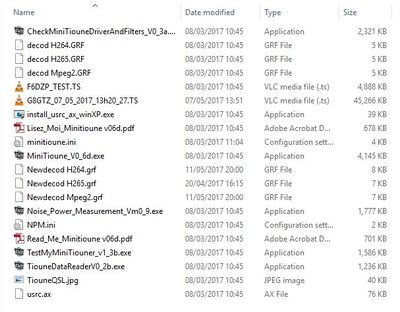Difference between revisions of "MiniTioune software"
| Line 27: | Line 27: | ||
If you have completed the installation and tested your system by running the test program, you now need to arrange a test signal which can be one of the following: | If you have completed the installation and tested your system by running the test program, you now need to arrange a test signal which can be one of the following: | ||
| − | * A satellite signal from your domestic | + | * A satellite signal from your domestic satellite dish. |
* A local DATV signal from Portsdown (Ugly mode is fine) or any other DATV transmitter - a short piece of wire in the tuner input socket will probably pick up enough signal but be careful - there maybe DC volts on the socket. | * A local DATV signal from Portsdown (Ugly mode is fine) or any other DATV transmitter - a short piece of wire in the tuner input socket will probably pick up enough signal but be careful - there maybe DC volts on the socket. | ||
* An off air DATV signal from your local repeater or "buddy down the road" (did I really write that!) - make sure you have a filter and line amplifier between your pre-amp and tuner input but be careful - there maybe DC volts on the input socket and most filters are DC short circuit. | * An off air DATV signal from your local repeater or "buddy down the road" (did I really write that!) - make sure you have a filter and line amplifier between your pre-amp and tuner input but be careful - there maybe DC volts on the input socket and most filters are DC short circuit. | ||
| Line 39: | Line 39: | ||
Start the program and you should see the "Please wait 10 seconds message" and then the following screen: | Start the program and you should see the "Please wait 10 seconds message" and then the following screen: | ||
| + | |||
| + | |||
Revision as of 08:55, 12 May 2017
The MiniTiouner USB receiver uses free to download DVB-S receive and analysis software called "Minitioune" written by F6DZP. The Software is hosted on the VivaDATV forum. You need to register and be given a log-in to download the software - once registered, the files are located here: Minitioune v0.6d download
The latest (28 February 2017) version of MiniTioune is V0.6d and is the version you will need if you have built a MiniTiouner Version 2 board with a Serit tuner (or a Serit tuner on a version 1 board with adapter card).
Download the zip file and extract to a folder under your root or c:\ directory. You should have the following files (except the G8GTZ video file!) in your directory:
Software Installation
Onc you have unzipped the main download you need to follow these easy steps to get up and running:
- Download and install the D2XX drivers 2.12.24 found at http://ftdichip.com/Drivers/D2XX.htm. There's a link in the right column for a setup executable.
- Download and install LAVfilters CODECs from here http://www.videohelp.com/software/LAV-Filters
- Look in the Minitiouner folder that you've just copied to C:\ for the small program "Install_usrc_ax_winXP" and run this to install the link with the decoder.
- Plug in your MiniTiouner hardware and let the USB drivers install.
- Run the MiniTiouner test program - "CheckMiniTiouneDriverAndFilters_V0_3a.exe" - it should pass on all sections.
- You are now ready to run the main MiniTiouner_v0.6d program.
There is a readme file contained in the download which you should read. For a very comprehensive guide on the software installation, see the paper written by W6HHC - http://www.w6ze.org/DATV/InstallingMiniTiouner_onWin10.pdf
Running MiniTioune for the first time
The Minitioune software is very comprehensive DVB-S receive and diagnostic software but can be a little overwhelming when you first run it!
If you have completed the installation and tested your system by running the test program, you now need to arrange a test signal which can be one of the following:
- A satellite signal from your domestic satellite dish.
- A local DATV signal from Portsdown (Ugly mode is fine) or any other DATV transmitter - a short piece of wire in the tuner input socket will probably pick up enough signal but be careful - there maybe DC volts on the socket.
- An off air DATV signal from your local repeater or "buddy down the road" (did I really write that!) - make sure you have a filter and line amplifier between your pre-amp and tuner input but be careful - there maybe DC volts on the input socket and most filters are DC short circuit.
Whichever source you use, you will need to know the following:
- Signal frequency - you will need to know L band signal frequency coming out of the LNB or direct amatuer band frequency - eg 1255MHz or 1563 MHz
- DVB mode - DVB-S or DVB-S2
- The Symbol Rate or SR - this will probably be listed as MegaSymbols - eg 2Ms or 27Ms - you will need to convert this to kS - eg 2000 or 27000
- The FEC rate - this will be written in the form 1/2 or 5/6
Start the program and you should see the "Please wait 10 seconds message" and then the following screen:
Navigate your mouse to the top left corner of the screen and set the following parameters to match your test signal:
- Symbol rate (SR) - type the symbol rate directly in to the top left green box. (Note this should be the SR in kilosymbols in the following form - 02000 for 2Ms, 00250 for 250kS or 27000 for 27Ms)
- Frequency - type directly in to the top right green box. (Note this should be the L band frequency in the following form - 01255000 for 1255MHz. if it is not the correct format the box will be greyed out).
- FEC - tick the box to match the FEC you are running.
- DVB mode - tick the corect mode box. All DATV signals are currently DVB-S and most domestic satellite signals are DVB-S2 but if you are unsure, tick auto
The 3 "lights" at the bottom left of the screen should now turn green, the meters should indicate signal level and MER, you should see dots in the 4 quadrants of the constellation window and the Verberti error bar graph should go green.
If this has happened but there is no video displayed in the center window, navigate to the top right of the screen and click the "Auto PID" button - the video should now appear!
Setting up MiniTioune for normal use
You can edit the miniTioune.ini file in the download directory to configure the preset buttons for your commonly used parameters.
To do this, first save a copy of the file on to your desktop - this is so you can always go back when you mess up! Then double click the file and it should open in wordpad.
More to follow.....