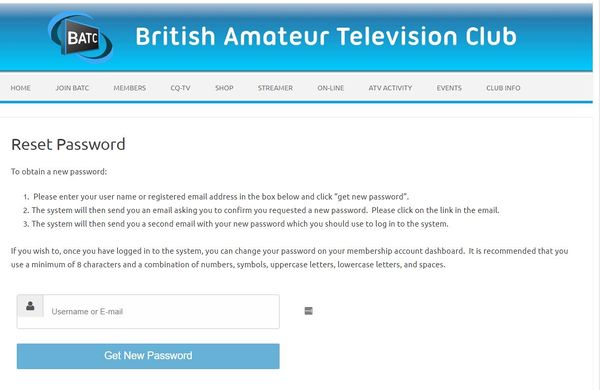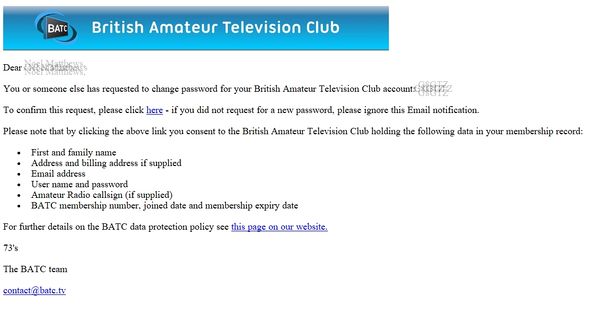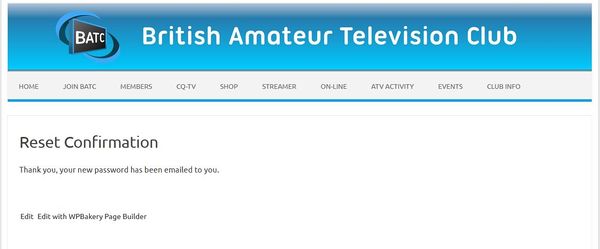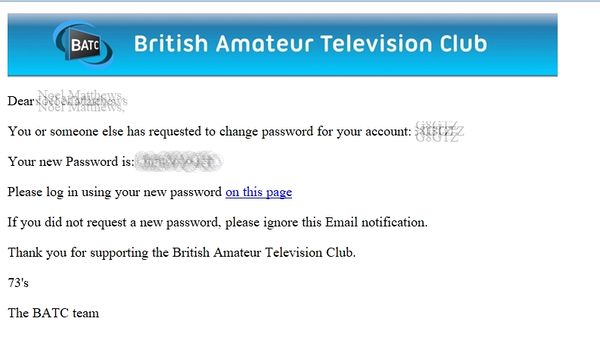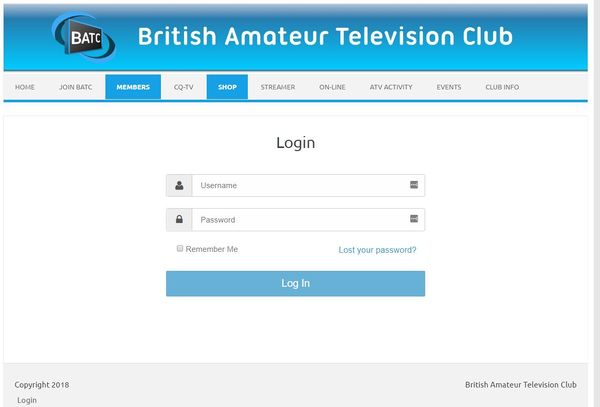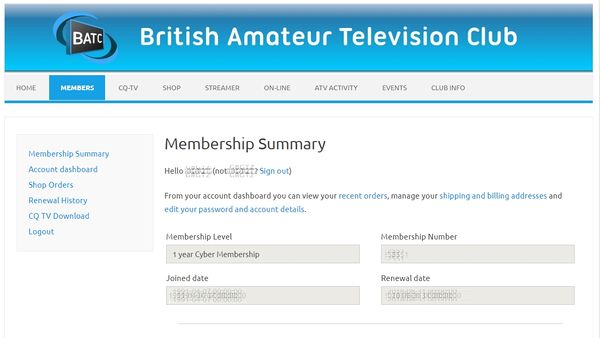Difference between revisions of "Resetting your password"
Jump to navigation
Jump to search
| Line 25: | Line 25: | ||
| − | '''Click and the link in the email and using your user name / email address and new password in the email and log in to the site on this page | + | '''Click and the link in the email and using your user name / email address and new password in the email and log in to the site on this page - you can either cut and paste the auto generated password sent in the email (but be VERY CAREFUL not to copy a space at the beginning or end of the password) or type it in manually.''' |
| + | |||
[[File:Login.JPG|600px]] | [[File:Login.JPG|600px]] | ||
Revision as of 07:51, 28 May 2018
To reset your password go to https://batc.org.uk/members/reset-password/
Enter your user name or email address and press "Get new password"
The system will send you an email to your registered email address - if you do not receive it, please check your spam folder. If it still does not arrive the email we hold for you must be incorrect - please email memsec@batc.tv with your updated address.
Click on the link to confirm the password request. You will be taken to this web page...
...and a new password is sent to you in a second email:
Click and the link in the email and using your user name / email address and new password in the email and log in to the site on this page - you can either cut and paste the auto generated password sent in the email (but be VERY CAREFUL not to copy a space at the beginning or end of the password) or type it in manually.
You will now be taken to your membership summary page - if you wish to change your password manually click on "Account dashboard" on the left hand menu. This wiki page has more details on the Account Dashboard