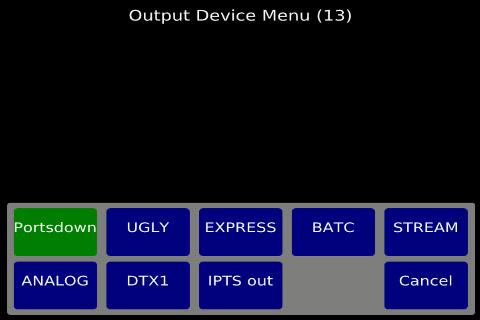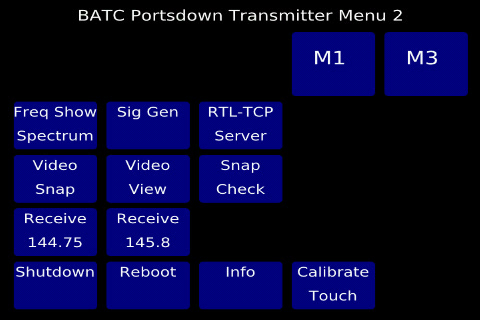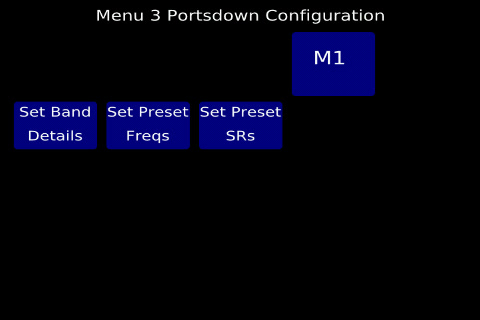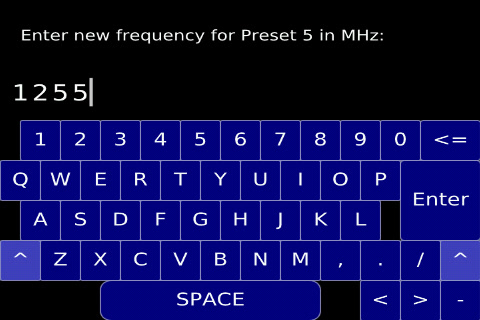The "Portsdown 2018" Software
Introduction
During early February 2018, the "Portsdown 2018" software was launched. This software retains the same transmitting functionality as previous software versions, but is intended to make control of the transmitter from the touchscreen a lot easier.
Main Menu
Most of the main menu buttons bring up a sub-menu to allow selection of one of a number of options. The exceptions are the transmit receive and preset buttons. The 4 preset buttons each store Modulation, Encoding, Output device, Picture Format, Picture Source, Frequency, Symbol Rate FEC, Band and Audio preference. To store the current configuration, press "Store Preset" which will turn red. If you then select any of the presets, the configuration will be stored by that button. If you touach any other part of the display, the "Store Preset" command will be cancelled. The Band and Attenuator functionality supports 5 direct transmission bands and 4 transverters. Details here: Portsdown 2018 Band Switching.
The sub-menus have a maximum of 10 buttons as shown here:
Some buttons on the main menu and on the sub-menus are greyed out if they do not make sense for the other options selected. For example, the audio button is greyed out if H264 encoding is selected, as audio with H264 is proving impossible to implement at present. Although greyed-out, these buttons can still be selected to allow settings to be changed for other modes.
Menu 2
Menu 2 is intended as the place to select additional features. For example, the Spectrum Display or Signal Generator can be selected from here. Additional functionality will be added here as it becomes available. The Shutdown button and the Info Display can be selected from the bottom line.
Menu 3
Menu 3 is intended as the configuration menu. As time goes on, more and more functionality will be migrated from the Console Menu to the touchscreen, making use of the keyboard that has been included. The keyboard is called up whenever text or numeric entry is required. Although it does have lower and upper case, it only has a limited set of special characters. Note that it is essential to use the Touchscreen Calibration facility Calibrating the TouchScreen Alignment before attempting to use the keyboard, as individual screens have significant variations.