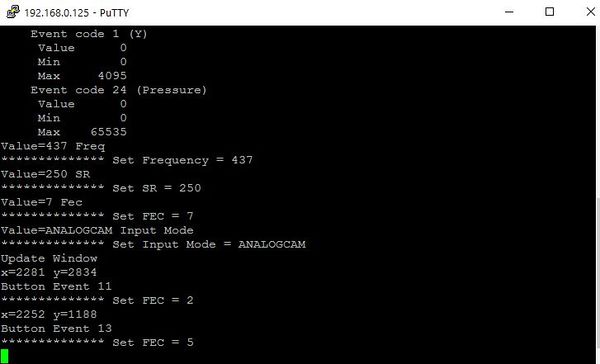Portsdown transmitter FAQ
- How do I turn the transmitter off in Touchscreen mode?
In transmit, the touchscreen is used to monitor outgoing video and so the buttons are no longer visible - to turn the transmitter off, simply touch the screen in the same area as the TX button.
- What do I need to receive a Portsdown transmitter?
As the Portsdown transmitter when fitted with the filter / modulator card will run normal bandwidth modes you will be able receive it on any Free to Air (or FreeSat) Set top box - High Definition STBs will decode MPEG-2 and MPEG-4.
However, when it is running in RB-TV modes OR in Ugly mode without the Filter Modulator card you can only receive it using Minituner - the PC based hardware and software receiver see here for more details.
- What is the Portsdown receiver?
The Portsdown receiver will be a development of the Minitune receiver with a simple user interface and new hardware giving continuous coverage from 140 to 2650 MHz meaning we no longer need receive upconverters to cover 146 and 437 MHz.
- Can I use another touchscreen LCD?
Maybe! The Portsdown project only supports the Waveshare screen - that doesn't mean to say others won't work but we can't help you if it doesn't.
- Who are the Portsdown team?
The Portsdown team are just BATC members doing this as volunteers to support the ATV community. As such, it is not their full time job and they are not being paid. If you have a problem, question or comment, please do not contact them directly but use the BATC members forum but there may not always be an instant response!
And yes we are looking for people to help with the project - if you can write Linux, update Wiki pages or reply to forum posts we want to hear from you!
- Do I need to know about Linux or other clever computer stuff to get Portsdown running?
NO - the Portsdown transmitter has been designed to "work out of the box":
- You do not need to do anything other than follow the initial set up guide
- Do not load any device drivers
- Do not tinker with Linux commands
If you do, we don't have time to support you and will just advise you to reformat your SD card and start again!
- Does Portsdown mean BATC will stop selling the DTX1 like they did DATVexpress?
NO - The DTX1 is designed for those who do not want to "build their own" and will still be available in the BATC shop and supported by Antennair through the DTX1 support website. DATVexpress is still available from the DATVexpress website - the reason we stopped selling is in the BATC shop is because the Express team wanted to offer it directly to end users.
- Is Portsdown MPEG-2 or MPEG-4?
Both - The Rpi hardware encoder runs MPEG-4 and the Portsdown software has an MPEG-2 encoder both of which are used in the Portsdown transmitter.
- Why doesn't MPEG2 mode work?
MPEG2 mode currently does not work if you have an analog capture device connected (it upsets the numbering of video devices). If you want MPEG2 mode, unplug the analog capture USB and reboot - it should work. It is hoped to overcome this issue with a software change shortly.
- How do I get out of touch screen back in to console mode?
The process is very similar to initial set up and is done by using an external PC with 2 pieces of software - the first application is to find the IP address of your RPi when it first boots up, such as Advanced IP Scanner and an SSH Terminal application such as Putty.
- Connect the RPi to the same network as your PC, and use the IP Scanner to find the IP address of your RPi.
- Open Putty and enter the IP address of your RPi and open a connection. At the logon prompt enter the default username of pi and the password given to you with the card.
As the Portsdown transmitter is still in touchscreen mode, the putty window will be showing the keyboard commands - try pressing a button on the Touchscreen and you will see the command displayed.
To exit Touchscreen mode press the "Ctrl" and "C" keys on the PC keyboard simultaneously - the Touchscreen will go blank, the console menu will start automatically and you will see the following screen:
Note, if the console menu does not appear and you end up at the Linux Command Line, you can get back to the Main Console Menu by typing: /home/pi/rpidatv/scripts/menu.sh menu