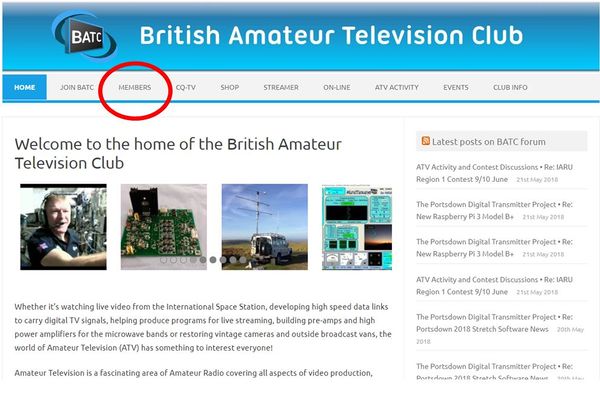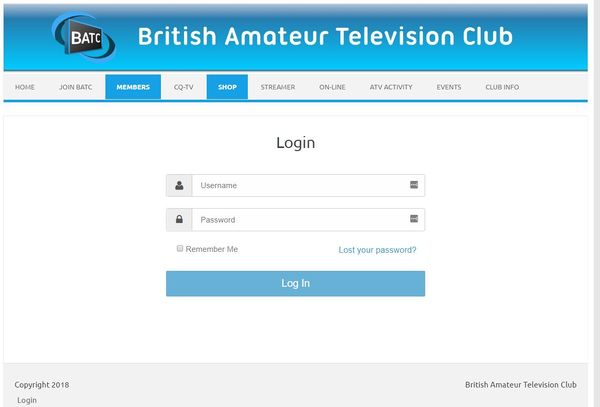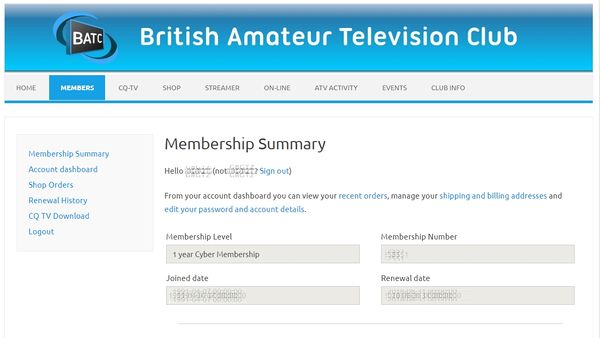Difference between revisions of "Logging in as a member"
Jump to navigation
Jump to search
| (6 intermediate revisions by the same user not shown) | |||
| Line 1: | Line 1: | ||
'''To log in to the site as member, click on "Members" in the top level menu bar''' | '''To log in to the site as member, click on "Members" in the top level menu bar''' | ||
| − | [[File:members.JPG| | + | [[File:members.JPG|600px]] |
'''This will take you to the login page where you should enter your user name / email address and password. (Note: If you have forgotten your password, click on "Lost your password?" and follow the instructions [[Resetting your password|on this wiki page.]])''' | '''This will take you to the login page where you should enter your user name / email address and password. (Note: If you have forgotten your password, click on "Lost your password?" and follow the instructions [[Resetting your password|on this wiki page.]])''' | ||
| Line 7: | Line 7: | ||
[[File:Login.JPG|600px]] | [[File:Login.JPG|600px]] | ||
| − | You will now be taken to your membership summary page | + | '''You will now be taken to your membership summary page where you can check your membership details and change information on your membership from "Account dashboard" on the left hand menu''' [[Account Dashboard|This wiki page describes the "Account Dashboard".]]'' |
[[File:membership summary.jpg|600px]] | [[File:membership summary.jpg|600px]] | ||
| + | |||
| + | '''From this page you can review your shop orders and check your renewal history (both not available prior to May 2018) and download the latest 8 issues of CQ-TV which are available to members only. Having logged in you can now also access the member's shop.''' | ||
Latest revision as of 06:29, 28 May 2018
To log in to the site as member, click on "Members" in the top level menu bar
This will take you to the login page where you should enter your user name / email address and password. (Note: If you have forgotten your password, click on "Lost your password?" and follow the instructions on this wiki page.)
You will now be taken to your membership summary page where you can check your membership details and change information on your membership from "Account dashboard" on the left hand menu This wiki page describes the "Account Dashboard".
From this page you can review your shop orders and check your renewal history (both not available prior to May 2018) and download the latest 8 issues of CQ-TV which are available to members only. Having logged in you can now also access the member's shop.