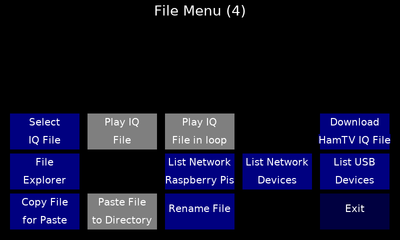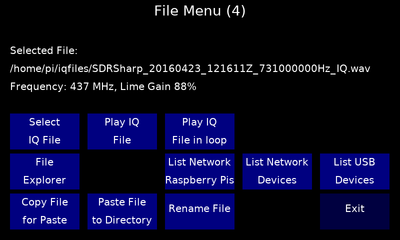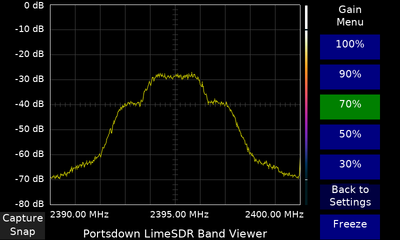Portsdown IQ File Player
The Portsdown 4 has the capability to play back recorded IQ Files as an RF spectrum on a LimeSDR (Mini or USB). This is particularly useful for replaying signals (such as that received from HamTV on the ISS) to allow receiver testing.
The player is compatible with the .wav file format as recorded by SDRSharp, not the .wav64 format recorded by SDR console. There are limitations on the sample rates - these will be published here once testing is complete.
One example IQ file of a recording of the ISS HamTV transmitter can be downloaded directly by selection from the touchscreen; be aware that this file is 1.5 GB in size and takes over 3 minutes to download (even on a fast internet connection), and then another 5 minutes to uncompress. Other files can be copied into the /home/pi/iqfiles directory using a file transfer utility such as WinSCP.
Using the IQ Player
The IQ Player is selected from Menu 2, File Menu. On initial selection, the button to download the example file will be shown.
After downloading (or transferring) the IQ file(s), press "Select IQ File". Touch the file and press select. The File Menu will show:
The frequency and Lime Gain will also be shown. These can be changed from the Frequency and Lime Gain buttons on Menu 1; if the Lime Gain button is not visible, make sure that you have "Output To" selected to Lime Mini.
Playing the IQ File
Pressing "Play IQ File" will start the calibration procedure for the LimeSDR - Caution this does give a high power spike. After the calibration is complete, the file will start to play. The example file is 1 minute and 47 seconds long.
The example file shows a 2 MS DVB-S signal (about 2.5 MHz wide) on a 5 MHz wide noise pedestal (the recording is 5 MSamples/sec). The received signal was only about 10 dB above the noise, and subject to fading during the ISS pass.
The file can be played repeatedly in a loop by selecting the "Play IQ File in a Loop" button. Note that there will be a calibration spike at the start of every pass around the loop.