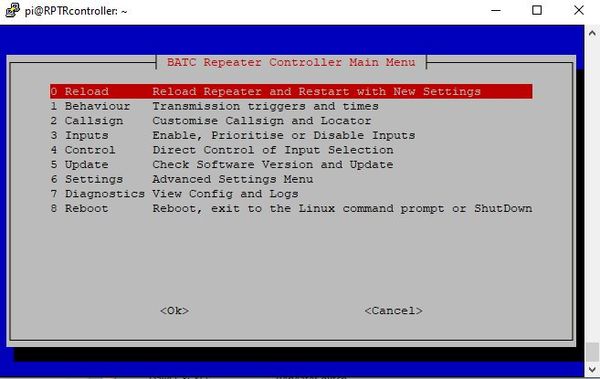Repeater Controller configuration
Back to repeater controller main page
This page describes the setup of the BATC repeater controller - it should only be attempted by advanced users.
Note not all functions listed in the config file are currently implemented.
SSH Menu
Some configuration and some real-time control is possible using the ssh Console Menu.
To enter the repeater controller menu log in to the RPi by SSH using a program such as Putty and type menu.
Reload
Loads the configuration changes you have made and restarts the controller
1 Behaviour
1 - Audio keepalive. Some HDMI switches permanently shut down the audio channel is no audio is present. This option puts low-level white noise on the controller audio out to prevent this from happening.
2 - Transmit enable. Enables transmit key line on pin xx
3 - Beacon mode. Enables the controller to just run in beacon mode and ignore all inputs.
4 - Power save. Enables transmit key line to be on continuously or just when the controller sees a valid input signal or when sending an ident.
5 - Operating hours. Selection of transmit key line to be active continuously or just during a timed period to save power. If timed, select the start and stop times. Note time is set using UTC time, not local time.
6 - Quiet hours repeat. If Timed operation was selected in menu 5, you can set if the repeater should repeat an input signal during the quiet time.
7 - Quiet hours ident. If Timed operation was selected in menu 5, you can set if the repeater should send the ident signal during the quiet time.
8 - Half hour. If enabled, the transmitter will only be keyed in beacon mode during the first 30 minutes of every hour and not during the 2nd half hour to save power.
9 - Quad auto enable. Enables the quad display to be automatically displayed when more than 1 selected inputs are present.
10 - Enable DTMF input. Enables over air DTMF control of the repeater
11 - Apply changes
12 - Return to main menu
2 Callsign
Entry of the repeater callsign and QRA locator for display on generated captions.
3 Inputs
1 - 7 Input. Enables priority of each input to be set
8 - Input count. Set this to the total number of inputs on the video switcher - Do NOT include the controller in this number.
9 - Active Hold. Determines if a higher priority input will override the currently selected input.
10 - Apply
11 - Main Menu
4 Control
Enables direct selection of any input source
5 Update
Check s/w version and update if needed.
6 Settings
1 - Reset factory defaults
2 - Check HDMI. Lists the HDMI settings for fault finding
3 - Main menu.
7 Diagnostics
8 Reboot
Does exactly that!
Controlling the Repeater During Testing
Stopping the Controller
The controller can be stopped by entering
stop
at the command line. This tells all the repeater processes to stop and should show a "Controller Software Not Running" caption on the HDMI output.
Restarting the Controller for Testing
You can restart the controller for testing by entering
rptr
You will see a running commentary of what the repeater is doing in the console window. However, if you close the window, the repeater will stop. You can also stop it and get back to the command prompt by pressing ctrl-c.
You can start the repeater so that it runs and keeps a log of what it is doing (even if you close the controller window) by entering this command:
nohup atv-rptr/utils/run_rptr_nohup_with_log.sh &
Then press ctrl-c to get back to the command prompt.
If you see behaviour that you want to investigate, enter
stop
to force the last bit of the log to be written to the file, and then enter
tail -25 log.txt
to see the last 25 lines of the log.
Do not run the repeater for normal use using these test modes. The log file will grow over time and eventually fill the SD Card, causing the repeater to fail.
Getting Back to Normal Use
At the end of a maintenance session, you should always reboot the repeater to check that it is working properly and put it in its normal mode. Do this by typing
sudo reboot now
Close the SSH window, watch the repeater output and if all is well, walk away.
Advanced Commands
If you need to edit the C code, you can recompile it and run the repeater software with the command
urptr
This will also show you any errors if the compilation fails.
If you need to troubleshoot the output display settings, use
tvservice -s
Editing the config file
The configuration file is too comprehensive for all the functions to be edited from a simple menu and more advanced customisation will require the careful editing of the text file /home/pi/atv-rptr/config/repeater_config.txt
Hand edit
You can hand-edit the configuration file with the command
nano atv-rptr/config/repeater_config.txt
Use the arrow keys to move about (not the mouse) and save by pressing ctrl-x, y and then enter. Discard changes by simply pressing ctrl-x and then n.
If it has all gone wrong, you can start again with a factory-fresh configuration file using the command
cp atv-rptr/config/repeater_config.txt atv-rptr/config/repeater_config.txt.factory
Note that you will lose all of your previous edits.
FTP
Use a program such as WinSCP or Filezilla and either edit the config file in the RPi directory or copy it to a local drive, edit and then transfer it back.
Actioning the changes
After editing and saving, reload the controller by using item 1 in the SSH menu.
IR Commands
Where IR Commands are used in the config file, they are in the format
=protocol:code
for example:
outputhdmiquadcode=nec:0x18
As of software update 202503030, multiple IR commands can be sent for one function by the use of commas:
outputhdmiquadcode=nec:0x18,nec0x18,nec0x18
This command would send code 0x18 three times with an interval of 200ms in between. Commas are only permissible in the middle of the message, not at the start or end. No spaces allowed. Max length 63 characters.
Typical config file
The following is an example of a typical config with comments on each function - some functions are also available in the SSH menu
Introduction
Text file defining behaviour and config of the BATC HDMI Repeater Design Comments must be on their own line Read at boot time and only modified from console menu or text editor except transmitenabled which is amended by dtmfkeepertxoff or dtmfkeepertxon
callsign=GB3HV
locator=IO91LD
Video output
Used to size captions and layout display only. It does NOT set the output to hdmi720, hdmi1080, pal, ntsc
vidout=hdmi1080
Ident and K CW audio output
This is used to set the output port (but not the hdmi keep-alive) hdmi, jack or usb
audioout=hdmi
Turn on low level audio noise to keep hdmi audio active? yes/no
audiokeepalive=yes
audiokeepalivelevel=85
Enable/disable transmit ptt active? yes/no
transmitenabled=yes
Beacon mode only transmits carousel with ident. Set to no for rptr operation. yes/no
beaconmode=no
Continuous TX or power-saving. no/yes
transmitwhennotinuse=yes
Control mains switch for rack (and allocate GPIOs?). Not not compatible with use of input 7
rackmainscontrol=yes
GPIO pins for controlled rack shutdown (front panel button, shutdown signal and mains switch
racksdbuttongpiopin=21 racksdsignalgpiopin=24 rackmainspwrgpiopin=15
Turn off receiver rack and encoder to save power? Times UTC
rackpowersave=yes rackpoweron1=1500 rackpoweroff1=2300
Set second times to be equal for one power-on period only
rackpoweron2=0000 rackpoweroff2=0000
Continuous operation or active hours only. yes/no
24houroperation=yes
Power save during second half hour in active hours? Default no. Repeat and Ident are available/active during this time
halfhourpowersave=no
Operating times are UTC. Ignored for 24/7 operation
operatingtimestart=1300
operatingtimefinish=2330
Quiet hours behaviour:
repeatduringquiethours=no
identduringquiethours=no
Transmit PTT Demand physical pin
Recommended pin 40
pttgpiopin=40
Front Panel Shutdown Enabled?
Physical GPIO Pin (recommended 26)
fpshutdown=no
fpsdgpiopin=26
DTMF repeater control
Uses white "Portsdown/Langstone" USB dongle input
These are just example commands - see DATV repeater DTMF commands for more details
Control is on/off. Gain is %. Timeout is in seconds
dtmfcontrol=on
dtmfaudiogain=62
dtmfactiontimeout=600
All dtmf codes are of the format *xx#. Only xx isdefined below. Examples:
dtmfreset=00
To display the controller status screen - includes GPIO pin status (see below)
dtmfstatusview=01
Select quad view
dtmfquadview=04
Select input (when finished, use *00# to return to normal operation)
dtmfselectinput0=10
dtmfselectinput1=11
dtmfselectinput2=12
dtmfselectinput3=13
dtmfselectinput4=14
dtmfselectinput5=15
dtmfselectinput6=16
dtmfselectinput7=17
DTMF Keeper codes
In this example keeper codes are 5 digit and must start with 9 (*9xxxx#)
Turns Tx key on / off
dtmfkeepertxoff=97350
dtmfkeepertxon=97351
Reboot controller
dtmfkeeperreboot=97359
DTMF Accessory Control examples
DTMF input can also be used to control external equipment via the GPIO pins - a maximum of 10 devices can be connected.
Number of outputs
dtmfoutputs=1
Pin allocations
dtmfgpioout1pin=8
Label for status screen
dtmfgpioout1label=shack_light
DTMF commands to turn on and off
dtmfgpioout1on=31
dtmfgpioout1off=41
GPIO inputs
The controller can monitor GPIO pins and display their status on the status screen, displayed by DTMF *01# Note: Due to an error in coding, these functions are called "dtmf"gpio inputs.
Number of inputs
dtmfinputs=1
Pin allocationa
dtmfgpioin1pin=8
Label for status screen
dtmfgpioin1label=cabinet_door
Background image for Caption Slides
Caption cards such as "K" and input identification are built by the controller on this back ground - to change this, replace the .jpg with a different file of the same resolution
backimage=/home/pi/atv-rptr/media/batc_background.jpg
Ident info
Audio is on/off, Pitch in Hz, speed in wpm, level is %
identinterval=900
identmediatype=jpg
identmediaduration=5
identmediafile=/home/pi/tmp/ident.jpg
identcwaudio=on
identcwspeed=15
identcwpitch=800
identcwlevel=50
identcwfile=/home/pi/tmp/ident.wav
K information
Pitch in Hz, speed in wpm, level is %
kmediatype=jpg
kmediaduration=5
kmediafile=/home/pi/tmp/k.jpg
kcwaudio=on
kcwspeed=20
kcwpitch=800
kcwlevel=50
kcwfile=/home/pi/tmp/k.wav
Carousel information
The carousel can have up to 99 scenes. Each scene can either be jpg, (mp4 not implemented in current release), status screen or a video source on the switcher. Jpeg images are read each time the file is displayed. For a video source, "file" is source number which can be an individual source or the multi grid, if supported by the video switch.
carouselscenes=5 carousel01mediatype=jpg carousel01file=/home/pi/atv-rptr/media/HVtest.jpg carousel01mediaduration=10 carousel02mediatype=jpg carousel02file=/home/pi/atv-rptr/media/weather.JPG carousel02mediaduration=10 carousel03mediatype=jpg carousel03file=/home/pi/atv-rptr/media/75cbw.jpg carousel03mediaduration=5 carousel04mediatype=jpg carousel04file=/home/pi/custom_media/tropo.JPG carousel04mediaduration=10 carousel05mediatype=source carousel05file=4 carousel05mediaduration=30
The example above has 4 images and one source (so 5 scenes). The 5th scene is the quad view; source 4 is set up below to show the Quad to enable its inclusion in the carousel.
Note that the 4th image above is located in the /home/pi/custom_media folder. It is recommended that site-specific images are saved in that folder, which will not be over-written during software updates.
Analogue Talkback Audio on Carousel
If using an i2c analogue audio switcher, the talkback audio can be enabled during the carousel
# Analogue talkback audio (144.75) can be turned on or off using the MCP23008 i2c switcher talkbackaudio=on talkbackaudioi2cbit=7
If using hdmi audio, the talkback can be input on the USB mic dongle (along with the DTMF) and output on the HDMI audio during the carousel. The audio gain is set by the dtmfaudiogain parameter as they both use the same input. Facility introduced in release 202402190.
# Talkback audio on DTMF input can also be output on the controller (k/cw ident) audio channel # Volume is set by dtmfaudiogain above controllertalkbackaudio=on
Input configuration
Recommended gpio pins for "input active" are 32, 35, 18, 22, 16, 19 and 21. The availableinputs number must be set to the number of possibly active (external, in addition to the controller) video sources. activeinputhold (yes/no) means that lower priority inputs do not get replaced by higher priority active inputs (except priority 1 inputs). If showquadformultipleinputs is set to yes, then the quad is sleected when 2 or more if its inputs are active.
Cascaded switches refers to whether 2 4-input switches are daisy chaned t get 7 (controller plus 6 external) inputs.
availableinputs=6 activeinputhold=no showquadformultipleinputs=yes cascadedswitches=no
Output video switch config
The output video switch configuration is defined by this block. The switching method is defined by outputswitchcontrol=. This can be ir, gpio or html. For ir or html, the gpio outputs can also be active if showoutputongpio= is set to yes.
The ir code to reset the hdmi switch (not currently used) is set in outputhdmiresetcode. The ir code to select a second (daisy-chained) hdmi switch is set in output2ndhdmicode. The ir code to select a quad view is set in outputhdmiquadcode.
The outputi2caddress is the base address for an i2c video switch, and the outputi2cquadchannel is the quad select for an i2c video switch. Neither of these codes are currently implemented.
outputswitchcontrol=ir showoutputongpio=yes outputhdmiresetcode=nec:0x17 output2ndhdmicode=nec:0x17 outputhdmiquadcode=nec:0x18 outputi2caddress=3 outputi2cquadchannel=9
Bitfocus Companion Server Settings
# Bitfocus Companion (html) server address & port (no trailing slash) networkctrlurl=http://192.0.1.176:8888 # Other net commands have leading slash outputquadnetcommand=/press/bank/1/11
Configure input 0 - always allocated to controller
The configuration for the controller output 6 elements (currently).
The input0name is the text name displayed on the Configuration screen.
The IR code required to select the controller video and send it to the repeater output is stated in output0code. The format is protocol:hex code. A 2 is added to the beginning of the string if the the input is on the second, daisy-chained, hdmi switch (ie 2nec:0x17). If GPIO switching of outputs is used, the output0hdmiswitchpin indicates which pin should be used. If an i2c-controlled video switcher is used, output0i2cchannel indicates which channel should be selected to display that input. Similarly, if network commands are being used to control an ATEM switch through BitFocus companion, the tail end of the network command is defined by output0netcommand.
For audio i2c switching, the correct bit is set by output0audioi2cbit.
input0name=Controller output0code=nec:0x17 #output0code=2nec:0x17 (daisy chain) output0hdmiswitchpin=36 output0i2cchannel=1 output0netcommand=/press/bank/1/8 output0audioi2cbit=0
Configuration of External Inputs
The configuration for each input has 11 elements (currently).
The inputxname is the text name displayed on the "announce" caption and on the Configuration screen. The priority level can be set from 1 to 9. A priority level of 9 means that the input is not displayed unless it is viewed as part of the quad or is directly selected by a DTMF command.
The inputxactivegpiopin is the physical pin number that the attached receiver sets high to indicate that a signal is present. The IR code required to select the input and send it to the repeater output is stated in outputxcode. The format is protocol:hex code. A 2 is added to the beginning of the string if the the input is on the second, daisy-chained, hdmi switch (ie 2nec:0x12). If GPIO switching of outputs is used, the outputxhdmiswitchpin indicates which pin should be used. If an i2c-controlled video switcher is used, outputxi2cchannel indicates which channel should be selected to display that input. Similarly, if network commands are being used to control an ATEM switch through BitFocus companion, the tail end of the network command is defined by outputxnetcommand.
For audio i2c switching, the correct bit is set by outputxaudioi2cbit.
The default announce media settings work with the captions that are generated during repeater start-up. The can be cahnge for custom media if required.
Configure input 1
input1name=Stream Input input1prioritylevel=1 input1activegpiopin=32 output1code=nec:0x12 output1hdmiswitchpin=37 output1i2cchannel=2 output1netcommand=/press/bank/1/1 output1audioi2cbit=1 input1announcemediatype=jpg input1announcemediafile=/home/pi/tmp/input1.jpg input1announcemediaduration=3
Configure input 2
input2name=QO-100 RX input2prioritylevel=2 input2activegpiopin=35 output2code=nec:0x59 output2hdmiswitchpin=38 output2i2cchannel=3 output2netcommand=/press/bank/1/2 output2audioi2cbit=2 input2announcemediatype=jpg input2announcemediafile=/home/pi/tmp/input2.jpg input2announcemediaduration=3
Configure input 3
input3name=3.4 GHz Ryde input3prioritylevel=3 input3activegpiopin=18 output3code=nec:0x08 output3hdmiswitchpin=33 output3i2cchannel=4 output3netcommand=/press/bank/1/3 output3audioi2cbit=3 input3announcemediatype=jpg input3announcemediafile=/home/pi/tmp/input3.jpg input3announcemediaduration=3
Configure input 4
Input 4 is set to display the quad view. This enables it to be included in the carousel (as source 4).
input4name=Quad View input4prioritylevel=7 input4activegpiopin=22 output4code=nec:0x18 #output4code=2nec:0x12 (daisy chain, not quad) output4hdmiswitchpin=31 output4i2cchannel=5 output4netcommand=/press/bank/1/4 output4audioi2cbit=4 input4announcemediatype=jpg input4announcemediafile=/home/pi/tmp/input4.jpg input4announcemediaduration=3
Configure input 5
input5name=Mast Camera input5prioritylevel=7 input5activegpiopin=16 output5code=2nec:0x59 output5hdmiswitchpin=29 output5i2cchannel=6 output5netcommand=/press/bank/1/5 output5audioi2cbit=5 input5announcemediatype=jpg input5announcemediafile=/home/pi/tmp/input5.jpg input5announcemediaduration=10
Configure input 6
input6name=Unused 6 input6prioritylevel=9 input6activegpiopin=19 output6code=2nec:0x08 #output6code=2nec:0x08 (daisy chain) output6hdmiswitchpin=23 output6i2cchannel=7 output6netcommand=/press/bank/1/6 output6audioi2cbit=6 input6announcemediatype=jpg input6announcemediafile=/home/pi/tmp/input6.jpg input6announcemediaduration=3
Configure input 7
input7name=Unused 7 input7prioritylevel=9 input7activegpiopin=21 output7code=2nec:0x08 #output7code=2nec:0x12 (daisy chain) output7hdmiswitchpin=24 output7i2cchannel=8 output7netcommand=/press/bank/1/7 output7audioi2cbit=7 input7announcemediatype=jpg input7announcemediafile=/home/pi/tmp/input7.jpg input7announcemediaduration=3