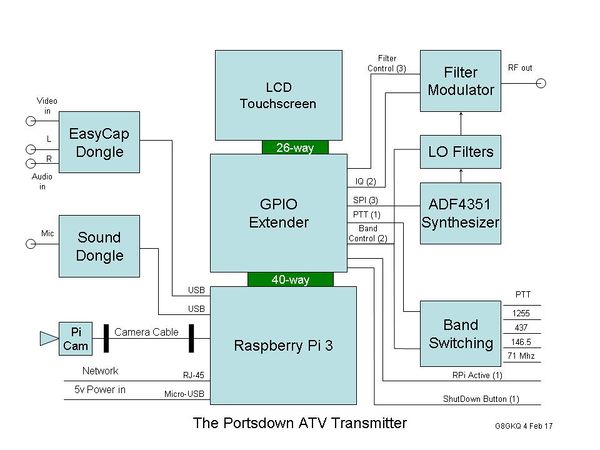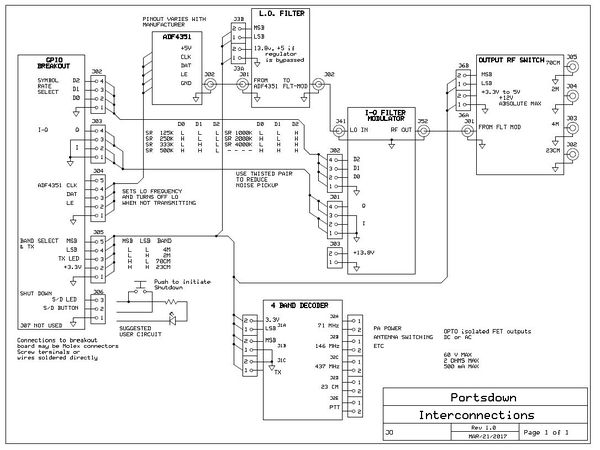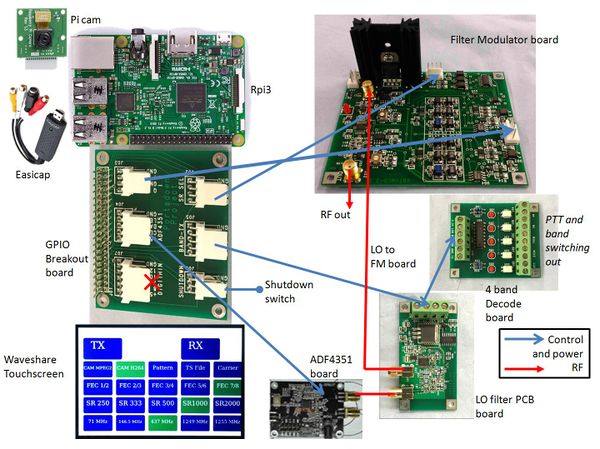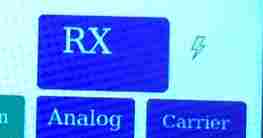Difference between revisions of "Assembling Portsdown"
| (31 intermediate revisions by 6 users not shown) | |||
| Line 1: | Line 1: | ||
This section will describe in detail how to assemble your Portsdown transmitter - to begin, you need to have bought or built all the components listed in the [[Portsdown hardware|hardware description.]] | This section will describe in detail how to assemble your Portsdown transmitter - to begin, you need to have bought or built all the components listed in the [[Portsdown hardware|hardware description.]] | ||
| − | + | This page describes how to build the complete transmitter assembly but you can run the Portsdown as an experiment in [[QPSKRF or Ugly mode|"Ugly Mode"]], currently labelled in the Menu as QPSKRF. That does not require you to wire anything together. | |
| − | ==Mechanical Design== | + | ===Mechanical Design=== |
| − | First of all, decide on your mechanical design. You are going to need to have the RPi firmly mounted, with the Micro-SD card slot accessible (to change the card if required) and the power, network and USB connectors available. Then you will need to stack a GPIO extender on top of the RPi. | + | First of all, decide on your mechanical design. You are going to need to have the RPi firmly mounted, with the Micro-SD card slot accessible (to change the card if required) and the power, network and USB connectors available. Then you will need to stack a GPIO extender on top of the RPi. A secondhand 3U 19" rack case with mounting rails for vertical circuit cards may well be a good value purchase that is tall enough to take the 7 inch screen if you upgrade to Portsdown 2020 [Portsdown 3] later on. There will be enough room in this for a Minitioune receiver, 71MHz upconverter, all of the Portsdown 2018 hardware, a Lime Mini SDR, voltage converters and maybe some switch gear for amps. |
| − | The most difficult part will be to mount the Touchscreen display. It can either be stacked on top of the RPi, or you can connect it by a short multiway lead and mount it on the front panel of your housing. | + | A front panel as CAD models for a 19 inch 3U box is here [[File:Portsdown_3_Front_Panel.zip]] in .dxf and .stp formats within a zip archive. The dxf could be printed full size and used as a cutting template. |
| + | |||
| + | The most difficult part will be to mount the Touchscreen display. It can either be stacked on top of the RPi, or you can connect it by a short multiway lead and mount it on the front panel of your housing - an example is here: http://www.ebay.co.uk/itm/141354697688. | ||
| + | |||
| + | If you have a 3D printer you could try make up one of these housing http://www.thingiverse.com/thing:1920486 . You will need a carved wooden packing piece between the back of the screen and the box front panel to support it. | ||
| + | |||
| + | The Waveshare 3.5" touchscreens always seemed to fail during unit construction. If you must use one ask another member for a dead one to use as a template. Then fit your working one at the last minute into its bezel. The official RPi 7 inch touch screen is far superior and mounts well in a 3d printed bezel from a design available from G4XAT. | ||
You will then need to consider mounting the ADF4351 Synthesizer, any LO filters and then the Filter/modulator board. Other things to think about might be a 5V power supply, a relay/PTT switching board and any dongles (EasyCap, Sound or RTL-SDR). | You will then need to consider mounting the ADF4351 Synthesizer, any LO filters and then the Filter/modulator board. Other things to think about might be a 5V power supply, a relay/PTT switching board and any dongles (EasyCap, Sound or RTL-SDR). | ||
| Line 13: | Line 19: | ||
The block diagram of what you are trying to achieve is below. Note that you will need an additional filter between the synthesizer and the filter/modulator board for 437 MHz and 146 MHz. It is not required for 1255 MHz, and the unit will work on the other bands for testing without it. | The block diagram of what you are trying to achieve is below. Note that you will need an additional filter between the synthesizer and the filter/modulator board for 437 MHz and 146 MHz. It is not required for 1255 MHz, and the unit will work on the other bands for testing without it. | ||
| − | [[File:1-1 Block Diagram.jpg| | + | [[File:1-1 Block Diagram.jpg|600px]] |
An example layout is here | An example layout is here | ||
| − | [[File:In the box.jpg| | + | [[File:In the box.jpg|600px]] |
| + | |||
| + | All the circuit cards for Portsdown 2018 except band decode and GPIO Breakout can be mounted on M3 stand-offs on both sides of a rectangle of plain PCB. A housing for a 25 way D connector can be constructed and soldered on. This has sufficient connections to take all the wiring across to the GPIO Breakout. RG402 semi-rigid coax and SMA fittings have been used with Molex KK connectors for the wiring. Pictures are from M0YDH. | ||
| + | |||
| + | [[File:P2020 M0YDH 03.jpg|600px]] [[File:P2020 M0YDH 04.jpg|600px]] | ||
| + | |||
| + | Here are the Portsdown 2018 cards in a Portsdown 2020 and next to the Pi3 - all in a 3U 19 inch rack case. | ||
| + | |||
| + | [[File:P2020 M0YDH 02.jpg|600px]] [[File:P2020 M0YDH 01.jpg|600px]] | ||
| + | |||
| + | ===Interconnecting the modules=== | ||
| + | |||
| + | The following diagram shows the interconnects between the various modules - all wire can be non screened (except the Local oscillator feed to the Filter modulator board) but should be kept as short as possible. | ||
| + | |||
| + | [[File:Portsdown interconnects.JPG|600px]] | ||
| + | |||
| + | Higher resolution pdf is available here [[:File:Portsdwon interconnect v2.pdf]] | ||
| + | |||
| + | |||
| + | Or a picture might help... | ||
| + | |||
| + | [[File:assembly.JPG|600px]] | ||
| − | == | + | ===BATC GPIO breakout card=== |
| − | + | The GPIO breakout card is where all the signals and power for Portsdown interconnect and we recommend that you buy the blank PCB from the BATC and make up the breakcard using either connectors or hard wiring to the other boards. | |
| − | For more details see | + | For more details see this [[GPIO breakout|wiki page]] |
| − | [[File:screw t.jpg| | + | [[File:screw t.jpg|300px]] |
[[Willow components breakout card]] (If you have bought the BATC GPIO breakout card you DO NOT NEED to read this section) | [[Willow components breakout card]] (If you have bought the BATC GPIO breakout card you DO NOT NEED to read this section) | ||
| − | ==RF Wiring== | + | ===Powering the ADF4351=== |
| + | |||
| + | The ADF4351 module needs between 5 and 9 volts on its power connector. You can either buy a suitable (small barrel) connector or solder the wires to the underside of the board. The 5V supply can be taken from the same source as the Raspberry Pi 5.2V supply, or from any other 5V supply. It does not need to be very clean. DO NOT try to put 3.3V into the marked pin on the data connector on the module; this is a low current output, not an input. | ||
| + | |||
| + | ===RF Wiring=== | ||
Use short flexible SMA cables to connect the ADF4351 (through filters if necessary) to the filter/modulator board. Use another cable to take the output to a panel connector or subsequent filters and power amplifiers. | Use short flexible SMA cables to connect the ADF4351 (through filters if necessary) to the filter/modulator board. Use another cable to take the output to a panel connector or subsequent filters and power amplifiers. | ||
| Line 34: | Line 65: | ||
You may also want to extend the input of any RTL-SDR to be accessible from a panel connector. | You may also want to extend the input of any RTL-SDR to be accessible from a panel connector. | ||
| − | ==Power Wiring== | + | ===Power Supplies and Wiring=== |
| − | You should power the RPi through the Micro-USB power connector to take advantage of the input protection provided. Use a very short USB cable to your power supply as most of these cables are of very poor quality and cause significant voltage drop. | + | You should power the RPi through the Micro-USB power connector to take advantage of the input protection provided. Use a very short USB cable to your power supply as most of these cables are of very poor quality and cause significant voltage drop. For best results, cut the USB cable 5cm from the connector and run "real" wiring from there to your power supply. |
| − | A lot of strange problems, such as the Portsdown running very slowly, can be caused by | + | Do not power unnecessary items from the RPi's 5v outputs on the GPIO connector. Doing so will induce extra voltage drop in the input protection circuitry. Power the VCO filter and RF Switch directly from the switch mode power supply. No problems with ripple have been observed. |
| + | |||
| + | A lot of strange problems, such as the Portsdown running very slowly, can be caused by low PSU voltage - the RPi3 supply voltage is actually specified as 5.1 volts, so make sure your PSU delivers enough voltage and is capable of sourcing enough current. See [https://forum.batc.org.uk/viewtopic.php?t=4856&p=11935#p11935 this post on the BATC forum] for a real user experience! | ||
If you see a "Lightning Flash" symbol at the top right of your LCD display it means that the voltage at the RPi is too low. You can measure the voltage between the GPIO connector pins 4 and 6. | If you see a "Lightning Flash" symbol at the top right of your LCD display it means that the voltage at the RPi is too low. You can measure the voltage between the GPIO connector pins 4 and 6. | ||
| Line 44: | Line 77: | ||
[[File:flash.jpg|400px]] | [[File:flash.jpg|400px]] | ||
| − | + | You can check if there are any problems by running the command | |
| + | vcgencmd get_throttled | ||
| + | from the command line. You should get the response "throttled=0x0" which means that all is well. The response "throttled=0x50000" means that the voltage has dropped below the safe level at least once since boot-up; the response "throttled=0x50005" means that the voltage is currently below the safe level. Other responses might mean that your RPi is overheating. The "Info" screen on Menu 3 will also state if there have been any low-voltage events since boot-up. | ||
| − | + | An eBay buck regulator capable of supplying at least 4A continuous at 5.2V is recommended to power the RPi, an EasyCap, an RTL-SDR and the ADF4351. '''Consumer-grade RPi power supplies with consumer grade USB cables have rarely proved to be capable of supplying this high demand without causing dropouts.''' | |
| − | + | The filter/modulator board needs a clean 5V at 250 mA and the on-board linear regulator supplies this, but can get warm at higher input voltages. The linear regulator needs at least 7V to operate properly. Feeding it with 8 volts provides the best compromise between regulator margin and heat dissipation. | |
| − | ==Network and USB Wiring== | + | You can use a switching or buck converter to supply the filter-modulator board with 5V, but the switching ripple introduces some detectable sidebands on the transmitted signal. These have very little adverse effect, but are visible on a spectrum analyser. On-board switching regulators have been tested, and the pads are there for L10 to provide extra filtering. Again, they introduce low-level sidebands, but these are probably not significant. |
| + | |||
| + | ===Network and USB Wiring=== | ||
Consider bringing the network connector and one of the USB connectors out to the panel for easy access and mechanical stability. | Consider bringing the network connector and one of the USB connectors out to the panel for easy access and mechanical stability. | ||
| − | ==Camera Wiring== | + | ===Camera Wiring=== |
| + | |||
| + | The RPi camera gives excellent results, but only comes with a short ribbon cable to connect it to the RPi. | ||
| + | |||
| + | It is possible to use some higher quality HDMI leads (the ground connections all need to be made) to extend the camera lead - this does NOT mean the signal out of the camera is HDMI, it is actually "Camera Serial Interface Type 2 (CSI-2)". We are just using HDMI cable as a useful extension lead. The modification described here https://wiki.batc.org.uk/CSI-2_to_HDMI allows the use of lower quality HDMI cables. | ||
| + | |||
| + | Kits are available to connect a female HDMI connector to the RPi camera connector, and another female to the camera, allowing the use of domestic 1, 2 and 3m HDMI leads. The Pi camera HDMI Lead Extension Kit is available from here https://www.tindie.com/products/freto/pi-camera-hdmi-cable-extension/ | ||
| + | |||
| + | ===USB Cables=== | ||
| − | + | Use short (shortened?) good quality USB cables to connect the EasyCap and RTL-SDR to the RPi. Use of the poor-quality USB cable supplied with the EasyCap has been shown to cause audio dropouts in a streamed signal. | |
Latest revision as of 19:58, 8 December 2022
This section will describe in detail how to assemble your Portsdown transmitter - to begin, you need to have bought or built all the components listed in the hardware description.
This page describes how to build the complete transmitter assembly but you can run the Portsdown as an experiment in "Ugly Mode", currently labelled in the Menu as QPSKRF. That does not require you to wire anything together.
Mechanical Design
First of all, decide on your mechanical design. You are going to need to have the RPi firmly mounted, with the Micro-SD card slot accessible (to change the card if required) and the power, network and USB connectors available. Then you will need to stack a GPIO extender on top of the RPi. A secondhand 3U 19" rack case with mounting rails for vertical circuit cards may well be a good value purchase that is tall enough to take the 7 inch screen if you upgrade to Portsdown 2020 [Portsdown 3] later on. There will be enough room in this for a Minitioune receiver, 71MHz upconverter, all of the Portsdown 2018 hardware, a Lime Mini SDR, voltage converters and maybe some switch gear for amps.
A front panel as CAD models for a 19 inch 3U box is here File:Portsdown 3 Front Panel.zip in .dxf and .stp formats within a zip archive. The dxf could be printed full size and used as a cutting template.
The most difficult part will be to mount the Touchscreen display. It can either be stacked on top of the RPi, or you can connect it by a short multiway lead and mount it on the front panel of your housing - an example is here: http://www.ebay.co.uk/itm/141354697688.
If you have a 3D printer you could try make up one of these housing http://www.thingiverse.com/thing:1920486 . You will need a carved wooden packing piece between the back of the screen and the box front panel to support it.
The Waveshare 3.5" touchscreens always seemed to fail during unit construction. If you must use one ask another member for a dead one to use as a template. Then fit your working one at the last minute into its bezel. The official RPi 7 inch touch screen is far superior and mounts well in a 3d printed bezel from a design available from G4XAT.
You will then need to consider mounting the ADF4351 Synthesizer, any LO filters and then the Filter/modulator board. Other things to think about might be a 5V power supply, a relay/PTT switching board and any dongles (EasyCap, Sound or RTL-SDR).
The block diagram of what you are trying to achieve is below. Note that you will need an additional filter between the synthesizer and the filter/modulator board for 437 MHz and 146 MHz. It is not required for 1255 MHz, and the unit will work on the other bands for testing without it.
An example layout is here
All the circuit cards for Portsdown 2018 except band decode and GPIO Breakout can be mounted on M3 stand-offs on both sides of a rectangle of plain PCB. A housing for a 25 way D connector can be constructed and soldered on. This has sufficient connections to take all the wiring across to the GPIO Breakout. RG402 semi-rigid coax and SMA fittings have been used with Molex KK connectors for the wiring. Pictures are from M0YDH.
Here are the Portsdown 2018 cards in a Portsdown 2020 and next to the Pi3 - all in a 3U 19 inch rack case.
Interconnecting the modules
The following diagram shows the interconnects between the various modules - all wire can be non screened (except the Local oscillator feed to the Filter modulator board) but should be kept as short as possible.
Higher resolution pdf is available here File:Portsdwon interconnect v2.pdf
Or a picture might help...
BATC GPIO breakout card
The GPIO breakout card is where all the signals and power for Portsdown interconnect and we recommend that you buy the blank PCB from the BATC and make up the breakcard using either connectors or hard wiring to the other boards.
For more details see this wiki page
Willow components breakout card (If you have bought the BATC GPIO breakout card you DO NOT NEED to read this section)
Powering the ADF4351
The ADF4351 module needs between 5 and 9 volts on its power connector. You can either buy a suitable (small barrel) connector or solder the wires to the underside of the board. The 5V supply can be taken from the same source as the Raspberry Pi 5.2V supply, or from any other 5V supply. It does not need to be very clean. DO NOT try to put 3.3V into the marked pin on the data connector on the module; this is a low current output, not an input.
RF Wiring
Use short flexible SMA cables to connect the ADF4351 (through filters if necessary) to the filter/modulator board. Use another cable to take the output to a panel connector or subsequent filters and power amplifiers.
You may also want to extend the input of any RTL-SDR to be accessible from a panel connector.
Power Supplies and Wiring
You should power the RPi through the Micro-USB power connector to take advantage of the input protection provided. Use a very short USB cable to your power supply as most of these cables are of very poor quality and cause significant voltage drop. For best results, cut the USB cable 5cm from the connector and run "real" wiring from there to your power supply.
Do not power unnecessary items from the RPi's 5v outputs on the GPIO connector. Doing so will induce extra voltage drop in the input protection circuitry. Power the VCO filter and RF Switch directly from the switch mode power supply. No problems with ripple have been observed.
A lot of strange problems, such as the Portsdown running very slowly, can be caused by low PSU voltage - the RPi3 supply voltage is actually specified as 5.1 volts, so make sure your PSU delivers enough voltage and is capable of sourcing enough current. See this post on the BATC forum for a real user experience!
If you see a "Lightning Flash" symbol at the top right of your LCD display it means that the voltage at the RPi is too low. You can measure the voltage between the GPIO connector pins 4 and 6.
You can check if there are any problems by running the command
vcgencmd get_throttled
from the command line. You should get the response "throttled=0x0" which means that all is well. The response "throttled=0x50000" means that the voltage has dropped below the safe level at least once since boot-up; the response "throttled=0x50005" means that the voltage is currently below the safe level. Other responses might mean that your RPi is overheating. The "Info" screen on Menu 3 will also state if there have been any low-voltage events since boot-up.
An eBay buck regulator capable of supplying at least 4A continuous at 5.2V is recommended to power the RPi, an EasyCap, an RTL-SDR and the ADF4351. Consumer-grade RPi power supplies with consumer grade USB cables have rarely proved to be capable of supplying this high demand without causing dropouts.
The filter/modulator board needs a clean 5V at 250 mA and the on-board linear regulator supplies this, but can get warm at higher input voltages. The linear regulator needs at least 7V to operate properly. Feeding it with 8 volts provides the best compromise between regulator margin and heat dissipation.
You can use a switching or buck converter to supply the filter-modulator board with 5V, but the switching ripple introduces some detectable sidebands on the transmitted signal. These have very little adverse effect, but are visible on a spectrum analyser. On-board switching regulators have been tested, and the pads are there for L10 to provide extra filtering. Again, they introduce low-level sidebands, but these are probably not significant.
Network and USB Wiring
Consider bringing the network connector and one of the USB connectors out to the panel for easy access and mechanical stability.
Camera Wiring
The RPi camera gives excellent results, but only comes with a short ribbon cable to connect it to the RPi.
It is possible to use some higher quality HDMI leads (the ground connections all need to be made) to extend the camera lead - this does NOT mean the signal out of the camera is HDMI, it is actually "Camera Serial Interface Type 2 (CSI-2)". We are just using HDMI cable as a useful extension lead. The modification described here https://wiki.batc.org.uk/CSI-2_to_HDMI allows the use of lower quality HDMI cables.
Kits are available to connect a female HDMI connector to the RPi camera connector, and another female to the camera, allowing the use of domestic 1, 2 and 3m HDMI leads. The Pi camera HDMI Lead Extension Kit is available from here https://www.tindie.com/products/freto/pi-camera-hdmi-cable-extension/
USB Cables
Use short (shortened?) good quality USB cables to connect the EasyCap and RTL-SDR to the RPi. Use of the poor-quality USB cable supplied with the EasyCap has been shown to cause audio dropouts in a streamed signal.